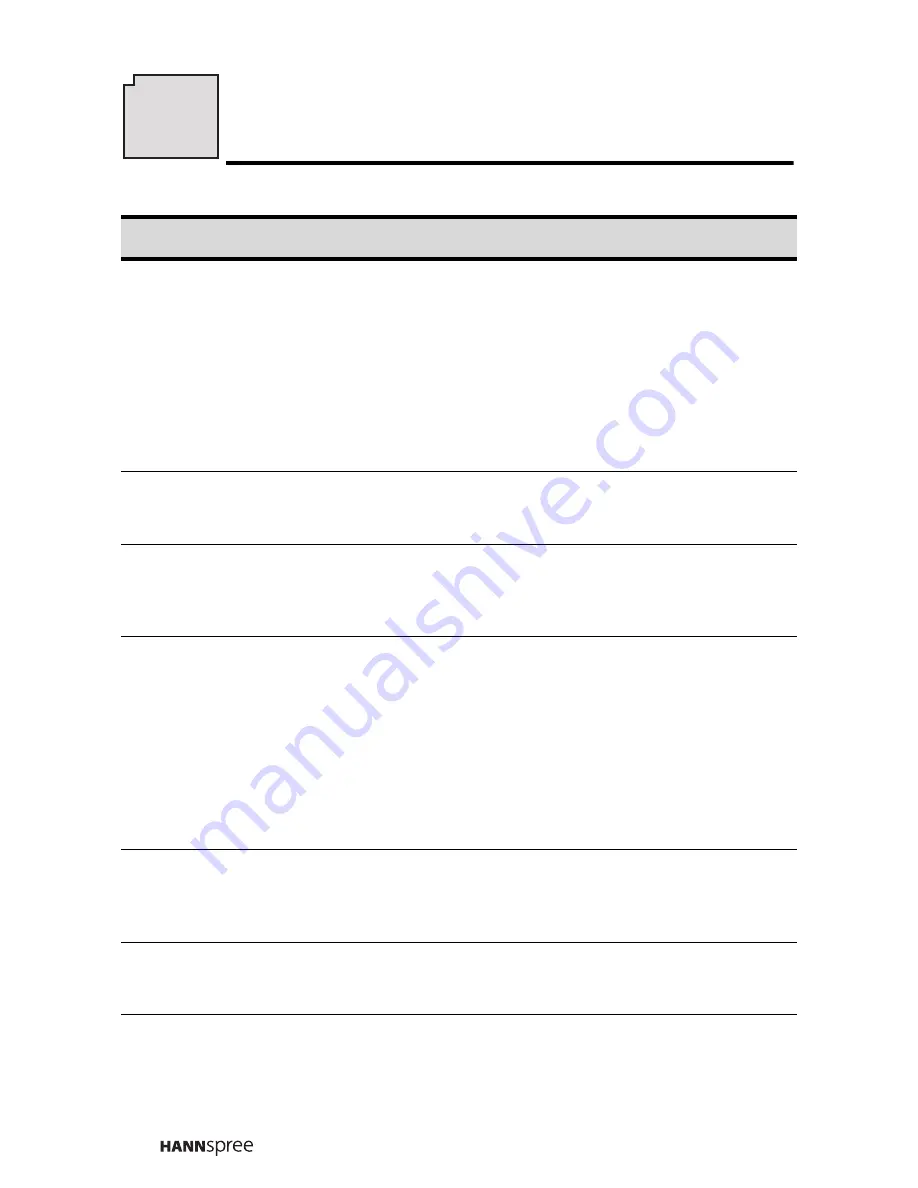
80
12
Troubleshooting
Situation
Solution
No picture and sound.
•
Connect the power cord properly.
•
Check if the power LED is on or not.
•
Press power on the control panel or remote
control.
•
Press source to cycle through connected
video sources.
•
Press channel up or channel down to
switch to other TV stations.
•
Make sure all cables are connected
properly.
No picture, or poor picture, sound is OK.
•
Check the antenna and cable connections.
•
Adjust the brightness in the OSD menus.
See “Brightness” on page 48.
Picture is not in color.
•
Adjust the saturation in the OSD menus.
See “Saturation” on page 51.
•
Make sure all cables are connected
properly.
Picture is OK, no sound.
•
Make sure the source device is functioning
properly.
•
Make sure the audio cable is connected
securely.
•
Turn the mute off.
•
Press volume up on the control panel or
remote control.
•
Make sure the MPX option is set to
STEREO, I II, or MONO. See “MPX” on
page 67.
One of the speakers has no sound.
•
Adjust the balance in the OSD menus. See
“Balance” on page 60.
•
Make sure the audio cable is connected
securely.
Cannot receive some TV channels using
cable TV.
•
Try the Auto Program function in the OSD
“TV Setting” menu. See “Auto Program” on
page 66.
Want to reset TV settings.
•
Use the Reset function in the OSD menu.
See “Taking Care of Your TV & Remote
Control” on page 79.
Содержание T232
Страница 88: ...MEMO...
Страница 89: ...MEMO...























