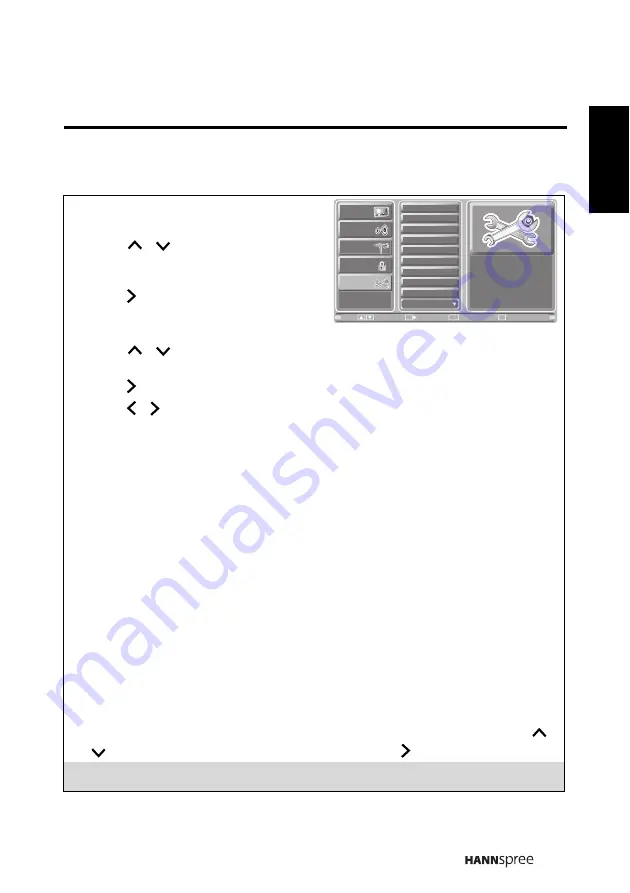
35
English
3.6 Adjusting Setup Settings
1
Press MENU to enter the OSD Main
Menu screen.
2
Press
/
on the remote control or
CH
S
/
CH
T
on the control panel to select
Setup menu.
3
Press
/
OK
on the remote control or
INPUT
on the control panel to enter the
Setup menu.
4
Press
/
on the remote control or
CH
S
/
CH
T
on the control panel to select
an item.
5
Press
/
OK
on the remote control or
INPUT
on the control panel to enter the item.
6
Press / on the remote control or
VOL+
/
VOL-
on the control panel to change
the scales or press
OK
on the remote control or
INPUT
on the control panel to mark
an item.
7
Press
RETURN
to return to the Setup menu.
8
Press
MENU
to exit the Setup menu.
9
The Setup menu can be used to adjust the
Setup Wizard
,
OSD Language
,
OSD
TIme, Clock Mode
,
Clock Set
,
Time Zone
,
Sleep Time
,
Vivid Motion
,
CC Mode
,
Analog CC
, and
CC Style
settings. Clock Set is only available for adjustments when
Clock Mode is set to
Manual
; Clock Mode can be set to
Auto
or
Manual
.
• Setup Wizard can be used to set up
OSD Language
,
Clock Mode
,
Time Zone
,
TV RF Source
, and
Channel Scan
.
• The five available OSD languages are:
English
,
Spanish
,
French
,
Traditional
Chinese
, and
Simplified Chinese
.
• OSD Time can be set to
10 secs
,
20 secs
,
30 secs
,
and 60 secs
.
• The Time Zone can be set to
Eastern
,
Central
,
Mountain
,
Pacific
,
Alaska
, and
Hawaii.
• The Sleep Time can be set to
Sleep
Off
,
15 mins, 30 mins
,
45 mins, 60 mins
,
90
mins
,
and
120 mins.
• The Vivid Motion can be set to
Off
,
Low
,
Medium
, and
High
.
10
To change settings in
CC Mode
,
Analog CC
,
Digital CC
, and
CC Style
, press
/
on the remote control to select the items and press /
OK
to activate the item.
Note:
The items available on the OSD may vary depending on the input signal source.
Picture
Audio
Channel
V-CHIP
Setup
Setup Wizard
OSD Language
OSD Time
Clock Mode
Clock Set
Time Zone
Sleep Time
Vivid Motion
CC Mode
Next Page
Exit
Return
Enter
OK
Menu
Move
Return
















































