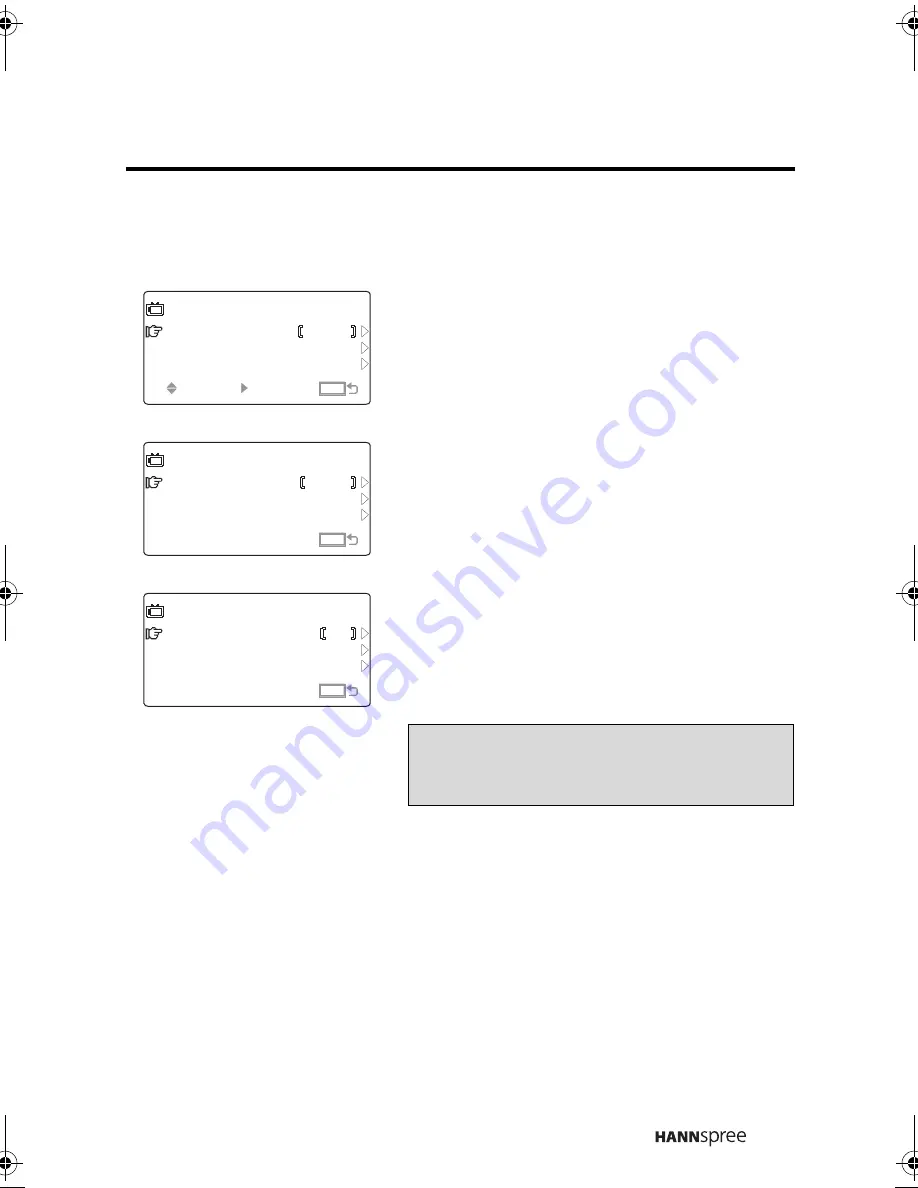
47
TV/CATV
Press the VOL UP button. The current
setting appears flashing in the
brackets.
Receiving Cable TV
Press the
VOL UP
button to select
CATV, then press
MENU
. “CATV”
appears in the brackets.
Receiving Broadcast TV
Press the
VOL UP
button to select TV,
then press
MENU
. “TV” appears in the
brackets.
TV
TV/CATV
CH
AUTO PROGRAM
ADD/ERASE
MENU
SEL
SEL
ENTER
ENTER
MENU
MENU
CATV
TV
TV/CATV
CH
AUTO PROGRAM
ADD/ERASE
MENU
+ADJ
+ADJ
MENU
MENU
CATV
TV
TV/CATV
CH
AUTO PROGRAM
ADD/ERASE
MENU
+ADJ
+ADJ
MENU
MENU
TV
Note
The default TV setting is “CATV”.
StanEN.book Page 47 Friday, July 30, 2004 10:06 AM
Содержание ST43-15A1
Страница 1: ......
Страница 9: ...8 Optimal Viewing Area 160 cm 1 1...











































