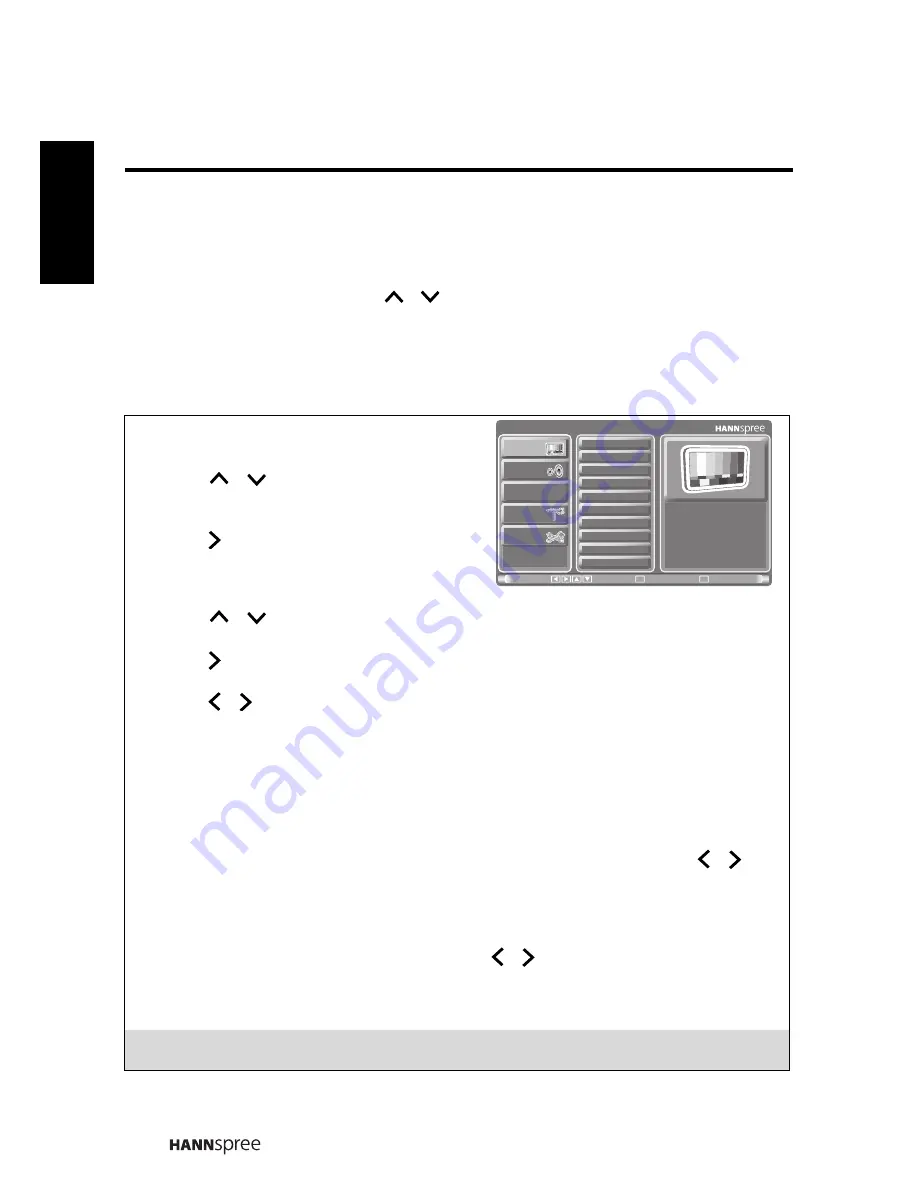
28
Engli
sh
3.1 OSD Setting Menus
Follow the instructions indicated on the bottom of the OSD Function Menu. Press
P
S
/ P
T
on the control panel or
/
on the remote control to scroll through the
menus. press
INPUT
/
VOL+
on the control panel or
OK
on the remote control to
select an item and then press
MENU/ VOL-
to exit the OSD menu. The following
menus can be set by different adjustment methods.
3.2 Adjusting Picture Settings
1
Press
MENU
to enter the OSD Main Menu
screen.
2
Press
/
on the remote control or
P
S
/
P
T
on the control panel to select
Picture menu.
3
Press /
OK
on the remote control or
INPUT
/
VOL+
on the control panel to
enter the Picture menu.
4
Press
/
on the remote control or
P
S
/
P
T
on the control panel to select an
item.
5
Press /
OK
on the remote control or
INPUT
/
VOL+
on the control panel to enter
the item.
6
Press / on the remote control or
VOL+
/
VOL-
on the control panel, to change
the scales or press
OK
on the remote control or
INPUT
/
VOL+
on the control panel
to mark an item.
7
Press
MENU
to exit.
8
The Picture menu can be used to adjust the
Picture Mode
,
Brightness
,
Contrast
,
Sharpness
,
Color
,
Tint
,
Digital NR
,
X-Contrast
,
Backlight
,
Aspect Ratio
,
Color
Temp
, and
Recall
settings.
Brightness
,
Contrast
,
Sharpness
,
Color
, and
Tint
are
only available for adjustments if you select
User
in Picture Mode. Press / on
the remote control or
VOL+
/
VOL-
on the control panel to adjust these settings.
• The Picture Mode can be set to
Vivid
,
Standard
,
Movie
, or
User
.
• The Digital NR can be set to
Off
,
Weak
,
Medium
, or
Strong
.
• The X-Contrast can be set to
Off
or
On
.
• The Backlight can be adjusted by pressing / to move the scales from 0 to 14.
• The Aspect Ratio can be set to
Auto
,
Full
,
4:3
,
Zoom
, or
Subtitle
.
• The Color Temp can be set to
Warm
,
Standard
, or
Cool
.
• The Recall can be used to reset the submenu’s original factory settings.
Note:
The items available on the OSD may vary depending on the input signal source.
Picture
Audio
Clock / Timer
Channel
Setup
Picture Mode
Brightness
Contrast
Sharpness
Color
Tint
Digital NR
X-Contrast
Backlight
Aspect ratio
Return
Select
Menu
Move
OK

























