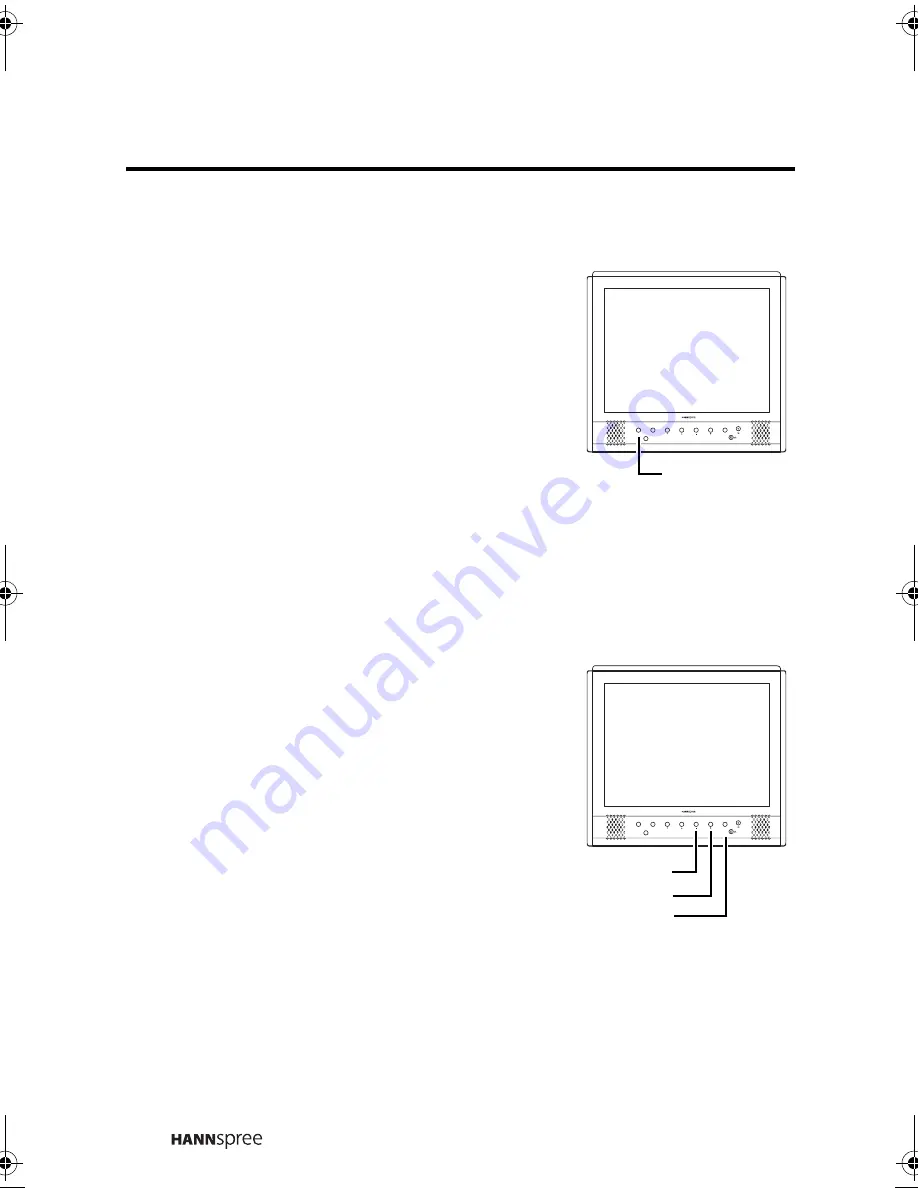
30
Switching Source Signals
Press the
SOURCE
button to select
different source signals.
CH, AV1, and AV2 appear on the top
right corner of the screen in that order.
Note
The TV supports S-Video input in addition
to normal video and audio signals. The TV
detects the signal type automatically and
gives priority to S-video when two signals
are detected at the same time.
Adjusting the Volume
1
Press the
VOL UP
button to increase
the volume.
2
Press the
VOL DOWN
button to
decrease the volume.
3
Press the
MUTE
button. The word
“MUTE” appears on the top right
corner of the screen and sound is
turned off.
4
Press the
MUTE
button again to
restore the original volume.
SOURCE
MENU
MUTE
CH 33
Source
SOURCE
MENU
MUTE
Volume up
Volume down
CH 33
Mute
HoosierEN.book Page 30 Friday, July 30, 2004 10:16 AM
Содержание ST31-15A1
Страница 2: ......
Страница 10: ...8 Optimal Viewing Area SOURCE MENU MUTE 160 cm...






























