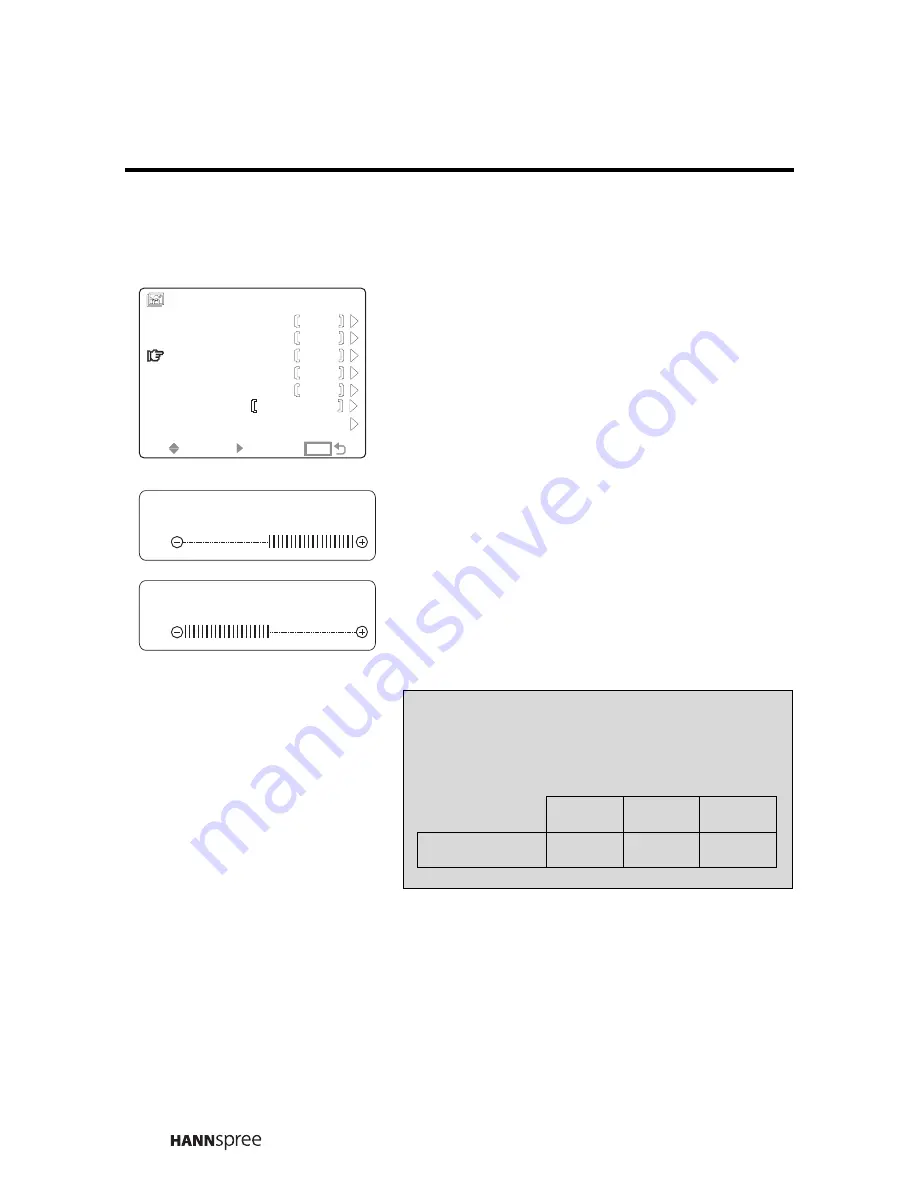
34
Sharpness
1
Press the
CH DOWN
button to
select SHARPNESS.
2
Press the
VOL UP
button. The
sharpness slide bar appears.
3
Press the
VOL UP
button
to
increase the sharpness.
4
Press the
VOL DOWN
button to
decrease the sharpness.
5
Press
MENU
to confirm the setting
and return to the Picture Menu.
SEL
SEL
SEL
SEL
PRESET
HUE
SHARPNESS
CONTRAST
BRIGHTNESS
PICTURE MENU
0
0
0
0
30
SATURATION
ENTER
ENTER
ENTER
ENTER
MENU
MENU
MENU
MENU
COLOR
NEUTRAL
SHARPNESS
SHARPNESS
SHARPNESS
SHARPNESS
+8
-8
Note
The new setting is confirmed automati-
cally when the OSD times out.
MAX
MID
MIN
SHARPNESS
+8
0
-8
















































