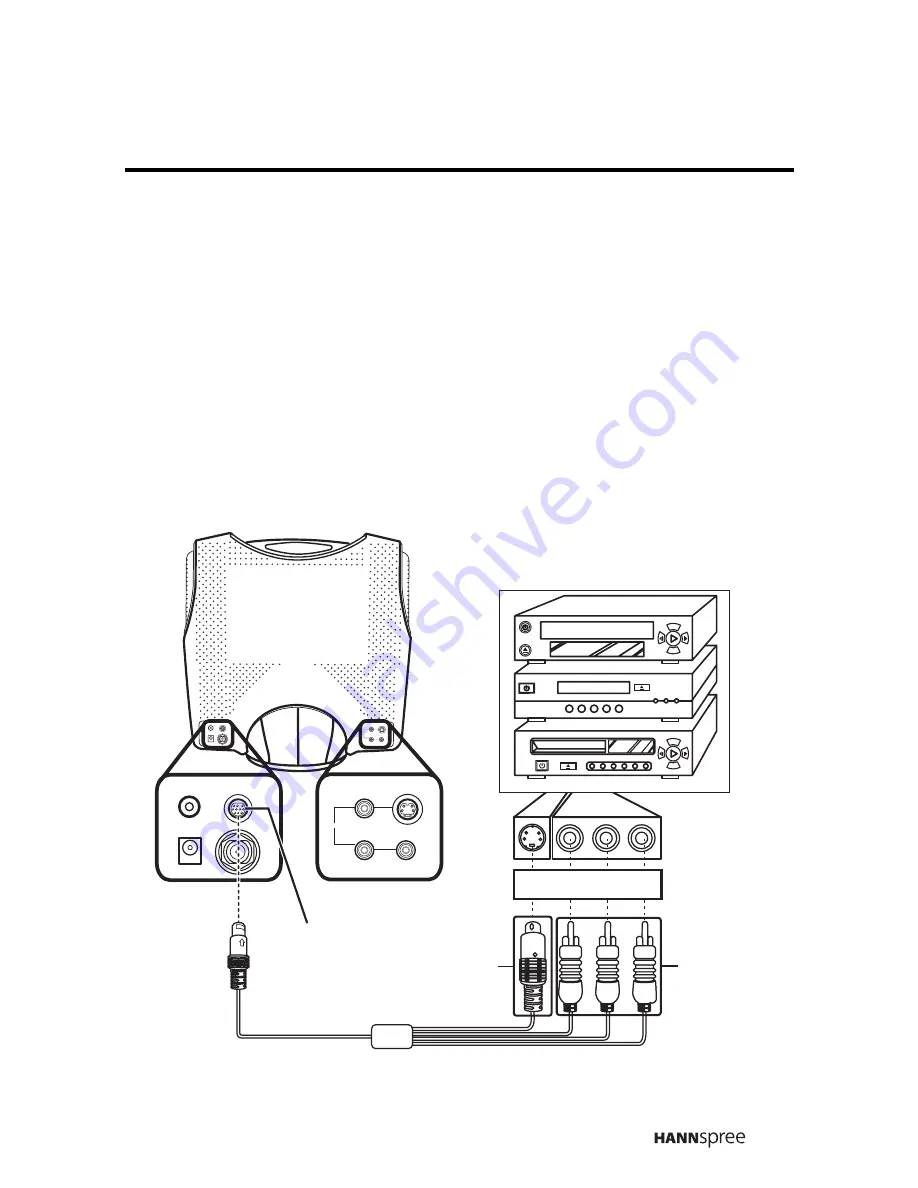
23
Connecting to AV Devices
Connect external devices such as VCD/DVD players or VCRs to the
TV using the AV1 and AV2 ports on the back of the TV.
Connecting to a VCR, VCD or DVD Player
The illustration presented here shows you how to connect your TV to
a VCR, VCD or DVD player. Actual connections may vary according
to the make and model of your device. Refer to the user’s manual
included with the AV device for more detailed instructions.
LINE OUT
AV2
DC-IN
ANT
S-VIDEO
VIDEO
R
L
AV1
LINE OUT
AV2
DC-IN
ANT
S-VIDEO
VIDEO
R
L
AV1
B
R
W
Y
Cables and connectors are color-
coded (black, red, white, yellow).
VCR
DVD
VCD
AV2
S-Video
connector
connectors
AV
Содержание ST02-15A1
Страница 9: ...8 Optimal Viewing Area MUTE MENU SOURC E VOL CH 160 cm 1 1...
Страница 59: ...MEMO...
Страница 60: ...MEMO...
Страница 61: ...MEMO...
Страница 62: ...MEMO...
Страница 63: ...MEMO...
Страница 64: ...MEMO...
Страница 65: ...MEMO...
Страница 66: ......
















































