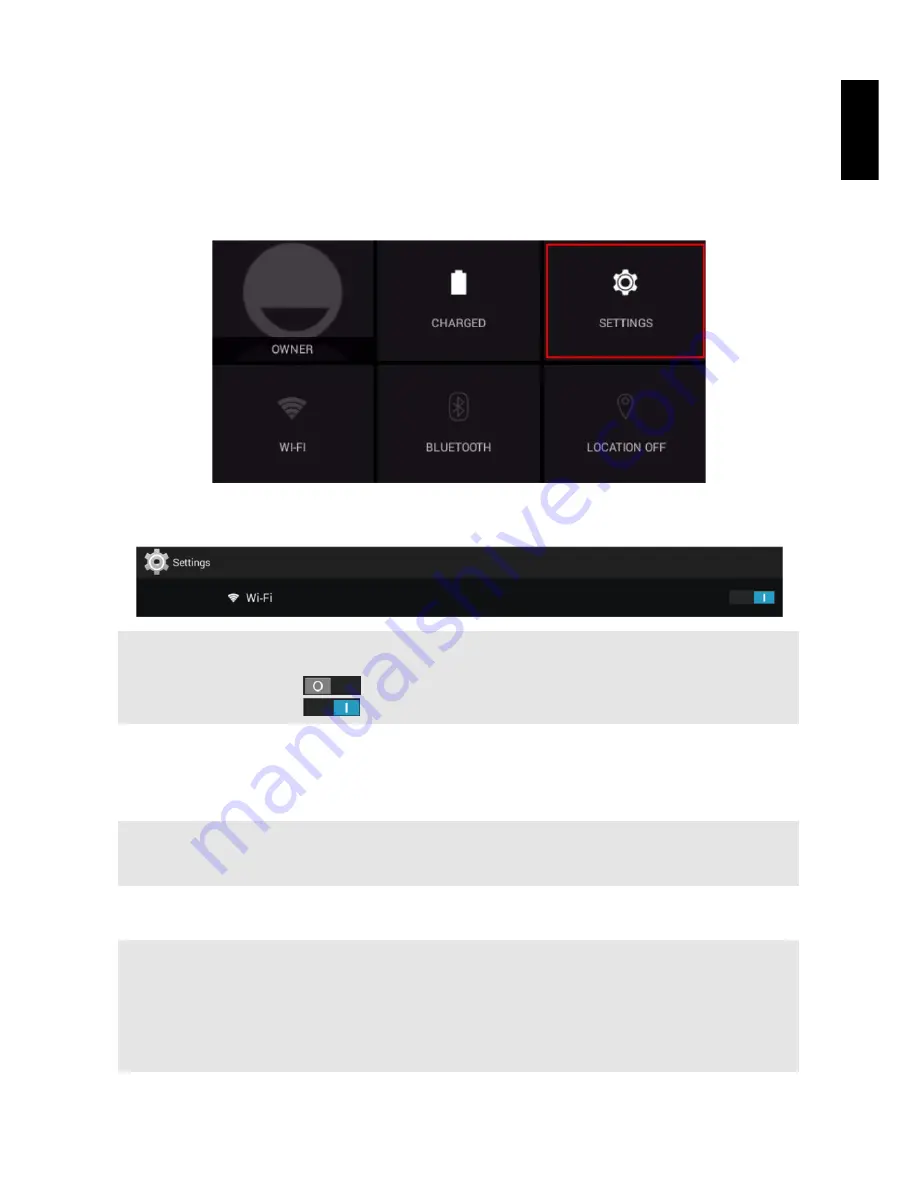
10
English
2.2 Connecting to the Wi-Fi Network
A Wi-Fi connection makes it easy to connect to the Internet. Once you have successfully connected
to a Wi-Fi network, the device will automatically connect to the network when you are within range.
To configure the Wi-Fi connection, do the following:
1. Tap and drag the status bar downward to open the notification panel.
2. On the
Quick Settings
screen, tap
SETTINGS
.
3. Turn on Wi-Fi. The device searches for available networks within range and displays the
searched Access Point (AP) names on the right panel.
NOTE:
Tap the Wi-Fi switch button to turn Wi-Fi on or off.
•
The Wi-Fi icon showing
indicates Wi-Fi is turned off.
•
The Wi-Fi icon showing
indicates Wi-Fi is turned on.
4. Tap an access point name that you want to connect to. If the selected access point is protected
by a password, the device will prompt for the password.
5. If prompted, enter the password to connect to the AP.
NOTE:
•
The password entry is required only when connecting to the AP for the first time.
•
To make the Wi-Fi password visible while typing it, select the “Show password” checkbox.
6. Tap
Connect
.
NOTE:
•
Some public places offer free wireless internet access. This means no password is required to establish the
connection.
•
For secured networks, you may need to enter several parameters to complete the settings. If you are not sure
about the parameters, please contact your local Internet Service Provider (ISP).
•
This tablet PC keeps track and recognizes Wi-Fi networks that have been connected before. Once Wi-Fi is
turned on and a known connection is detected, the device automatically connects to that network.
Содержание SN1AT76
Страница 1: ...HANNspree HANNSpad SN1AT76 HSG1316 User s Manual...
Страница 2: ......


















