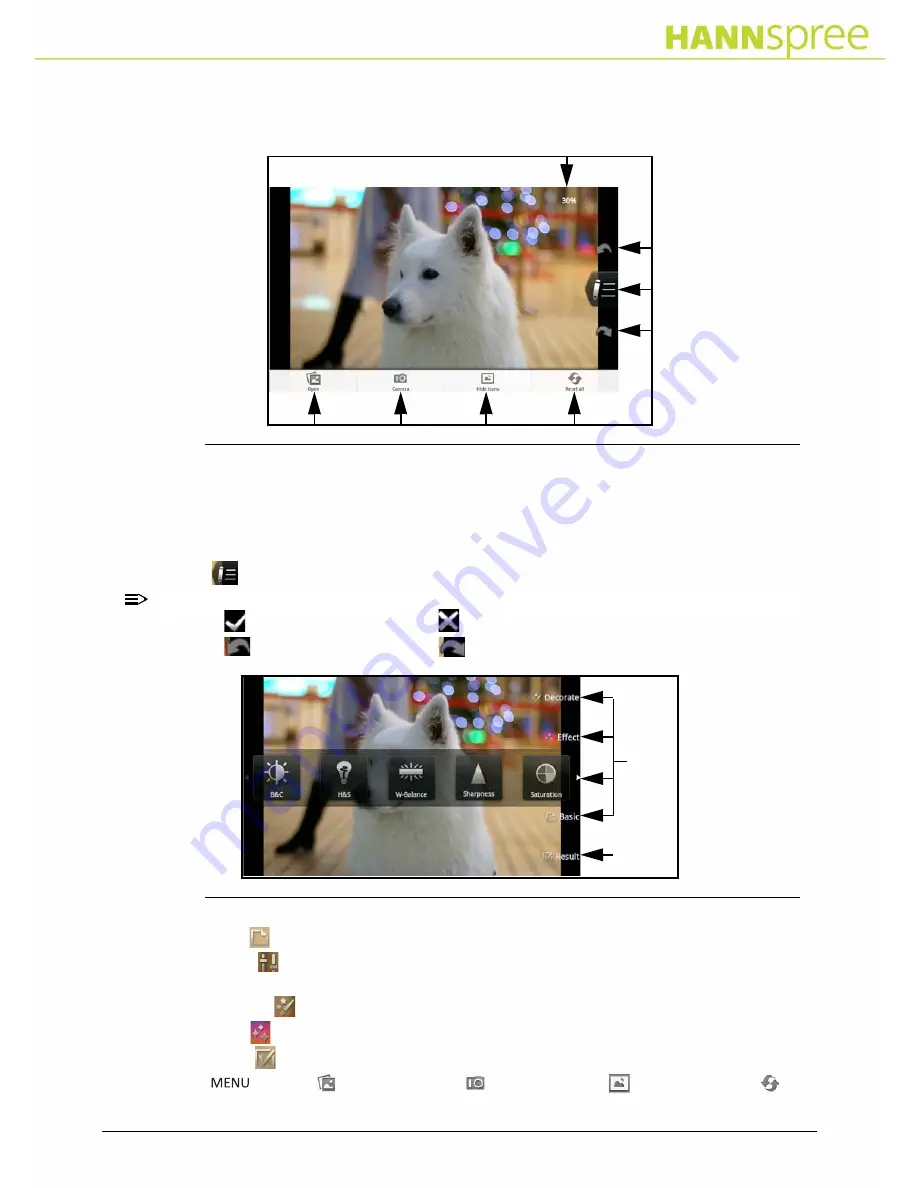
Chapter 7: Applications
34
Using the Workshop4.6
0
Perform the following for each image you want to edit:
Figure 38.
Workshop
1. Tap on an image file you wish to edit.
2. Information at the upper right corner of the screen shows the displayed size of the original
image. Using fingers or tools, expand the image to zoom in or shrink the image to zoom
out.
3. Tap
to enter image editing mode.
NOTE:
NOTE
:
Tap to accept the changes and to reject the changes.
Tap
to Undo the changes and
to Redo the changes.
Figure 39.
Image Editing
4. Tap Basic to Auto fix, Rotate, Crop or Resize the image.
5. Tap Tuning to adjust Brightness and Contrast (B&C), Highlights and Shadows (H&S),
W-Balance, Sharpness, Saturation and Red eye.
6. Tap Decorate to use Frame, Clip art, Bubble text, Draw and Stamp.
7. Tap Effect to chose Styles, Arts, Mosaic, Raindrop and Fog draw.
8. Tap Result to Save changes or Share images to other Bluetooth devices.
9. Tap
to Open other image files, to open Camera, to Hide icons and to
Reset all (Figure 38).
Image editing
menus
Содержание SN10T2
Страница 1: ......

















