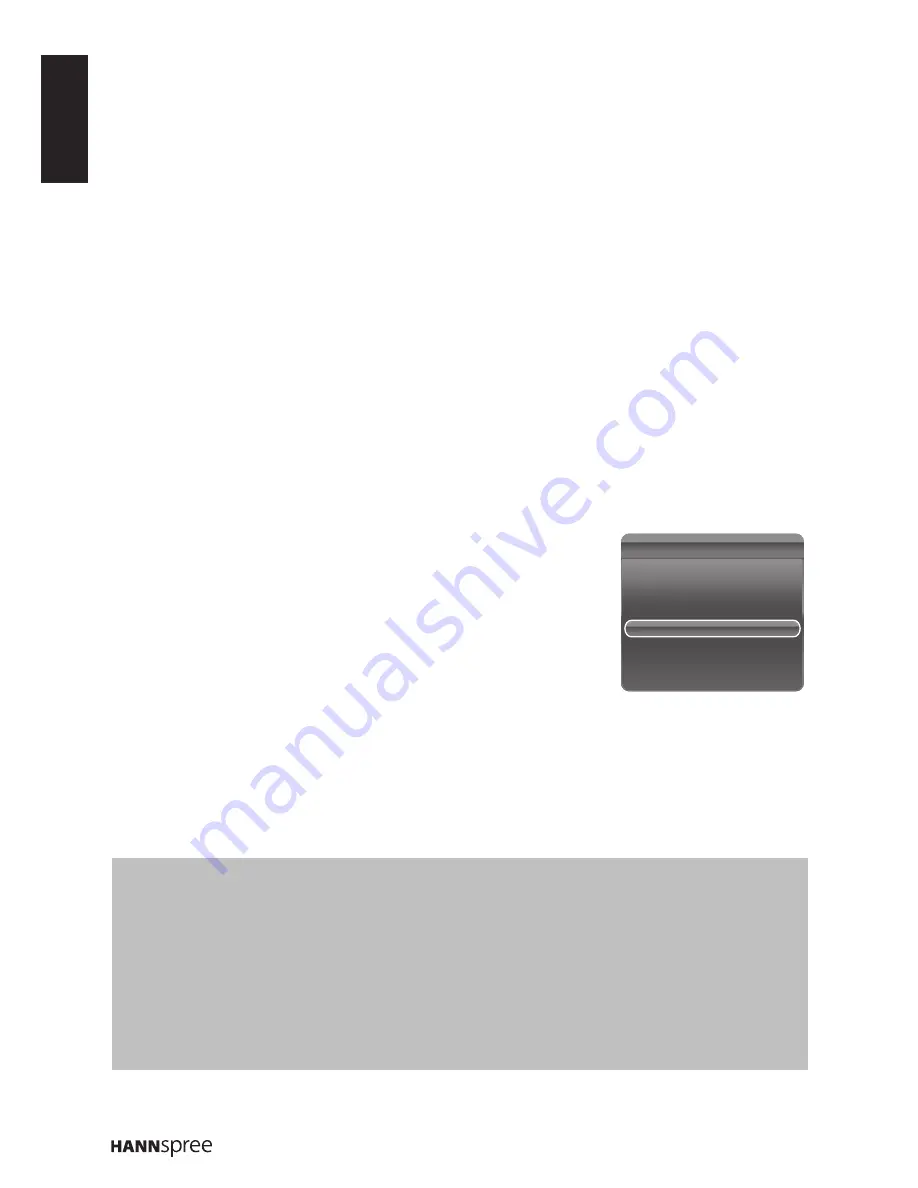
ENGLISH
24
Watching Videos
1
Select
Media Center
>
Video
, then press
OK
to enter the main file content browser.
2
In the main file content browser, use
p
/
q
/
t
/
u
to select a video or an inner file folder.
n
Select an inner file folder, press
OK
to enter a sub file content browser.
n
Press
Menu
to display the video menu in the folder mode.
-
Sort
: Sort folders and videos by Type, Date, or Name.
-
Edit
: Copy, Paste, or Delete a selected video.
-
Parser
: Select
Recursive
to display videos from all sub file folders.
3
Select a video, press
OK
to play, and an automatic playback begins from the selected
video.
n
Press
Menu
to display the video menu in the browser mode. You can play or pause the
video, select different play mode, and set other related playback settings.
4
Press the related buttons on the remote control to perform the available functions shown
on the function bar at the bottom of the TV screen.
PVR (Personal Video Record)
This function allows you to record your favorite TV program to a USB device.
1
Plug a USB device to the USB connector on the TV.
2
Press
Option
on the remote control and select
Quick
access
>
PVR
.
3
Press
OK
/
u
to enter.
4
Press the red button to start recording. A PVR mini panel
appears on the screen to indicate the recording progress.
n
Use
p
/
q
/
t
/
u
to adjust the recording duration.
n
Press the green button to stop recording manually. Otherwise, the recording will stop
automatically when the recording duration is complete.
n
The recorded file is saved into a PVR folder in
Media Center
>
Video
>
pvr
.
5
To watch the recorded program, exit the
PVR
mode first and switch to
USB
mode. Go to
Media Center
>
Video
and select the desired recorded file in the PVR folder. Press
OK
to
play.
Notes:
When CI+ card is used, this function will be disabled.
•
This function is only available for digital channels.
•
This function is only support USB device of FAT32 format.
•
Before you plug the USB device to the TV, make sure that you have backed up the data in the device to avoid
•
the unusual performance that might cause data lost.
The bigger storage size of the USB device for PVR function, the longer you can record the program.
•
If you want to switch the channel or signal source during recording, it will prompt you whether to stop recording,
•
select
OK
if you want to save the recorded data. Then switch to a new channel or signal source.
The TV can not play files normally if the file parameters exceed the system limitations, the file format is not
•
supported, the file is damaged, or the file can not be decoded.
Do not unplug the USB device when the system is recording data or reading a file. This may cause system or
•
device malfunction.
Quick Access
Picture Preset
Sound Preset
Time shift
PVR
Schedule List
USB


















