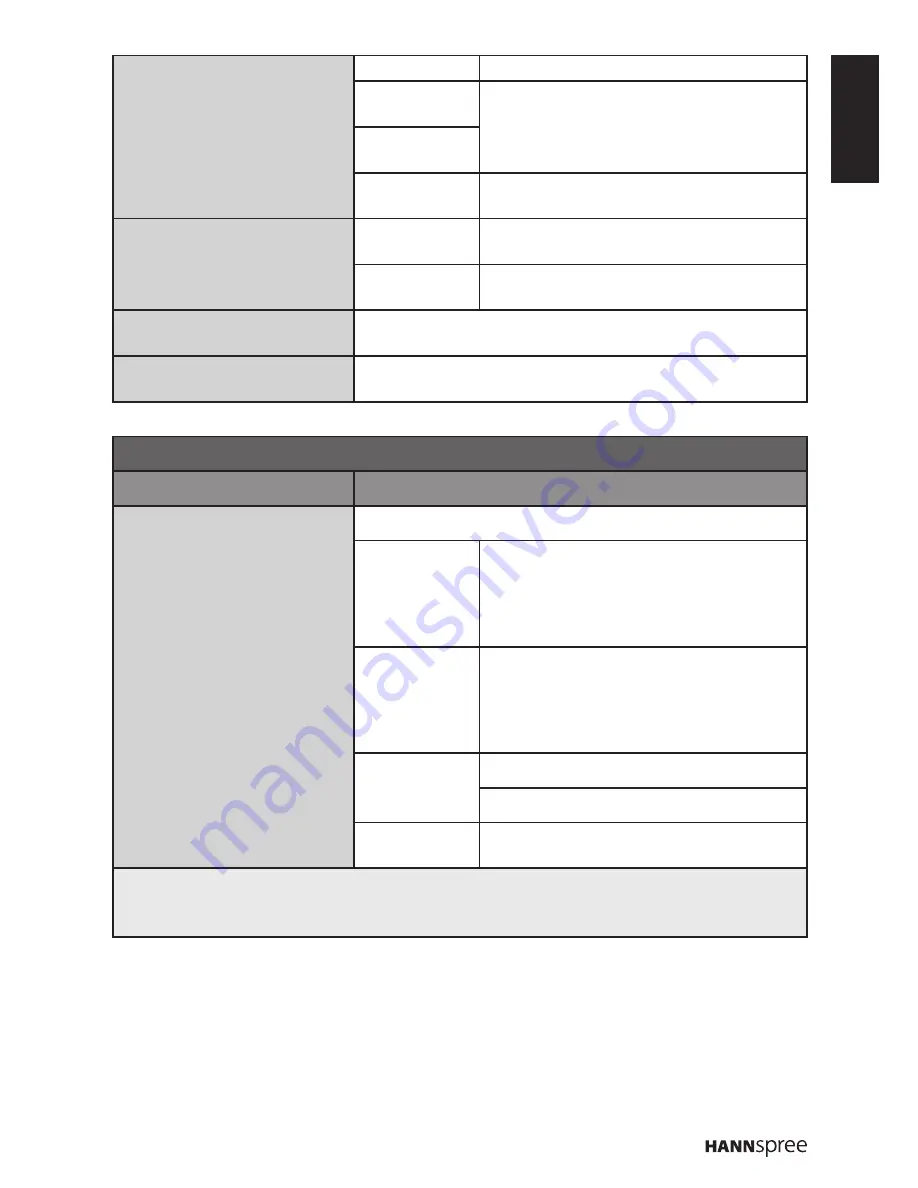
ENGLISH
19
Subtitle
Subtitle
Enable/Disable the subtitle (On/Off).
Digital subtitle
language
Set the subtitle language for digital
broadcast.
Digital subtitle
language 2nd
Subtitle type
Select the subtitle type mode
(Normal/Hearing impaired).
Teletext
Digital Teletext
Language
Set the subtitle language for digital
broadcast.
Decoding page
Language
Set the decoding page language for
teletext display.
First Time Installation
Erase all stored channels and run the Setup Wizard (OK/
Cancel).
Reset Default
Reset all TV operational settings to the factory default
settings (OK/Cancel).
Lock
Option
Description
Password
Enable/Disable the System Lock feature (On/Off).
Channel Block Block any channels that you do not want
to watch or that you do not want your
children to watch.
* This option will only appear when
System Lock is set to On.
Program Block Enable/Disable the TV programs or
movies to be locked according to TV
rating setting.
* This option will only appear when
System Lock is set to On.
Change
Password
New Password
Confirm Password
Clean All
Reset all
Lock
settings to the factory
default settings (OK/Cancel).
Note:
The default password is 0000.
•
The Channel Block is only accessible in TV mode.
•




















