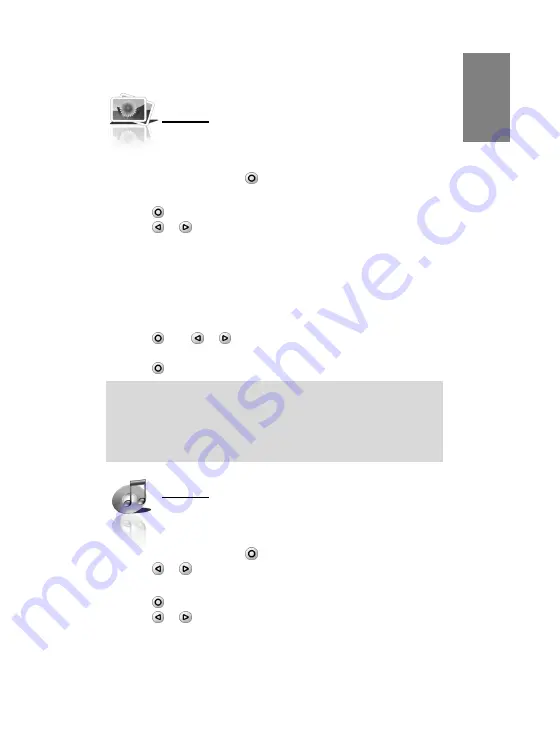
3
E
N
G
LIS
H
Wake Up the Clock
Press any key to wake up the Photo Alarm Clock.
Photo
Run Photo Slideshow
1. Plug a USB device into the USB port of the Photo Alarm Clock.
The main menu will display.
2. Select
Photo
then press to run Photo Slideshow.
Configure Slideshow
1. Press to display Photo submenu.
2. Press or to select submenu option.
Options are:
•
Selected as Clock Wallpaper:
Select
YES
to set the current
photo as the User Mode Wallpaper.
•
Interval Time:
Select slideshow interval time (5 sec., 10 sec.,
30 sec., 1 min., and Off).
•
Volume:
Set the volume (0-10).
•
Exit:
To stop and exit the slideshow.
3. Press then or to adjust the setting of the selected
option.
4. Press to close the submenu.
Note:
1. Supports JPEG/BMP 1.6 megapixels.
2. A few pictures might not be shown correctly on the screen if the file format
is not generated based on JPEG standard.
3. You can only set the User Mode wallpaper from a saved image in the USB
device.
Music
Play Music
1. Plug a USB device into the USB port of the Photo Alarm Clock.
The main menu will display.
2. Select
Music
then press to play Music.
3. Press or to play the previous or next file.
Configure Music
1. Press to display Music submenu.
2. Press or to select submenu option.




















