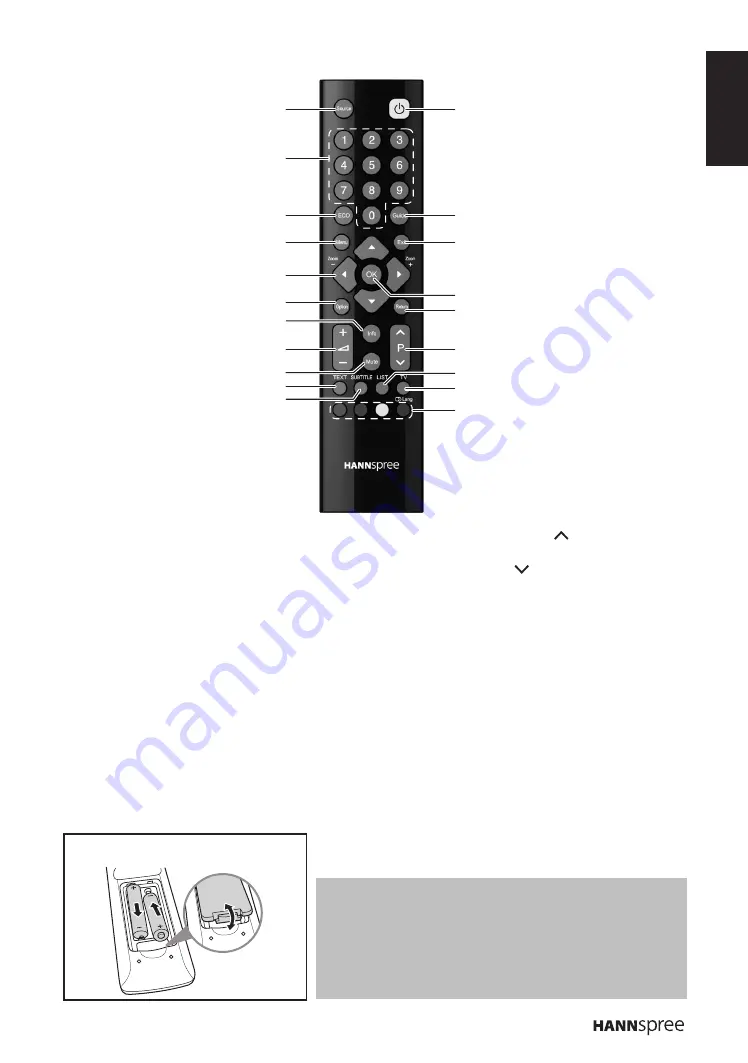
ENGLISH
11
Notes:
For best results, use the remote control within a proper distance
•
from the front of the TV. Do not exceed an angle of 30 degrees
when pointing at TV.
The operational distance may be shortened when the signal
•
sensor is directly exposed to strong light.
Aim the transmitter on the remote control at the signal sensor and
•
ensure that there are no obstacles between them.
Inserting Batteries (Battery size: AAA)
1
2
3
12
4
14
15
6
16
8
10
17
19
20
5
18
7
9
11
13
Remote Control
1
Source
Press to select the input
signal type selections.
2
Keypad
Press to select a program
directly. Press 0-9 to enter
the program numbers (press
1 and 0 for program 10).
3
ECO
Press to toggle ECO
dynamic backlight setting.
4
Menu
Press to access the main
menu, return to the previous
menu, or exit the menu
screen.
5
Arrows
p
q
To navigate in the
main menu, to select menu
options, to switch to the
previous or next photo, song,
or video in USB mode.
t
u
(*
Zoom +-
) To navigate
in the main menu; to set
functions and change values.
u
can also be used to open
the corresponding submenu.
* To select the picture format.
6
Option
Press to display the Quick
Access menu: Picture preset,
Sound preset, Time shift,
PVR, Schedule list, and
USB.
7
Info
Press to display program
information (if available).
8
Volume adjust
Press
+
to increase audio
volume. Press
-
to decrease
audio volume.
9
Mute
Press to toggle the sound off
and back on again.
10
Teletext mode
Press to toggle teletext on or
off.
11
Subtitle
With an ATV source, if teletext
mode is activated and the
teletext has a subtitle page,
press to display the subtitle
page. With a DTV source,
press to select a subtitle
language available for
selected digital TV program.
12
Power
Press to turn the TV on or off.
13
Guide
Press to display detailed
programming information for
channels (only for DTV).
14
Exit
Press to exit the menu screen
or Teletext.
15
OK
Press to enter a submenu or
activate a setting; to freeze/
unfreeze the picture in digital
TV mode.
16
Return
Press to return to the
previous channel; to return
to the previous menu in USB
function.
17
Select program
Press P
to increase the
program number. Press
P
to decrease the program
number.
18
List
To display channel list.
19
TV
Press to access conventional
analogue TV mode.
20
Color buttons
Press the colored buttons to
perform specific tasks in the
OSD menu or teletext mode.
Blue (Lang):
To select a
sound type available for
selected analog TV program,
to select an audio language
available for selected digital
TV program.


























