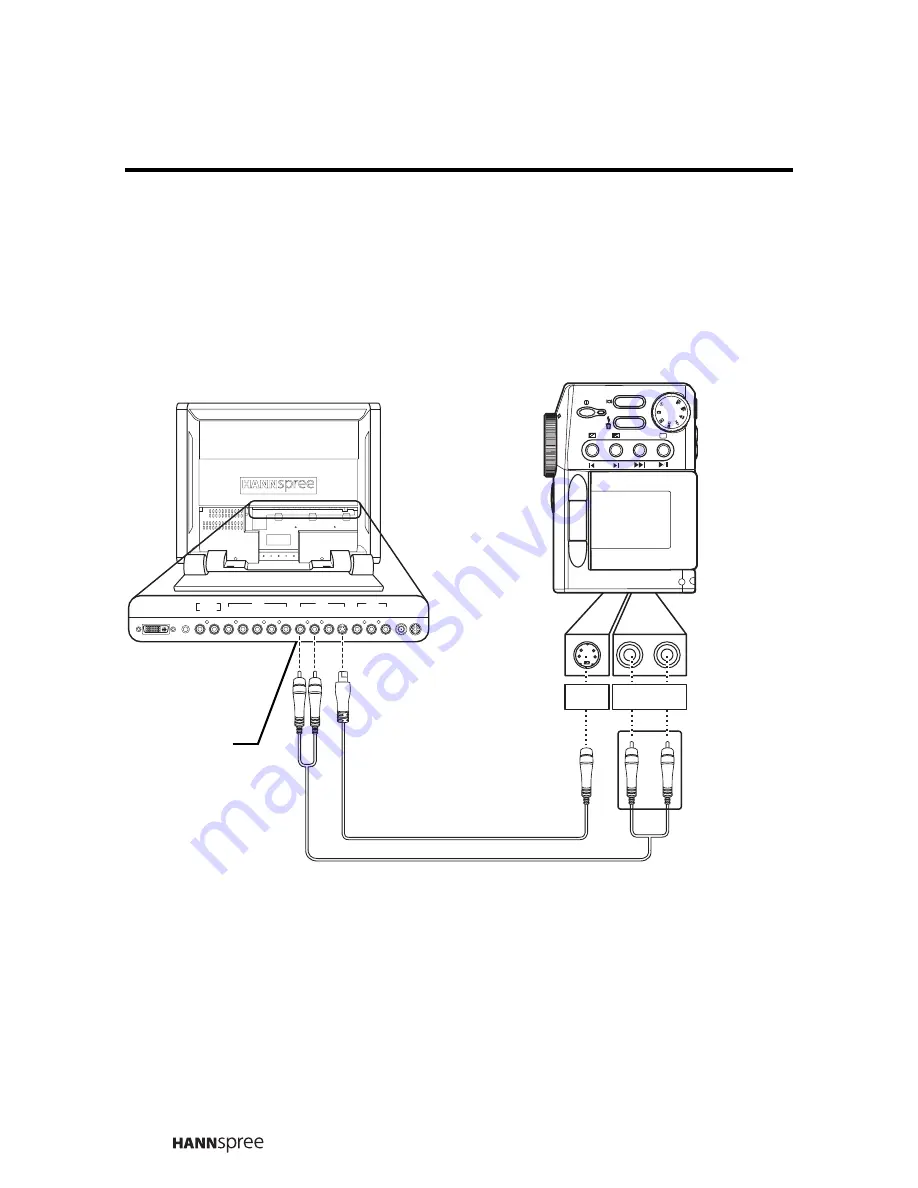
28
Connecting to a Video Camera using S-Video
The following illustration shows how to connect the TV to a
camcorder using the AV2 S-video port. Actual connections may vary
according to the make and model of the device. Refer to the user’s
manual included with the camcorder for more detailed instructions.
DVI
LINE IN
R
L
R
L
R
L
V
S
Y
P
R
P
B
LINE OUT
AV 1
AV 2
R
L
V
ANT
DC-IN
AV 3
R
S-VIDEO
L
WB
S
Audio cable
S-Video
Cables and connectors are color-
coded (red, white, yellow).
AV2
connector
Note: When connecting the S-Video
connector and AV connectors at the
same time, the priority is given to the
S-Video connector.
Video cable
Audio
connectors
Содержание LT13-23A1
Страница 10: ...9 Optimal Viewing Distance 250 cm POWER VOLUME SOURCE CHANNEL ...
Страница 80: ...MEMO ...
Страница 81: ...MEMO ...






























