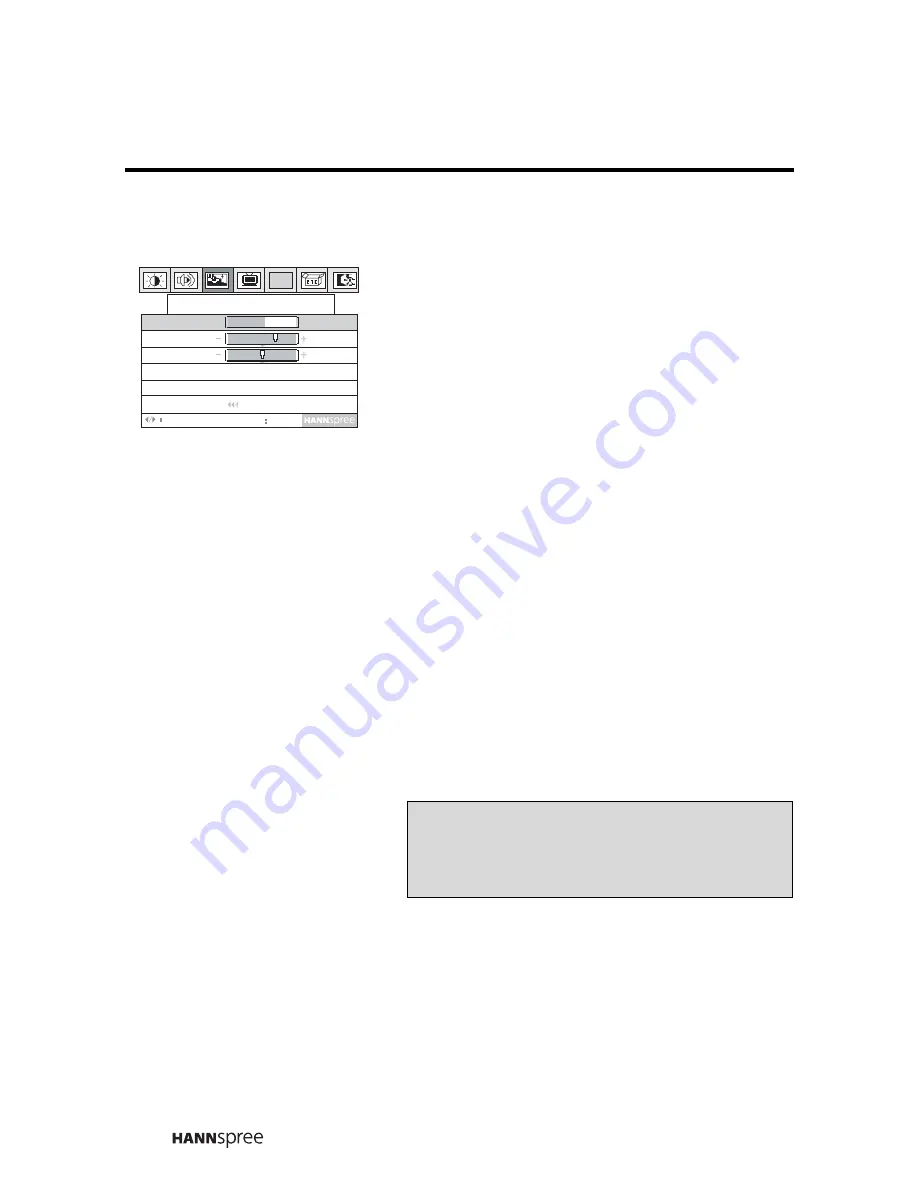
40
Hue
1
Press
MENU
to enter the OSD
menus.
2
Press the
CH UP
button or
CH
DOWN
button to select Video
Setting.
3
Press
MENU
to enter the Video
Setting menu.
4
Press the
CH DOWN
button to
increase the red hue. The image
becomes more red. Press the
CH
UP
button to increase the green
hue. The image becomes more
green.
5
Press
MENU
to select Return.
6
Press the
CH DOWN
button to exit
the Video Setting menu.
PC
Video Setting
Return
Adjust
Menu
OK
G
R
Hue
Saturation
Sharpness
Color Temp
Standard
Note
The new setting is confirmed automatically
when the OSD times out.
















































