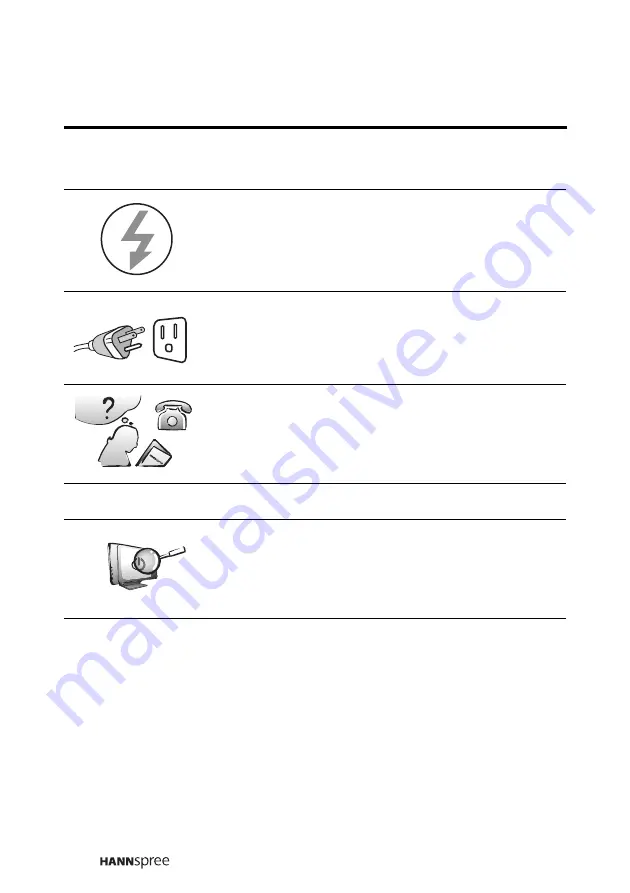
12
Operation
Maintenance
This TV is designed for home power sources as
labeled on the casing. Avoid using any other
power accessories to avoid electric shock or
other damage.
The plug can be inserted into an outlet in only
one direction as shown to the left. Do not alter
the plug. Contact an authorized service
technician if you cannot plug it in correctly.
If there is any problem that cannot be resolved
according to the instructions given in this
manual, contact an authorized service technician
immediately. Do not attempt any methods not
covered in this manual.
Do not attempt to repair the TV by yourself.
Contact an authorized service technician. Ask
the service technician to complete a safety
inspection before switching the power on after
completing any maintenance.
V




























