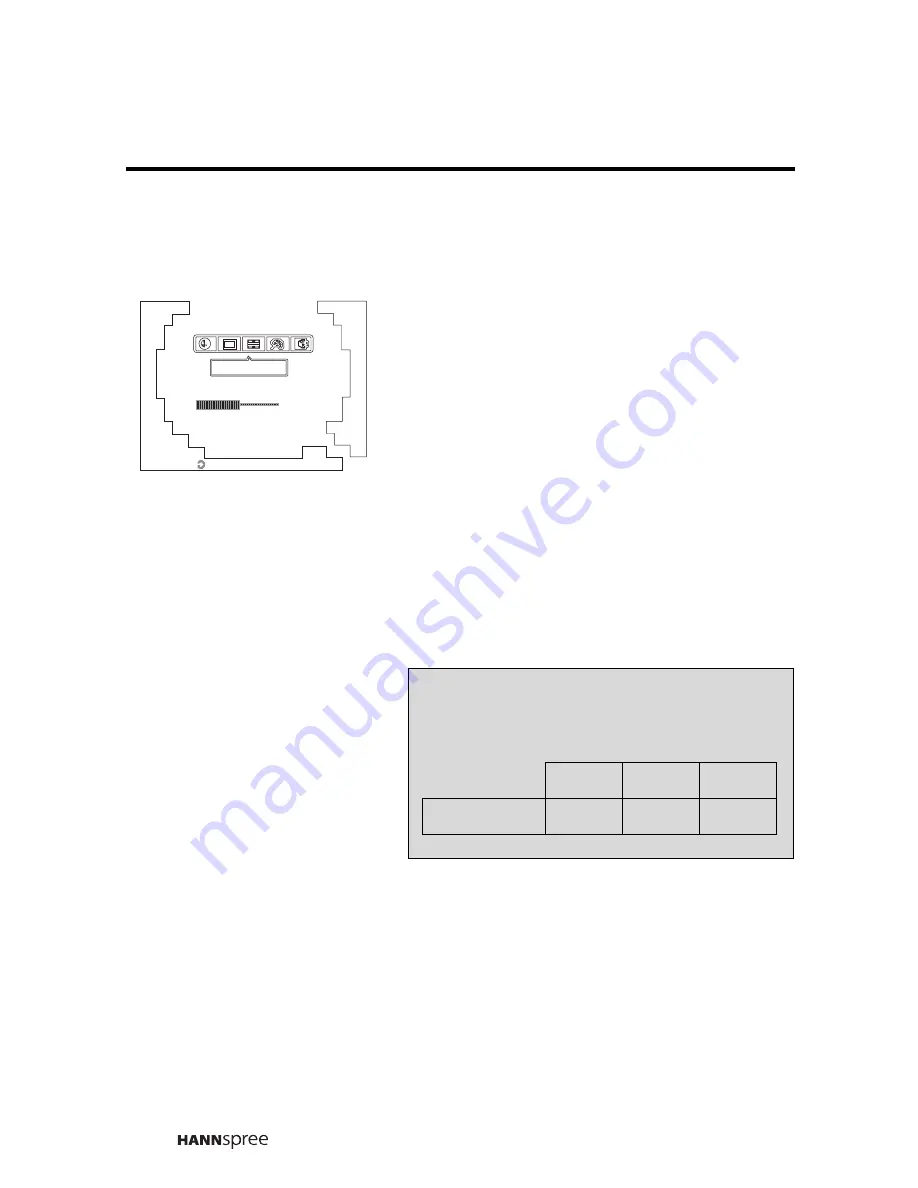
36
Sharpness
1
Press the
CH UP
button or
CH
DOWN
button to select Sharpness.
2
Press
MENU
to enter the
Sharpness menu.
3
Press the
CH UP
button to increase
the sharpness.
4
Press the
CH DOWN
button to
decrease the sharpness.
5
Press
MENU
again to confirm the
setting and return to the Video
Setting menu.
Video Setting
RG
B
ENTER
Sharpness
50
Note
The new setting is confirmed automatically
when the OSD times out.
MAX
MID
MIN
SHARPNESS
100
50
0
Содержание K215-10A1
Страница 9: ...8 Optimal Viewing Area 102 cm 1 1 VOL ...






























