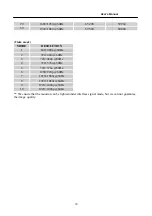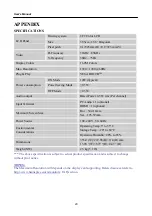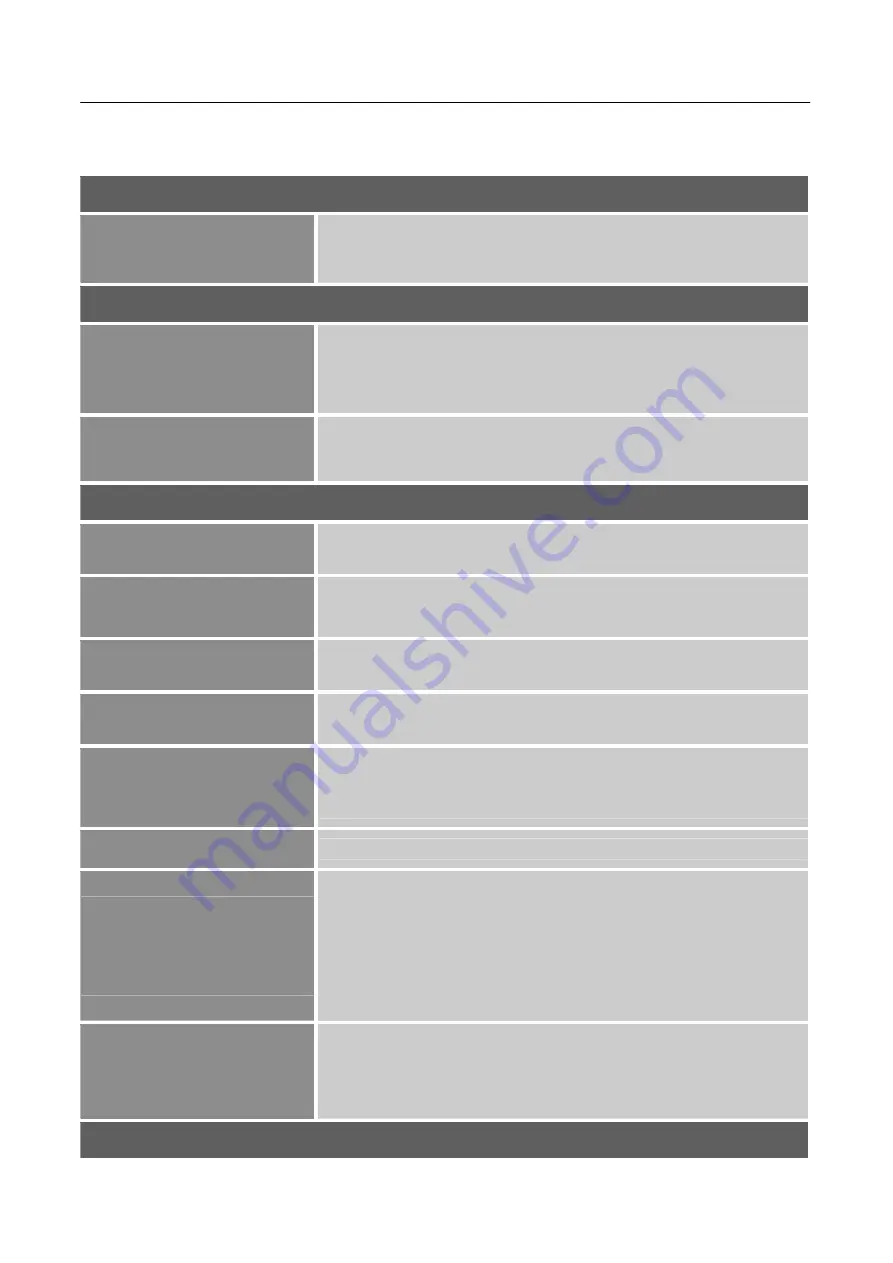
User’s Manual
HOW TO ADJUST A SETTINGS
INPUT SELECT
HDMI
TYPE C
Select the
「
INPUT SELECT
」
option to switch signals HDMI, or
Type C.
AUDIO ADJUST
VOLUME
Select the
「
VOLUME
」
option to change the volume level. Enter
the option and adjust the level.
[This function applies only to
models with incorporated audio.]
●
By high volume, risk of hearing damage exists.
MUTE
Select the
「
MUTE
」
option to switch the function On or Off.
[The
availability of this function depends upon the selected model.
Adjusting the volume while muted cancels Mute mode.]
VIEW MODE
LOW INPUT LAG
Select the
「
LOW INPUT LAG
」
option to switch the function On
or Off.
BLACK STABILIZATION
Select the
「
BLACK STABILIZATION
」
option to adjust the Black
Stabilization of the display. Set the value from 0 to 100.
ADVANCED CONTRAST Select the
「
ADVANCED CONTRAST
」
option to adjust the
Advanced Contrast of the display. Set the value from 0 to 100.
BLUE LIGHT FILTER
Select the
「
BLUE LIGHT FILTER
」
option to adjust the
display's RGB “B” value. Set the value from 0 to 100.
RESPONSE TIME
Setup the display response time through the Response time
function. Available settings are Standard, Advanced, and Ultra
Fast.
[This feature is limited to specific models only.]
RECALL
Resets the Standard monitor settings.
GAME
Integrating a gaming-oriented OSD design
includingpre-calibrated GAMER1, GAMER2, GAMER3, FPS1,
FPS2, RTS and MOBA gaming settings, each mode is
functionally customized with in-game testing and adjustments
made for the best blend of color and technology. To access the
game mode first open the Main Menu setting, then go to
‘ViewMode’, select
「
Game
」
and change your ‘GAMER MODE’
settings from there.
MOVIE
WEB
TEXT
Select the mode according to your preference: Movie/ Web/ Text
COLOR ADJUST
13
Содержание HSG1400
Страница 1: ...2 HT161CGB HSG1400 LCD Monitor OSD V6 0 ...