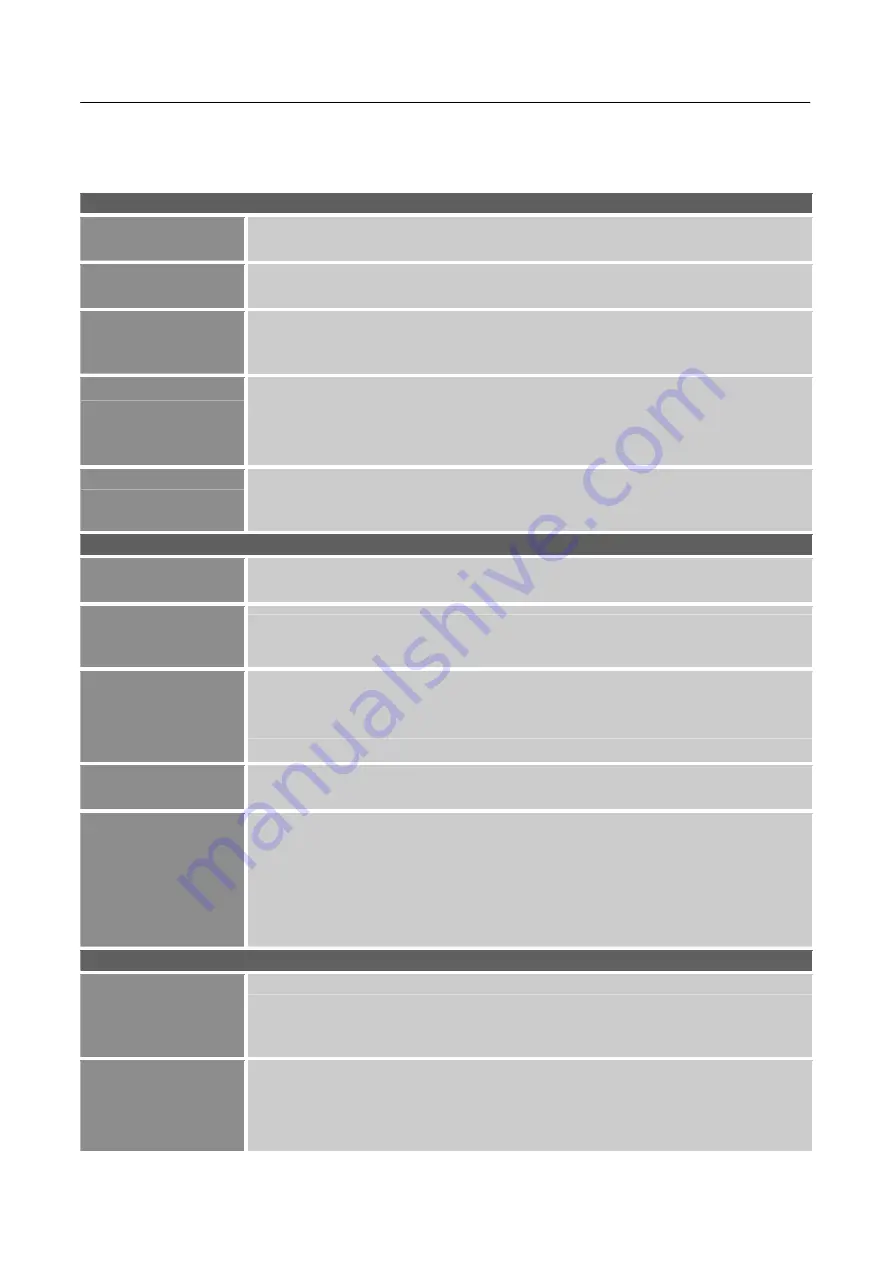
User’s Manual
HOW TO ADJUST A SETTINGS
BRIGHTNESS
BRIGHTNESS
Adjust the brightness value of the display according to your preference.
Select
「
BRIGHTNESS
」
option to adjust the brightness value.
CONTRAST
Adjust the contrast value of the display according to your preference.
Select
「
CONTRAST
」
option to adjust the contrast value.
PRESET MODE
Select the preset mode according to your preference: PC/ MOVIE/ GAME/
ECO
[The availability of this function depends upon the selected model]
ACTIVE
CONTRAST
Optimal setting for high contrast images or videos. The dark and light areas
of the image are automatically detected, and the contrast is enhanced to
provide a clearer, sharper image. Also, you may select the
「
ACTIVE
CONTRAST
」
option.
OVERDRIVE
Setup the display response time through the Response time function.
Available settings are
ON,
and
OFF
.
[This feature is limited to specific
models only.]
IMAGE SETUP
H-POSITION
Select the
「
H-POSITION
」
option to shift the screen image to the left or
right. Enter the option and adjust the level.
[For VGA only]
V-POSITION
Select the
「
V-POSITION
」
option to shift the screen image up or down.
Enter the option and adjust the level.
[For VGA only]
CLOCK
Select the
「
CLOCK
」
option to reduce the vertical flicker of characters on
the screen. Enter the option and adjust the level.
[For VGA only]
PHASE
Select the
「
PHASE
」
option to reduce the horizontal flicker of characters on
the screen. Enter the option and adjust the level.
[For VGA only]
IMAGE RATIO
When the aspect ratio of screen is distorted, you may make adjustments by
using this function.
「
WIDE
」
indicates full screen display, which does not
ensure the image is shown as is or in initial scale.
「
4:3
」
indicates scaling
by the proportion of original images, which may cause the screen showing
black bands.
[The availability of this function depends upon the selected
model]
COLOR SETUP
5500K
6500K
9300K
Low Blue Mode
Adjust the color temperature value of the display according to your
preference: 5500 /6500/ 9300 / Low Blue Mode.
USER
Move the cursor to the User option and select it,
1. To adjust the red, enter the
「
R
」
option and adjust the level.
2. To adjust the green, enter the
「
G
」
option and adjust the level.
3. To adjust the blue, enter the
「
B
」
option and adjust the level.
13




















