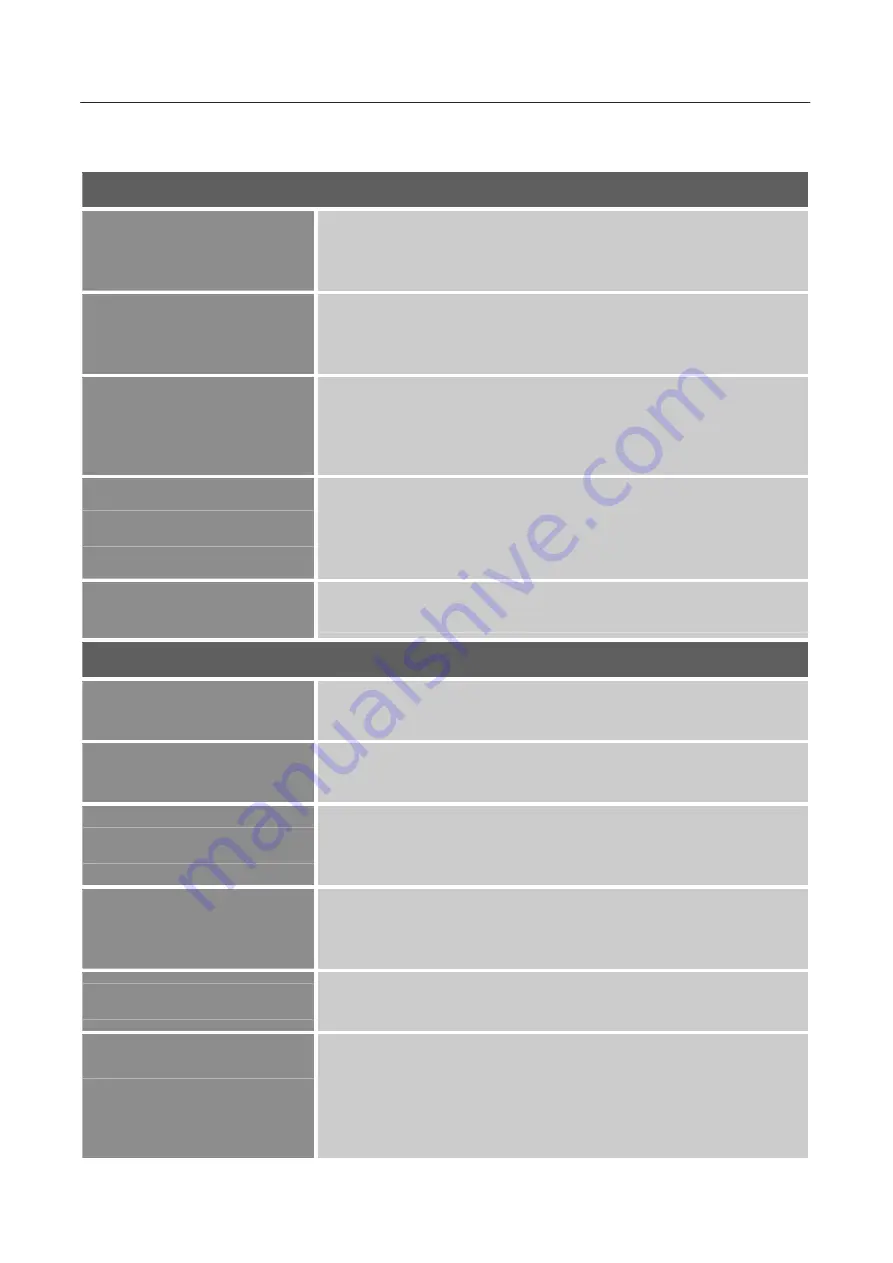
User’s Manual
15
HOW TO ADJUST A SETTINGS
BRIGHTNESS / CONTRAST
BRIGHTNESS
Adjust the brightness value of the display according to your
preference. Select
BRIGHTNESS
option to adjust the
brightness value.
CONTRAST
Adjust the contrast value of the display according to your
preference. Select
CONTRAST
option to adjust the contrast
value.
PRESET MODE
Select the preset mode according to your preference: PC/
MOVIE/ GAME/ ECO
[The availability of this function depends upon the selected
model]
ACTIVE CONTRAST
Optimal setting for high contrast images or videos. The dark and
light areas of the image are automatically detected, and the
contrast is enhanced to provide a clearer, sharper image. Also,
you may select the
ACTIVE CONTRAST
option.
LOW BLUE LIGHT
Select the
LOW BLUE LIGHT
option to adjust the low blue
light of the display.
IMAGE
H-POSITION
Select the
H-POSITION
option to shift the screen image to the
left or right. Enter the option and adjust the level.
V-POSITION
Select the
V-POSITION
option to shift the screen image up or
down. Enter the option and adjust the level.
CLOCK
Select the
CLOCK
option to reduce the vertical flicker of
characters on the screen. Enter the option and adjust the level.
[For VGA only]
PHASE
Select the
PHASE
option to reduce the horizontal flicker of
characters on the screen. Enter the option and adjust the level.
[For VGA only]
SHARPNESS
Select the
SHARPNESS
option to adjust the sharpness of the
display. Set the value from 0 to 100.
ASPECT RATIO
When the aspect ratio of screen is distorted, you may make
adjustments by using this function.
WIDE
indicates full screen
display, which does not ensure the image is shown as is or in
initial scale.
4:3
indicates scaling by the proportion of original
images, which may cause the screen showing black bands.
Содержание HP278WJB
Страница 1: ...HP278WJB HSG1464 LCD Monitor...























