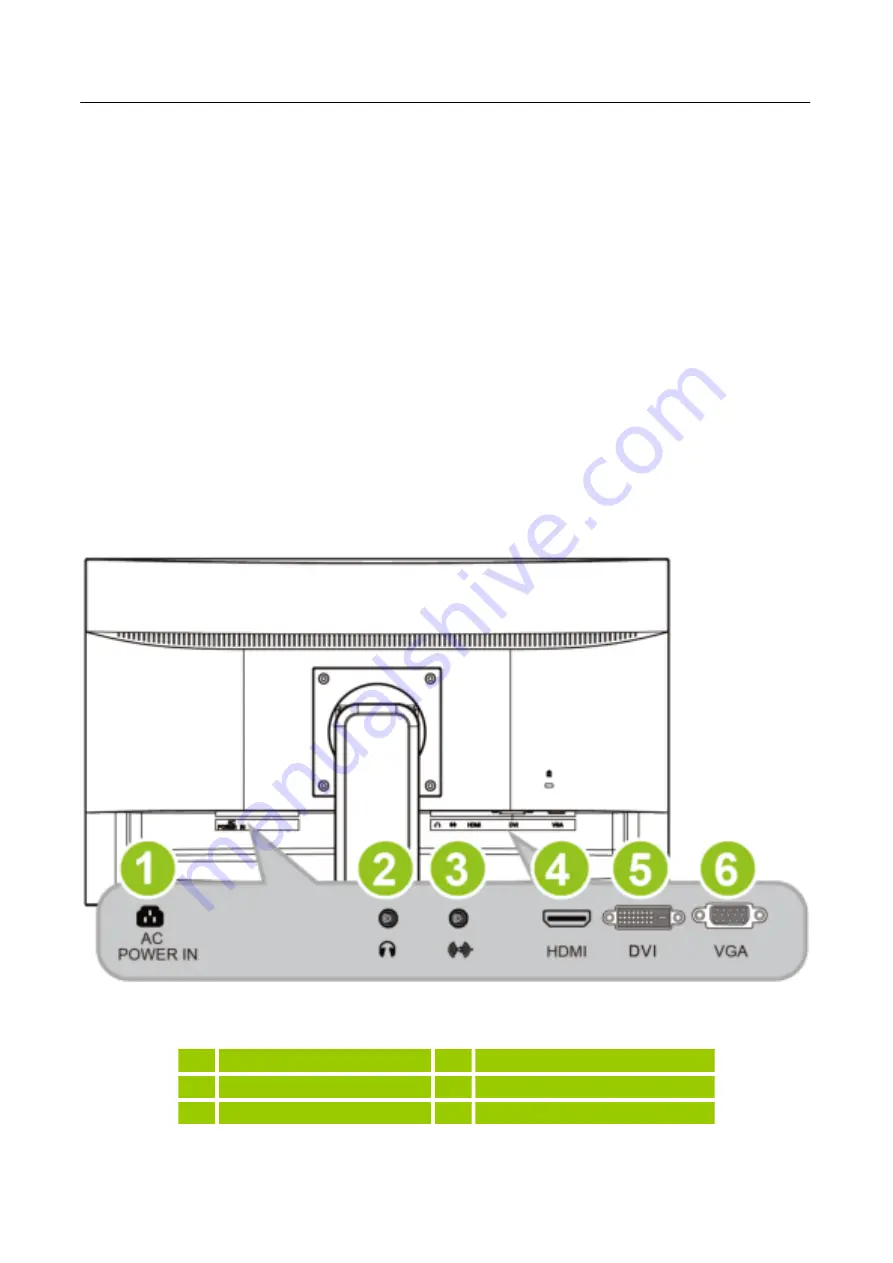
User’s Manual
MAKING CONNECTIONS
CONNECTING TO A PC
Turn off your computer before performing the procedure below.
1.
Connect one end of the VGA cable to the back of the monitor and connect the other end to the
computer’s VGA port.
2.
Connect one end of the DVI cable (optional) to the back of the monitor and connect the other end
to the computer’s DVI port.
3.
Connect one end of the HDMI to DVI cable (optional) to the back of the monitor and connect the
other end to the computer’s DVI port.
4.
Connect one end of the HDMI cable (optional) to the back of the monitor and connect the other
end to the computer’s HDMI port.
5.
Connect the audio cable between the monitor's audio input and the PC's audio output (green
port).
6.
Plug one end of the AC power cord to the LCD monitor’s AC input socket, and the other end to
Wall outlet.
7.
Turn on your monitor and computer.
Figure.2. Connecting to a PC
1
Power AC Input
2
Earphone
3
LINE IN
4
HDMI Input
5
DVI Input
6
VGA Input
10
Содержание HP247HJV
Страница 1: ...S HP247HJV HSG1374 LCD Monitor OSD V6 0...























