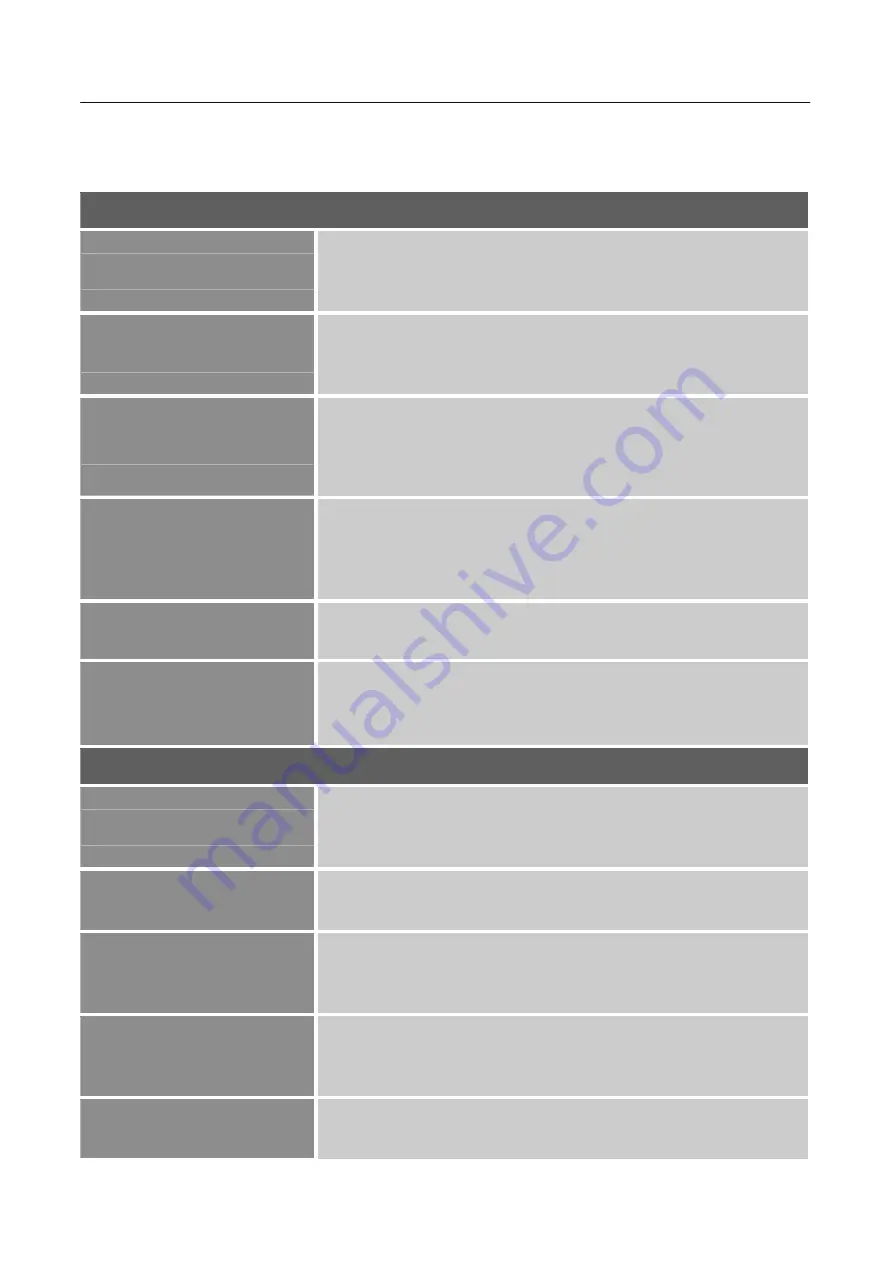
User’s Manual
14
HOW TO ADJUST A SETTINGS
BRIGHTNESS/ CONTRAST
BRIGHTNESS
Adjust the brightness value of the display according to your
preference. Select
「
BRIGHTNESS
」
option to adjust the
brightness value.
CONTRAST
Adjust the contrast value of the display according to your
preference. Select
「
CONTRAST
」
option to adjust the contrast
value.
PICTURE MODE
Select the preset mode according to your preference: PC/
MOVIE/ GAME/ ECO
[The availability of this function depends upon the selected
model]
ACTIVE CONTRAST
Optimal setting for high contrast images or videos. The dark and
light areas of the image are automatically detected, and the
contrast is enhanced to provide a clearer, sharper image. Also,
you may select the
「
ACTIVE CONTRAST
」
option.
LOW BLUE MODE
Select the
「
LOW BLUE MODE
」
option to adjust the low blue
light of the display.
RESPONSE TIME
Setup the display response time through the Response time
function. Available settings are
MINIMUM,
INTERMEDIATE
, and
MAXIMUM
.
[This feature is limited to
specific models only.]
IMAGE
H-POSITION
Select the
「
H-POSITION
」
option to shift the screen image to the
left or right. Enter the option and adjust the level.
[For VGA
only]
V-POSITION
Select the
「
V-POSITION
」
option to shift the screen image up or
down. Enter the option and adjust the level.
[For VGA only]
CLOCK
Select the
「
CLOCK
」
option to reduce the vertical flicker of
characters on the screen. Enter the option and adjust the level.
[For VGA only]
PHASE
Select the
「
PHASE
」
option to reduce the horizontal flicker of
characters on the screen. Enter the option and adjust the level.
[For VGA only]
SHARPNESS
Select the
「
SHARPNESS
」
option to adjust the sharpness of the
display. Set the value from 0 to 100.
Содержание HP225HFB
Страница 1: ...HP225HFB HSG1460 LCD Monitor...






















