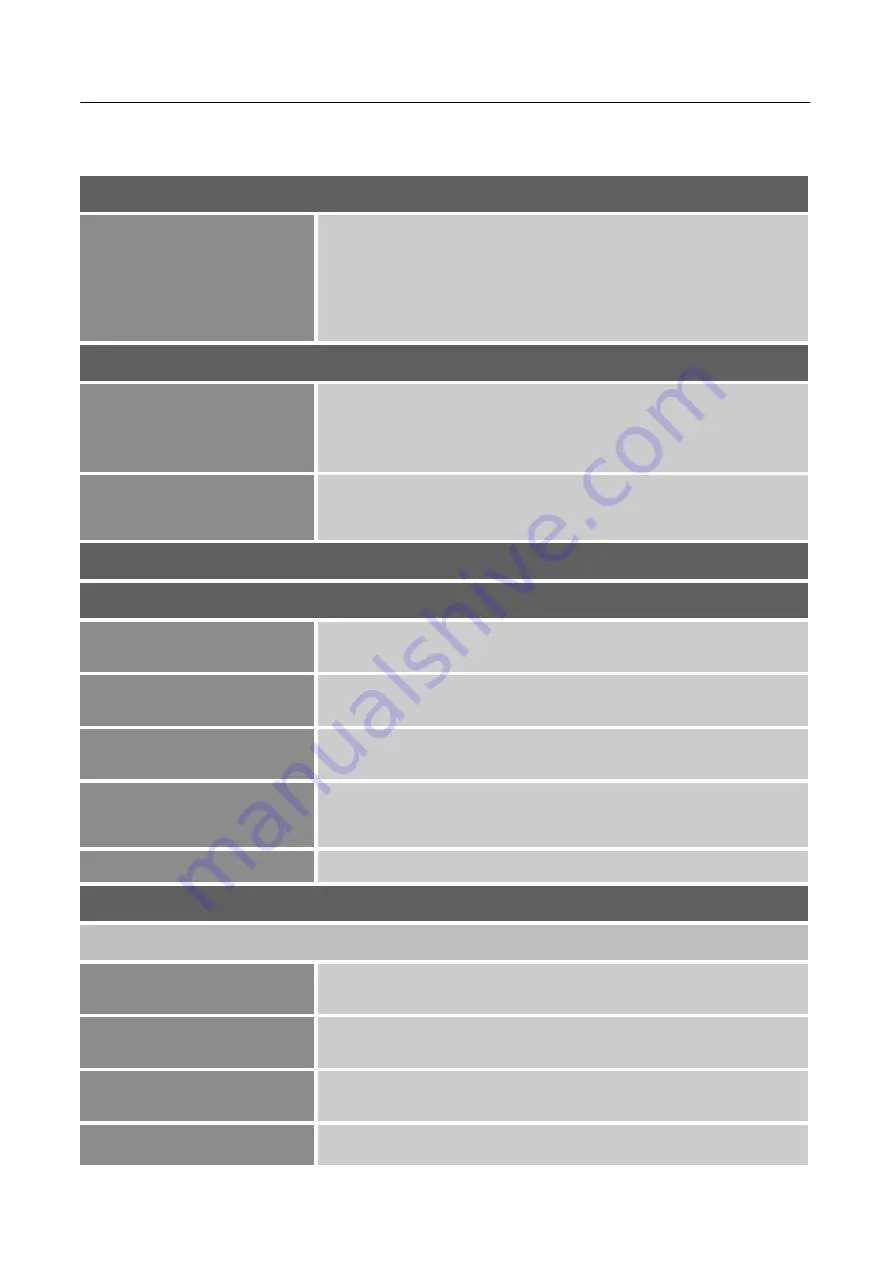
User’s Manual
14
HOW TO ADJUST A SETTINGS
INPUT SELECT
MINIDP
DISPLAYPORT
HDMI2
HDMI1
Select the
「
INPUT SELECT
」
option to switch signals MiniDP,
DisplayPort, HDMI2, or HDMI1.
AUDIO ADJUST
VOLUME
Select the
「
VOLUME
」
option to change the volume level. Enter
the option and adjust the level.
[This function applies only to
models with incorporated audio.]
●
By high volume, risk of hearing damage exists.
MUTE
Select the
「
MUTE
」
option to switch the function On or Off.
[The
availability of this function depends upon the selected model.
Adjusting the volume while muted cancels Mute mode.]
VIEW MODE
(STANDARD)
LOW INPUT LAG
Select the
「
LOW INPUT LAG
」
option to switch the function On
or Off.
BLACK STABILIZATION
Select the
「
BLACK STABILIZATION
」
option to adjust the Black
Stabilization of the display. Set the value from 0 to 100.
ADVANCED CONTRAST
Select the
「
ADVANCED CONTRAST
」
option to adjust the
Advanced Contrast of the display. Set the value from 0 to 100.
RESPONSE TIME
Setup the display response time through the Response time
function. Available settings are Standard, Advanced, and Ultra
Fast. [This feature is limited to specific models only.]
RECALL
Resets the Standard monitor settings.
(GAME)
GAMER 1/ GAMER 2/ GAMER 3
LOW INPUT LAG
Select the
「
LOW INPUT LAG
」
option to switch the function On
or Off.
BLACK STABILIZATION
Select the
「
BLACK STABILIZATION
」
option to adjust the Black
Stabilization of the display. Set the value from 0 to 100.
ADVANCED CONTRAST
Select the
「
ADVANCED CONTRAST
」
option to adjust the
Advanced Contrast of the display. Set the value from 0 to 100.
RESPONSE TIME
Setup the display response time through the Response time
function. Available settings are Standard, Advanced, and Ultra






















