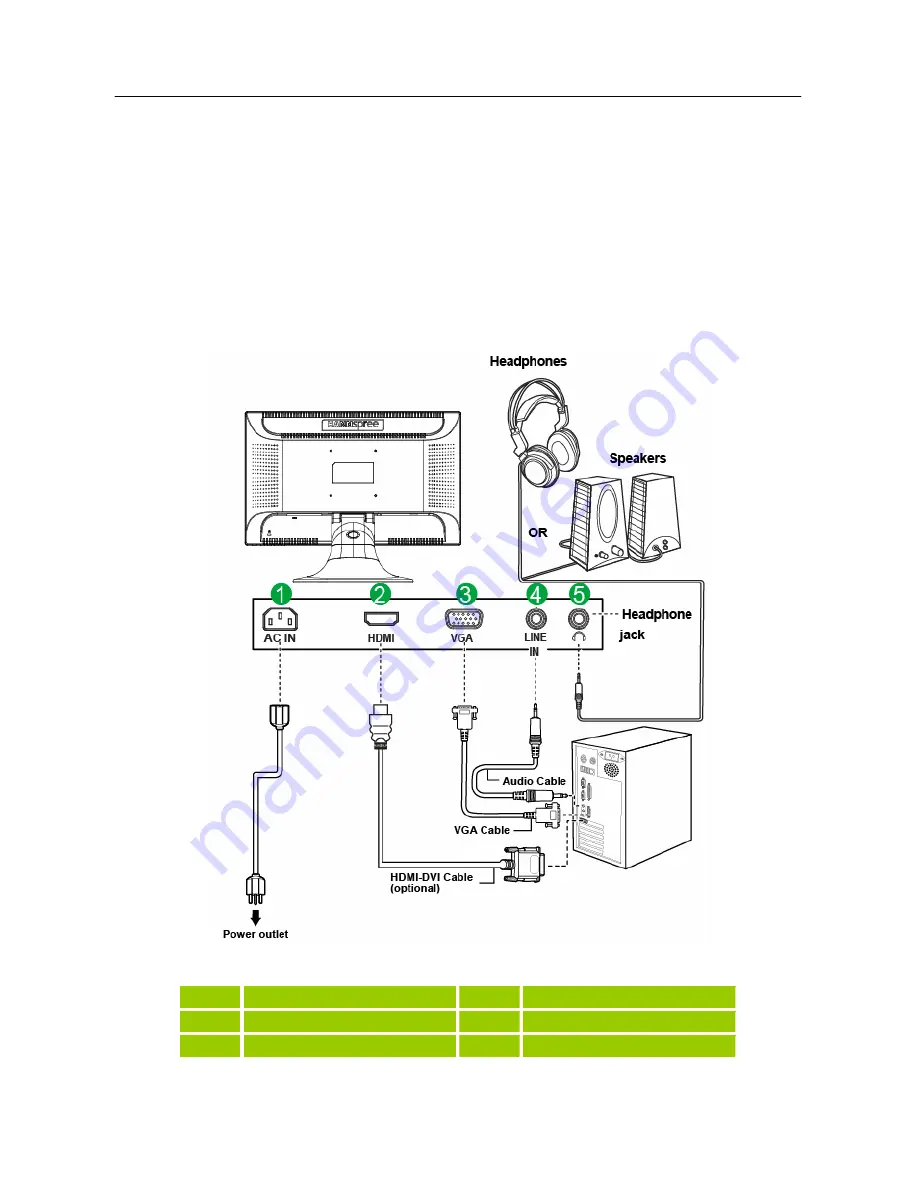
User’s Manual
10
CONNECTING TO A PC (HF237H)
Turn off your computer before performing the procedure below.
1. Connect one end of the VGA cable to the back of the monitor and connect the other end to the
computer’s VGA port.
2. Connect one end of the HDMI to DVI cable (optional) to the back of the monitor and connect the
other end to the computer's DVI-D port.
3. Connect the audio cable between the monitor's audio input and the PC's audio output (green port).
4. Plug one end of the AC power cord to the LCD monitor’s AC input socket, and the other end to
Wall outlet.
5. Turn on your monitor and computer.
Figure.3. Connecting to a PC (HF237H)
1
Power AC Input
2
HDMI Input
3
VGA Input
4
Audio Input
5
Earphone
Содержание HF237
Страница 1: ...23 HF237 Liquid Crystal Display...























