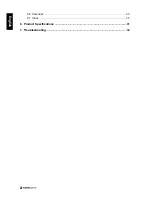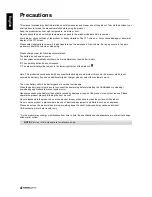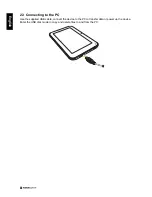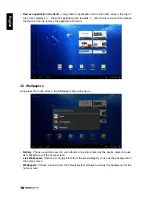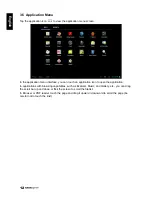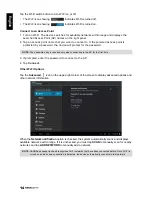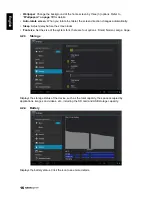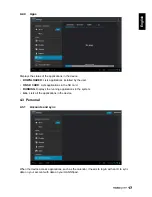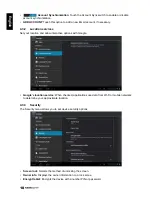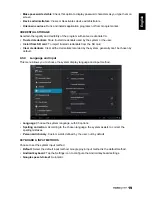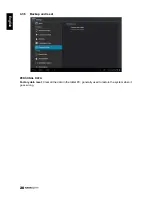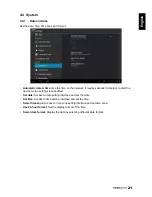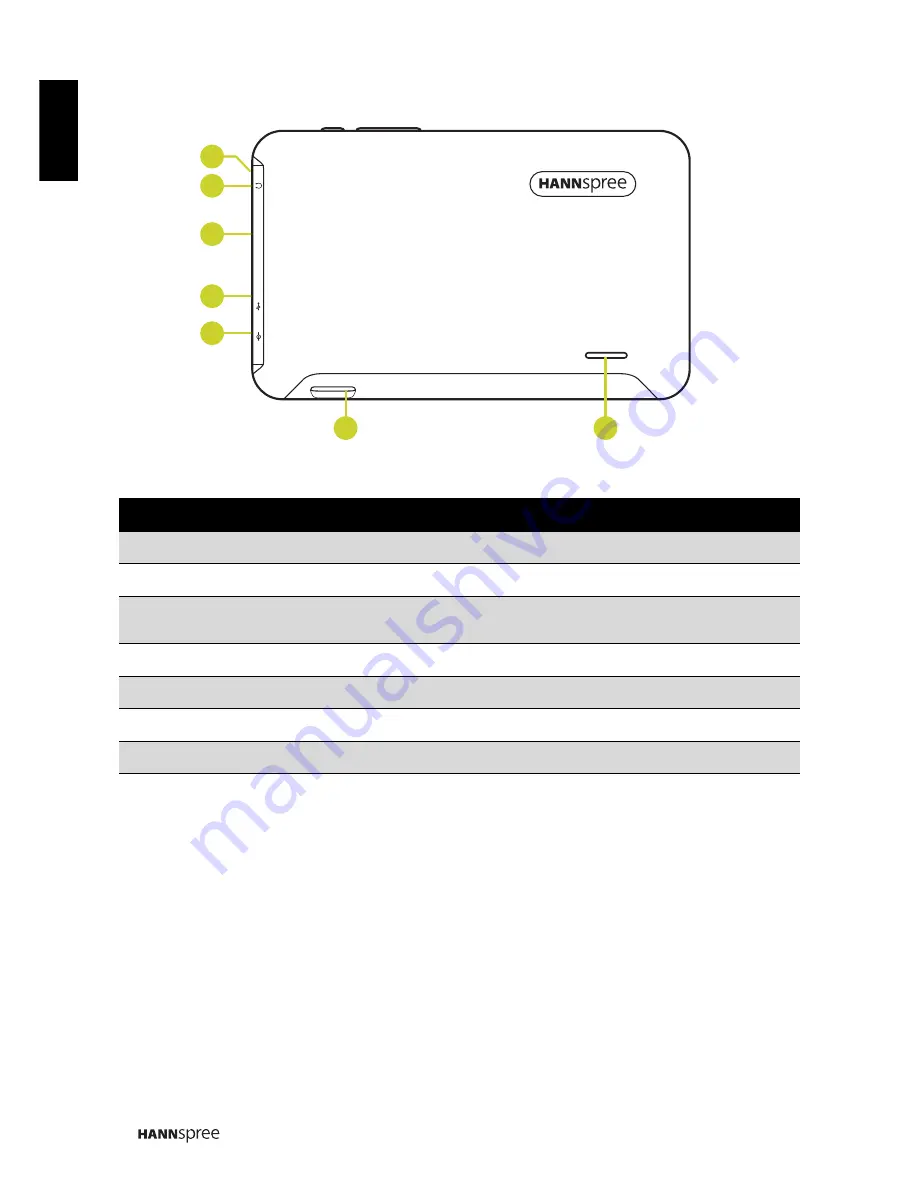
6
English
1.2 Back View
No
Item
Description
1
Microphone
For audio input.
2
Earphone Jack
Connects to an earphone using a 3.5 mm audio jack.
3
Reset Button
Insert a pointed object, such as a paper clip, to reset the device to
its factory default.
4
Mini USB Port
Connects to a PC using the supplied USB cable.
5
Power DC Input
Connects the device to the DC jack to charge the battery.
6
MicroSD Card Slot
Insert a microSD card for additional storage space.
7
Speaker
Emits sound output.
Micro SD
MIC
R
ESET
U
SB
DC
1
2
3
4
5
7
6