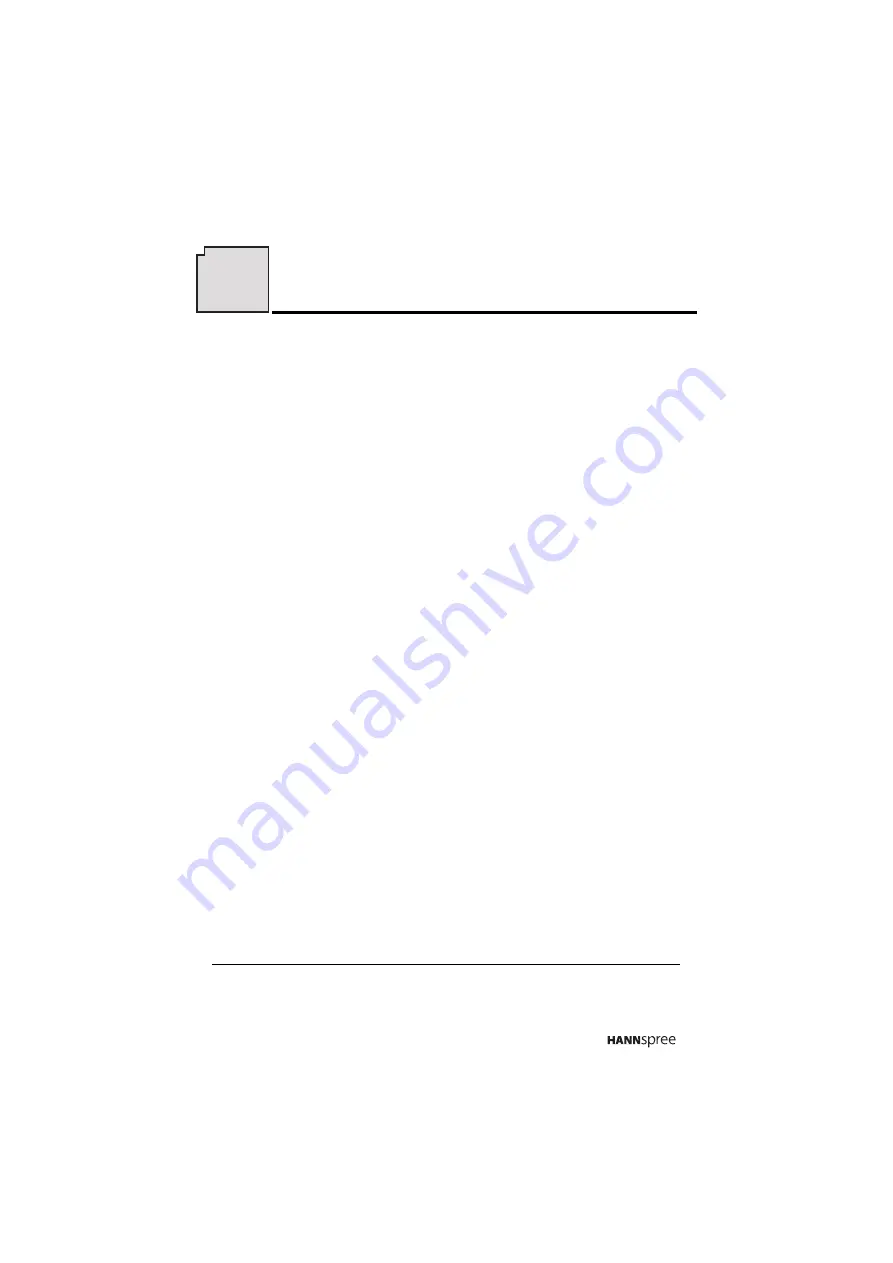
3
Regulatory Information
FCC Compliance Statement
1
This device complies with part 15 of the FCC Rules. Operation is subject to the following
two conditions: (1) This device may not cause harmful interference, and (2) this device
must accept any interference received, including interference that may cause undesired
operation.
Additional Information
This equipment has been tested and found to comply with the limits for a Class B digital
device, pursuant to part 15 of the FCC Rules. These limits are designed to provide
reasonable protection against harmful interference in a residential installation. This
equipment generates, uses and can radiate radio frequency energy and, if not installed
and used in accordance with the instructions, may cause harmful interference to radio
communications. However, there is no guarantee that interference will not occur in a
particular installation. If this equipment does cause harmful interference to radio or
television reception, which can be determined by turning the equipment off and on, the
user is encouraged to try to correct the interference by one or more of the following
measures:
•
Reorient or relocate the receiving antenna
•
Increase the separation between the equipment and receiver
•
Connect the equipment into an outlet on a circuit different from that to which the
receiver is connected
•
Consult the dealer or an experienced radio/TV technician for help
WARNING
: The Federal Communications Commission warns that changes or
modifications of the TV not expressly approved by the party responsible for compliance
could void your authority to operate the equipment.
DOC Compliance Notice
2
This digital apparatus does not exceed the Class B limits for radio noise emissions from
digital apparatus as set out in the Radio Interference Regulations of the Canadian
Department of Communications.This device complies with Canada ICES-003 Class B.
CE Conformity Statement
3
This device complies with the requirements set out in the Council Directive on the
approximation of the Laws of the Member States relating to Electromagnetic Compatibility
(89/336/EEC) and the Amendment Directive (92/31/EEC), Low-Voltage Directive
(73/23/EEC) and the Amendment Directive (93/68/EEC).
1. applies only to products purchased in the United States of America
2. applies only to products purchased in Canada
3. applies only to products purchased in the European Union
Regulatory Information





































