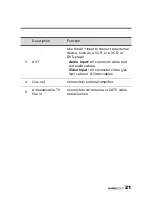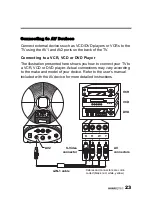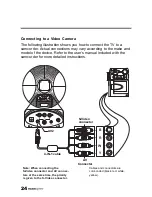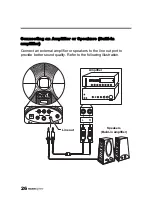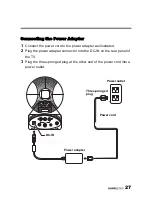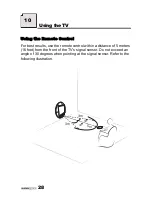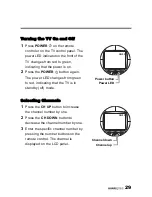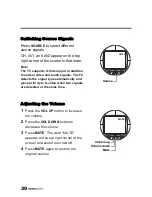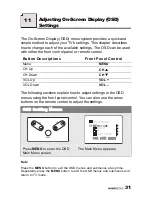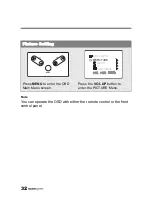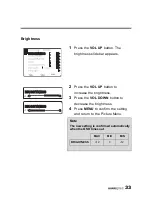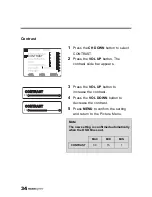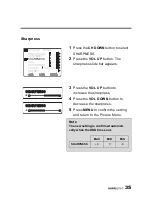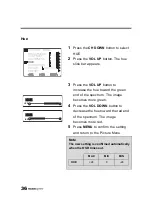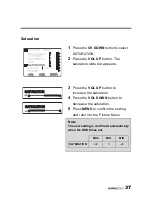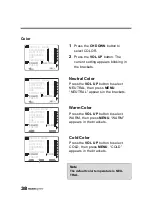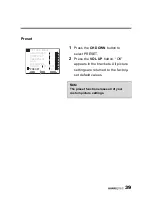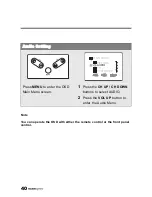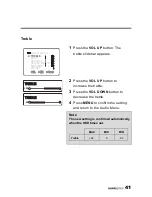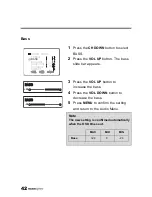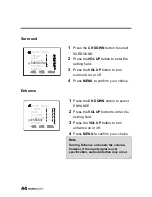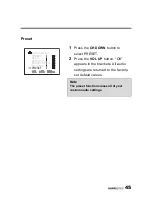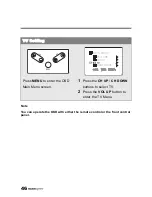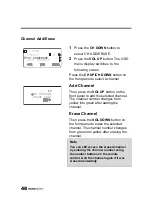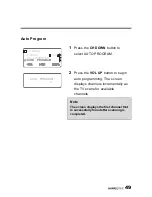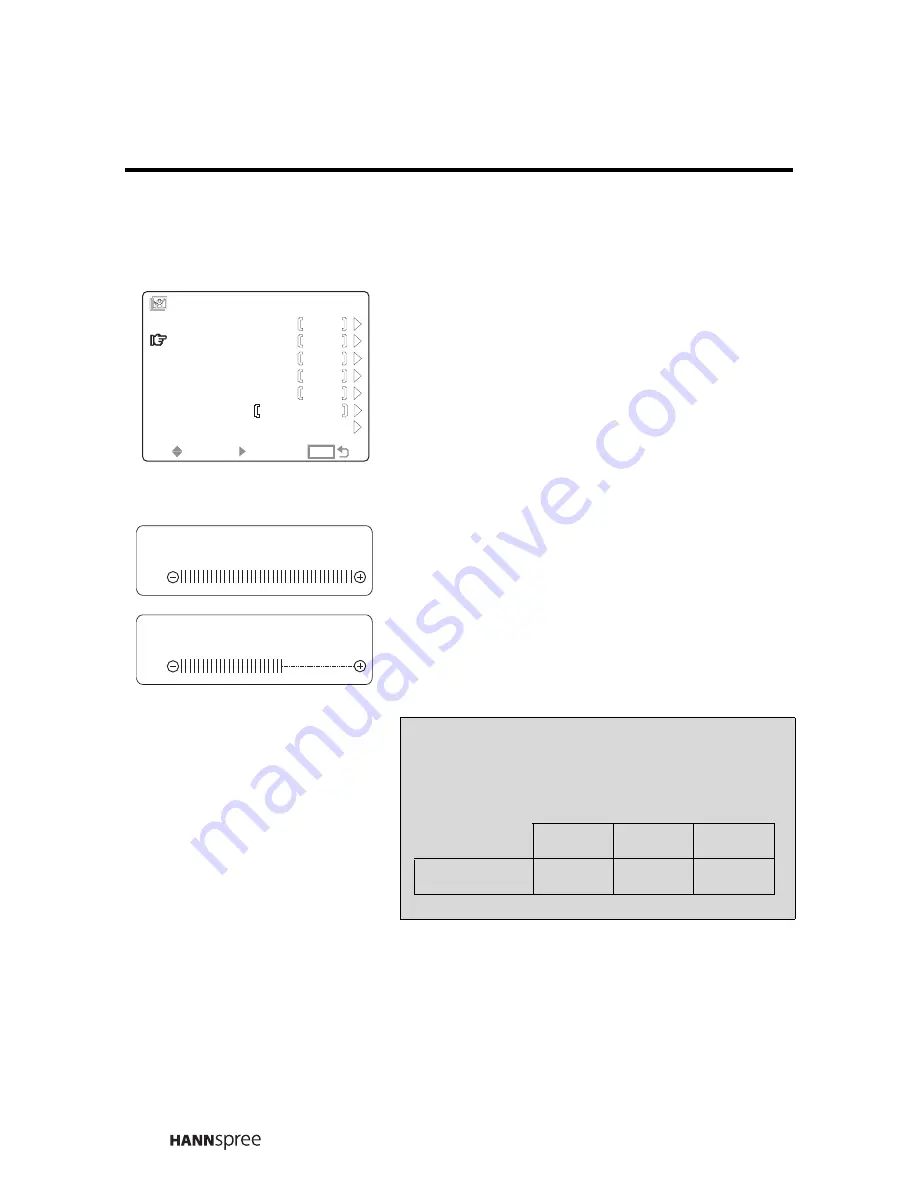
34
Contrast
1
Press the
CH DOWN
button to select
CONTRAST.
2
Press the
VOL UP
button. The
contrast slide bar appears.
3
Press the
VOL UP
button to
increase the contrast.
4
Press the
VOL DOWN
button to
decrease the contrast.
5
Press
MENU
to confirm the setting
and return to the Picture Menu.
SEL
SEL
SEL
SEL
PRESET
HUE
SHARPNESS
CONTRAST
BRIGHTNESS
PICTURE MENU
0
0
0
0
30
SATURATION
ENTER
ENTER
ENTER
ENTER
MENU
MENU
MENU
MENU
COLOR
NEUTRAL
CONTRAST
CONTRAST
CONTRAST
CONTRAST
30
15
Note
The new setting is confirmed automatically
when the OSD times out.
MAX
MID
MIN
CONTRAST
30
15
1
Содержание HANNSball.champions
Страница 1: ...MAC 001056...
Страница 9: ...8 Optimal Viewing Area 160 cm...