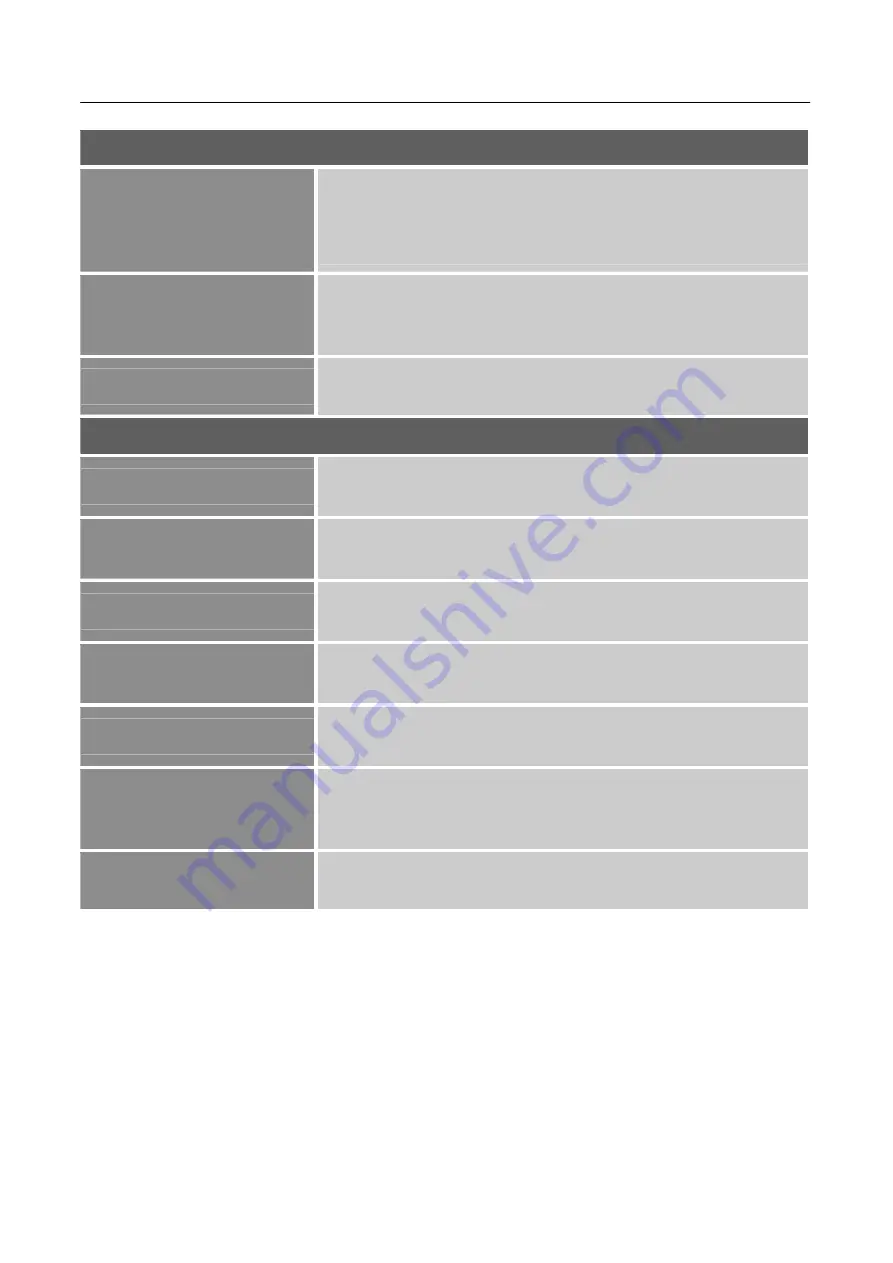
User’s Manual
AUDIO SETTING
VOLUME
Select the
「
VOLUME
」
option to change the volume level. Enter
the option and adjust the level.
[This function applies only to
models with incorporated audio.]
●
By high volume, risk of hearing damage exists.
MUTE
Select the
「
MUTE
」
option to switch the function On or Off.
[The
availability of this function depends upon the selected model.
Adjusting the volume while muted cancels Mute mode.]
AUDIO SOURCE
Adjust the Audio Source value of the display according to your
preference: Auto ,Analog , Digital .
OTHER SETTING
LANGUAGE
Select
「
LANGUAGE
」
option to change the language of the
OSD. Enter the option and select a language.
OSD H POSITION
Select
「
H POSITION
」
option to adjust the horizontal position of
the OSD. Enter the option and adjust the level.
OSD V POSITION
Select
「
OSD V POSITION
」
option to adjust the vertical position
of the OSD. Enter the option and adjust the level.
MENU TIME
Select the
「
MENU TIME
」
option to adjust the sharpness of the
display. Set the value from 10 to 60
TRANSPRANCY
Select
「
TRANSPARENCY
」
option to adjust the transparency of
the OSD. Enter the option and adjust the level.
RESET
Select the
「
FACTORY RESET
」
option to reset to the monitor’s
default setting. This will erase the current settings. Enter the
option and select On or Off.
INFORMATION
Display Input Setting /Vertical frequency/Resolution
information.
17
Содержание HANNS-G HU282PPS
Страница 1: ...HU282PPS HSG1322...





















