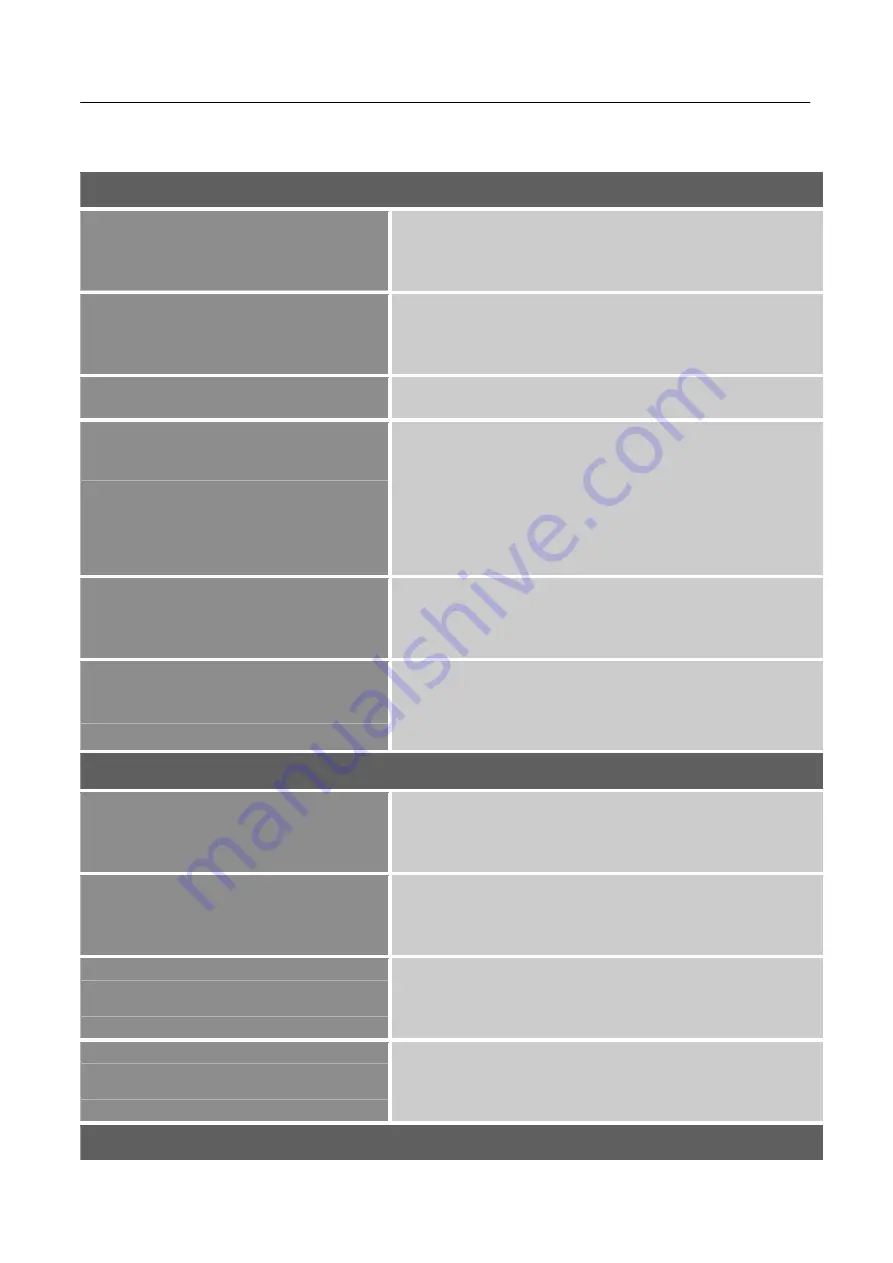
User’s Manual
HOW TO ADJUST A SETTINGS
BRIGHTNESS/ CONTRAST
Contrast
Adjust the contrast value of the display according to
your preference. Select
「
Contrast
」
option to adjust the
contrast value.
Brightness
Adjust the brightness value of the display according to
your preference. Select
「
Brightness
」
option to adjust the
brightness value.
Color Temp
Adjust the color temperature value of the display
according to your preference: 9300/6500/ 5500.
USER
Move the cursor to the User option and select it,
1. To adjust the red, enter the
「
Red
」
option and adjust the
level.
2. To adjust the green, enter the
「
Green
」
option and adjust
the level.
3. To adjust the blue, enter the
「
Blue
」
option and adjust the
level.
Auto Adjust
The auto adjustment function is used to optimize the
「
H. position
」
,
「
V. position
」
,
「
Clock
」
,and
「
Phase
」
.
[For VGA Input only]
Color Adjust
The Color adjustment function is used to optimize the
「
Contrast
」
,
「
Brightness
」
.
IMAGE SETTING
H. position
Select the
「
H. position
」
option to shift the screen image
to the left or right. Enter the option and adjust the level.
[For VGA only]
V. position
Select the
「
V. position
」
option to shift the screen image
up or down. Enter the option and adjust the level. [For
VGA only]
Clock
Select the
「
Clock
」
option to reduce the vertical flicker of
characters on the screen. Enter the option and adjust the
level. [For VGA only]
Phase
Select the
「
Phase
」
option to reduce the horizontal flicker
of characters on the screen. Enter the option and adjust
the level. [For VGA only]
OSD SETTING
15
Содержание Hanns.G HS278UPB
Страница 1: ...HS278UPB HSG1289...






















