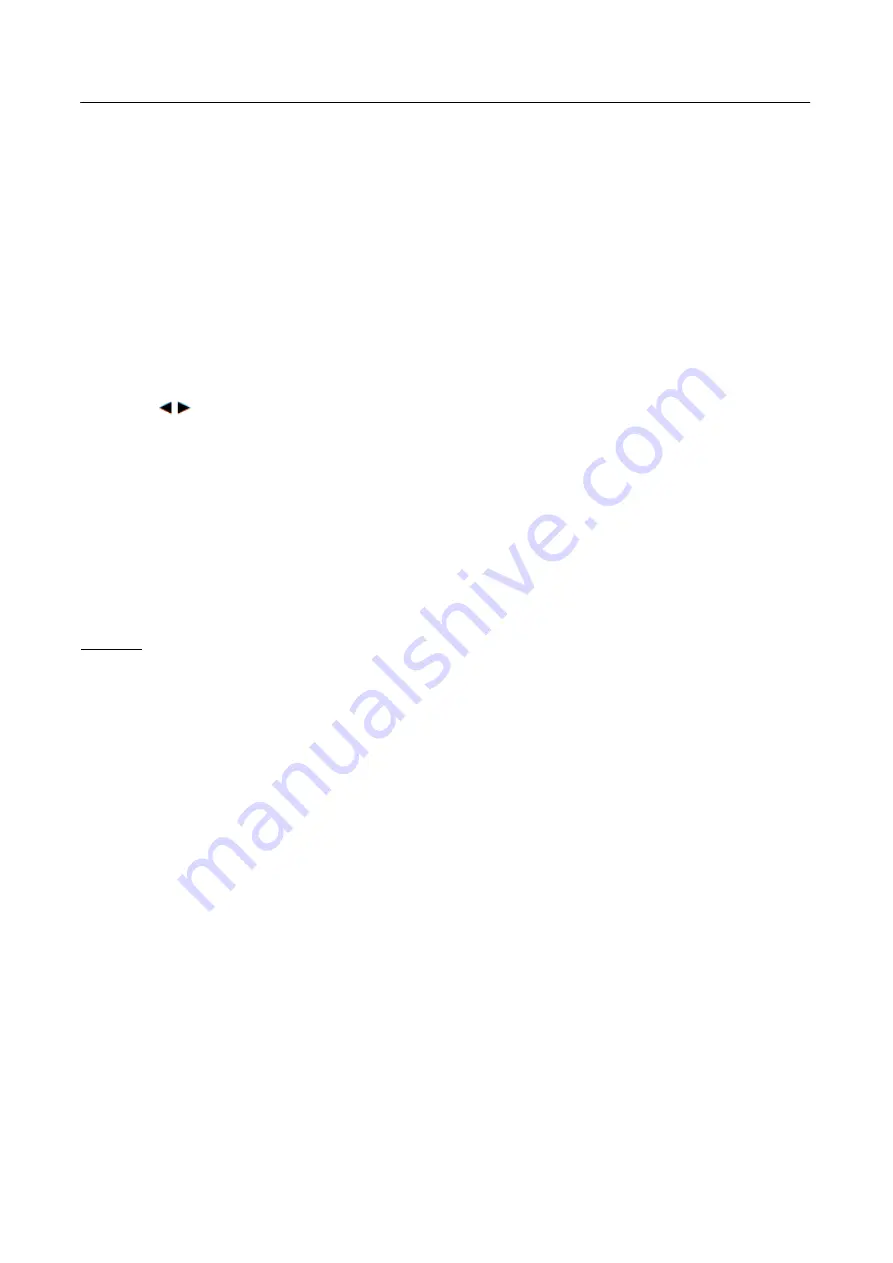
User’s Manual
FRONT PANEL CONTROL
•
Power Button:
Press this button to switch ON/OFF of monitor’s power.
•
Power Indicator:
Green —
Power
On
mode.
Green Flicker
—
Power
Saving
mode.
•
MENU / ENTER:
Turn the OSD menu on or used as
《
confirmation
》
function during start-up .
•
Adjust
:
1. Adjust Brightness and Contrast when the OSD is off.
2. Navigate through adjustment icons when OSD is ON or adjust a function when function is
activated.
•
【
AUTO
】
Button:
1. The OSD menu return to the previous menu.
2. The
「
Auto adjustment
」
function works only for VGA input. (The auto adjustment function is
used to optimize the
「
horizontal position
」
,
「
vertical position
」
,
「
clock
」
,and
「
phase
」
.)
NOTES:
•
Do not install the monitor in a location near heat sources such as radiators or air dusts, or in a
place subject to direct sunlight, or excessive dust or mechanical vibration or shock.
•
Save the original shipping box and packing materials, as they will come in handy if you ever have
to ship your monitor.
•
For maximum protection, repackage your monitor as it was originally packed at the factory.
•
To keep the monitor looking new, periodically clean it with a soft cloth. Stubborn stains may be
removed with a cloth lightly dampened with a mild detergent solution. Never use strong solvents
such as thinner, benzene, or abrasive cleaners, since these will damage the cabinet. As a safety
precaution, always unplug the monitor before cleaning it.
13
Содержание HANNS G HE196APB
Страница 1: ...HE196APB HSG1312...




















