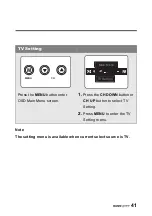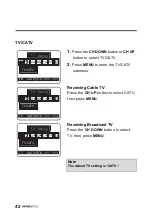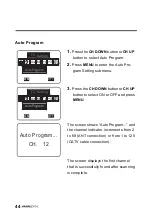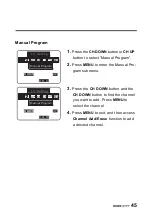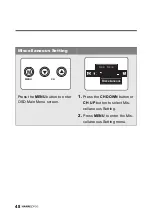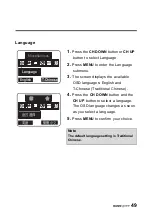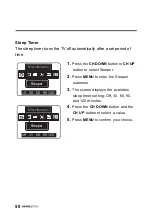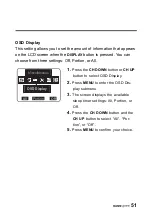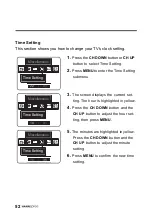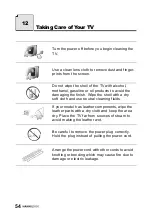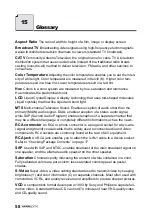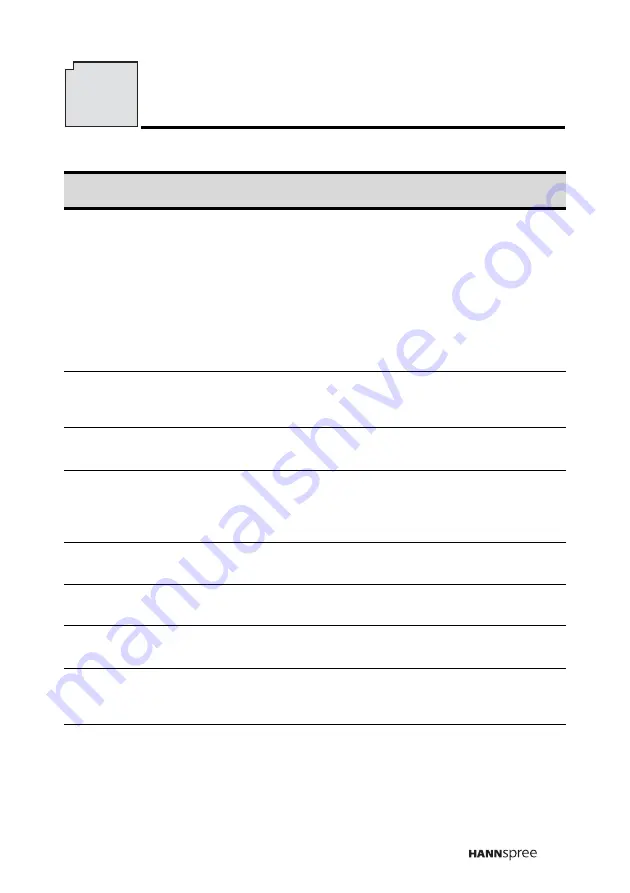
55
Situation
Solution
No picture and sound.
•
Connect the power cord properly.
•
Press the
POWER
button on the control panel or
remote control.
•
Press the
SOURCE
button to cycle through con-
nected video sources.
•
Press
CH UP
or
CH DOWN
to switch to other TV
stations.
•
Check the TV/CATV OSD settings. See “TV/CATV”
on page 42.
•
Make sure all cables are connected properly.
No picture, or poor picture,
sound is OK.
•
Check the ANT and cable connections.
•
Adjust the brightness in the OSD menus. See
“Brightness” on page 29.
Picture is not in color.
•
Adjust the saturation in the OSD menus. See “Satu-
ration” on page 33.
Picture is OK, no sound.
•
Press the
VOL UP
button on the control panel or
remote control.
•
Make sure the MTS option is set to Main or Dual.
See “MTS” on page 43.
One of the speakers has no
sound.
•
Adjust the balance in the OSD menus. See “Bal-
ance” on page 39.
Can’t receive some TV chan-
nels using cable TV.
•
Try the Auto Program function in the OSD “TV Set-
ting” menu. See “Auto Program” on page 44.
Want to reset TV settings.
•
Use the Reset function in the OSD “Miscellaneous”
menu. See “Reset” on page 53.
Cannot operate menus.
•
If OSD items are colored light blue, the system is in
a state such that those settings are not available.
For example, video setting is available in TV mode.
No image but have sound.
•
Make sure the video signal cable is connected
properly.
Troubleshooting
13