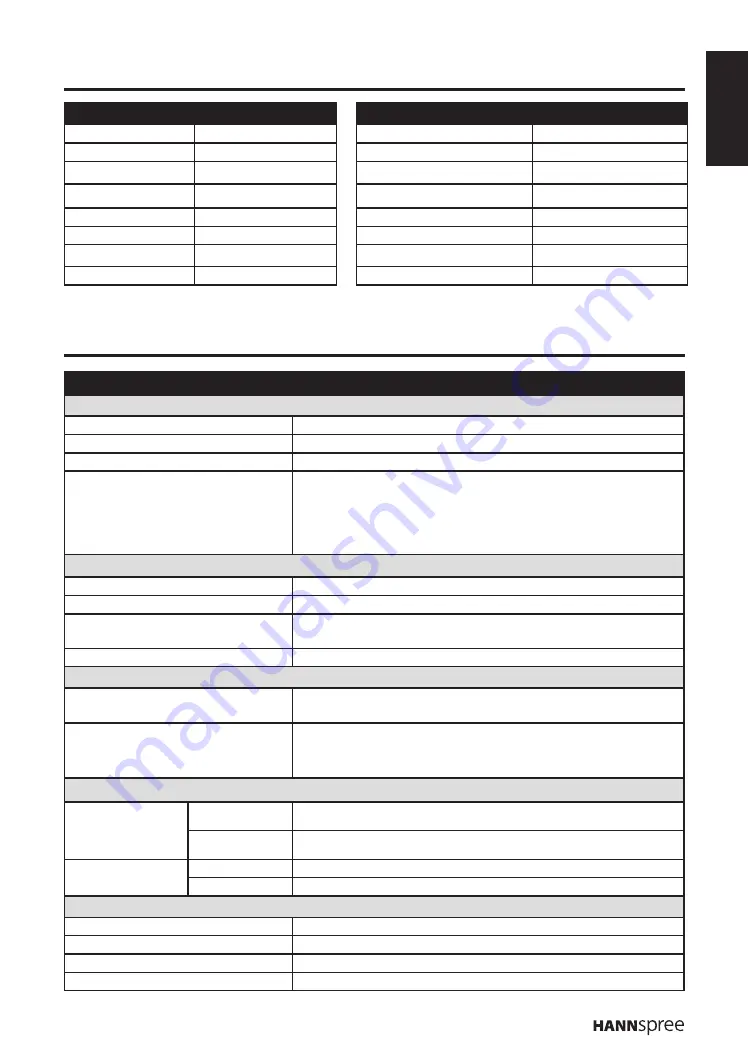
ENGLISH
25
5. Support Timing
PC Mode Support Timing
Video Mode Support Timing
Resolution
Frequency
Resolution (active dot)
HDMI/Component
640 x 480
60Hz
480i
V
640 x 480
75Hz
576i
V
800 x 600
60Hz
480p
V
800 x 600
75Hz
576p
V
1024 x 768
60Hz
720p
V
1024 x 768
75Hz
1080i
V
1360 x 768
60Hz
1080p
V
6. Specifications
Model No.
AD32U
DISPLAY
Screen Size
81.2 cm / 32 inches
Aspect Ratio
16:9
Resolution
1366 x 768
OSD Language
English, Spanish, French, German, Italy, Czech, Croatian,
Danish, Hungarian, Dutch, Norwegian, Polish, Portuguese,
Romanian, Slovak, Slovenian, Serbian, Finnish, Swedish,
Turkish, Greek, Bulgarian, Russian, Latvian, Lithuanian,
Estonian, Ukrainian
ENHANCEMENT
Sound Output (RMS Watts)
5W + 5W
Sound Mode
Rock, Pop, Live, Dance, Techno, Classic, Soft, Personal, Off
Picture Format
Cinerama, 14:9 Zoom, 16:9 Zoom, 16:9 Zoom up, 16:9 format,
4:3 format, Wide Zoom, Zoom 2, Wide Zoom 2, Stretch Zoom
Picture Mode
ECO, Vivid, Studio, Personal, Movie
CONNECTION
Rear Connectors
- Tuner Input (75 Ω)
- PC IN: D-SUB and PC Audio
- Component Input
- SCART
Side Connectors
- SPDIF Output
- Earphone Output
- Common Interface
- USB
- HDMI 1
- HDMI 2
- HDMI 3
WEIGHT & DIMENSIONS
Product
Dimensions
(W x H x D mm)
With Stand
734.7 x 488.4 x 183
Without Stand
734.7 x 441.3 x 68.7
Net Weight
With Stand
8.2kg
Without Stand
6.6kg
POWER
Main power - Operation (Max.)
70W
Standby
< 0.5 W
Main Power
220-240V~ 50Hz
Ambient Temperature
5ºC ~ 35ºC

































