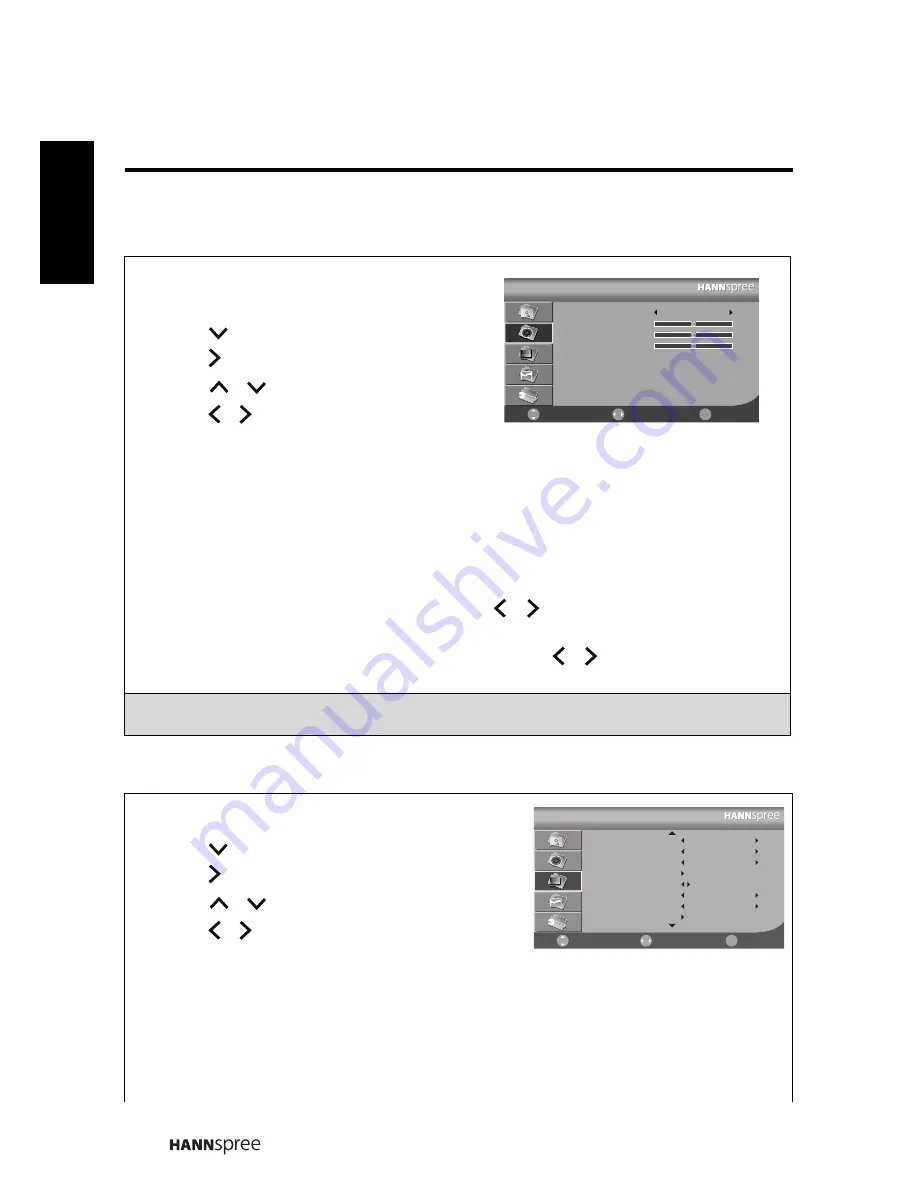
26
Engli
sh
3.3 Adjusting Sound Settings
3.4 Adjusting Channel Settings
1
Press
to enter the OSD Main Menu
screen.
2
Press
to select the
Sound
menu.
3
Press to enter the
Sound
menu.
4
Press
/
to select an item.
5
Press / adjust the scales or options
settings.
6
Press
to return to the
Sound
menu.
7
Press
to exit the OSD menu.
- The
Sound
menu can be used to adjust the
Sound Mode
,
Balance
,
Treble
, and
Bass
settings.
• The Sound Mode can be set to
Standard
,
Music
,
Movie
,
Speech
, or
User
.
• The
Balance
can be adjusted by pressing
/ to move the scales from -50 to
+50.
• The
Treble
and
Bass
can be adjusted by pressing
/ to move the scales from
0-100.
Note: The options available on the OSD may vary depending on the input signal
source.
1
Press
to enter the OSD Main Menu screen.
2
Press
to select the
Channel
menu.
3
Press to enter the
Channel
menu.
4
Press
/
to select an item.
5
Press / adjust the scales or options
settings.
6
Press
to return to the
Channel
menu.
7
Press
to exit the OSD menu.
- The
Channel
menu can be used to adjust the
Channel
,
Colour System
,
Sound
System
,
Auto Search
,
Manual Search
,
AFC Lock
,
Fine Tune
,
Channel Edit
and
Parental Lock
settings.
㦰ऩ
Sound
Sound Mode
Balance
Treble
Bass
Standard
0
50
50
Select
Return
ᚚת
Move
㦰ऩ
㦰ऩ
Channel
Channel
Colour System
Sound System
Auto Search
Manual Search
AFC Lock
Fine Tune
Channel Edit
15
AUTO
AUTO
Off
241.25 MHz
Select
Return
ᚚת
Move
㦰ऩ
㦰ऩ
㦰ऩ









































