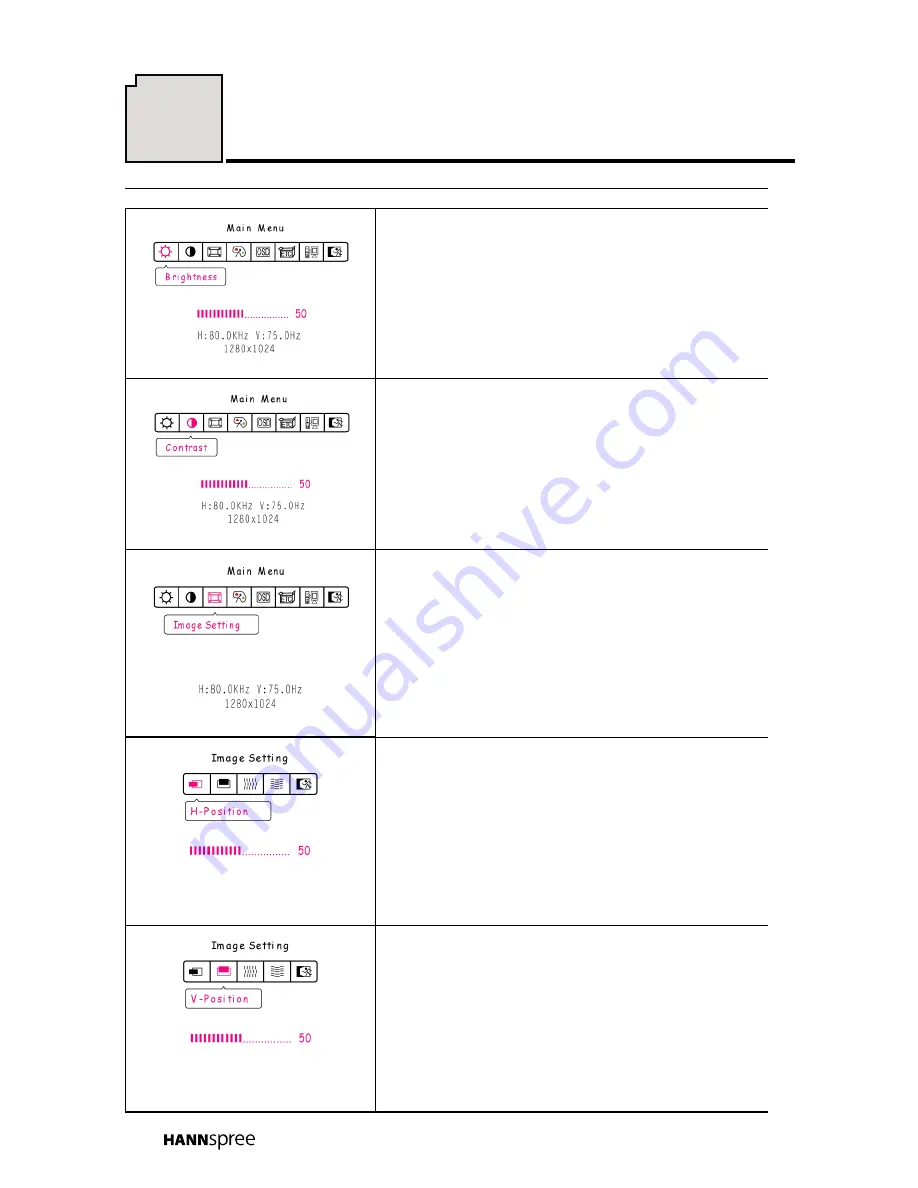
HOW TO ADJUST A SETTING
OSD Diagram
OSD Description
Brightness adjustment:
Select the
ψ
Brightness
ω
option on the
ψ
Main Menu
ω
. Press enter and
adjust the level.
Contrast adjustment:
Select the
ψ
Contrast
ω
option on the
ψ
Main
Menu
ω
. Press enter and adjust the level.
How to adjust screen position and
quality:
Select
ψ
Image Setting
ω
on the
ψ
Main
Menu
ω
, and then Press enter.
Horizontal position adjustment:
Select the
ψ
H-position
ω
option to shift the
screen image to the left or right. Press enter
and adjust the level.
Vertical position adjustment:
Select the
ψ
V-position
ω
option to shift the
screen image up or down. Press enter and
adjust the level.
14
Содержание 19 Inch Screen TFT LCD Monitor
Страница 1: ...MAF 001001...
Страница 24: ......
























