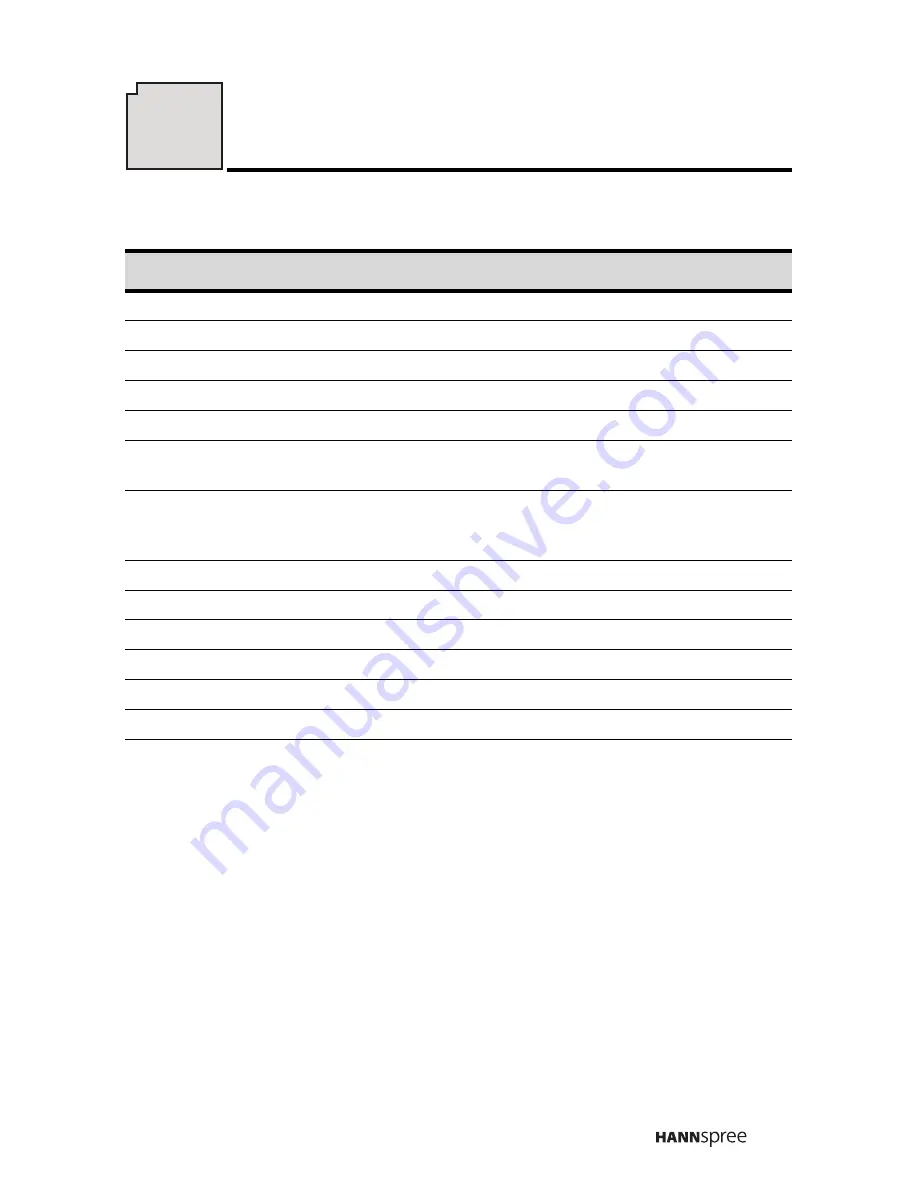
69
F001-15A1
LCD Panel Size
15-inch TFT
Aspect Ratio
4:3
Best Resolution
1024 (horizontal) x 768 (vertical)
Maximum Display Area
304.1 mm (H) x 228.1 mm (W)
TV System
NTSC
Video System
VGA input (15 pin D-SUB), S-Video Input and Compos-
ite Video Input (through the 4-IN-1 cable)
Audio System
Line in
10-pin mini-DIN (Audio Input through the 4-IN-1 Cable)
3.5 mm ø headphone jack x 1 (Audio Output)
Built-in Speakers
2W + 2W
Power Supply
100-240V, 50/60 Hz, 12V DC
Power Consumption
60 W Maximum
Power Consumption (Standby)
5 W Maximum
Optional Accessories
External Speakers
Weight (including base)
5 kg
Dimensions (including base)
426 mm (H) x 420 mm (W) x 168 mm (D)
14
Specifications


































