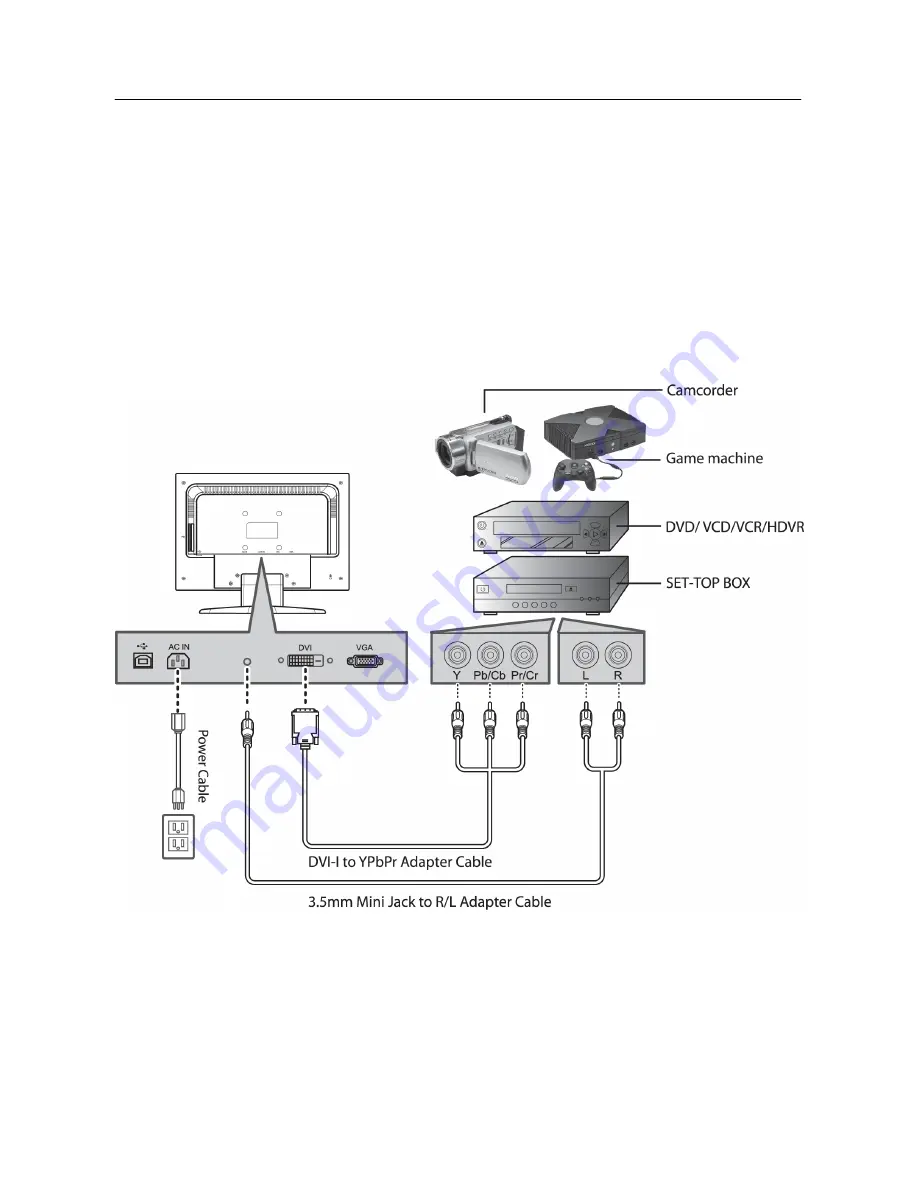
User’s Manual
CONNECTING TO A A/V DEVICE:
Connect A/V devices via the DVI and Audio Line in connectors at the back of the monitor.
1. Connect the Y (green) connector on the DVI-I to YPbPr adapter cable to the Y output
connector on the A/V device.
2. Connect the Pb (blue) connector on the DVI-I to YPbPr adapter cable to the Pb/Cb
output connector on the A/V device.
3. Connect the Pr (red) connector on the DVI-I to YPbPr adapter cable to the Pr/Cr output
on the A/V device.
4. Connect the other end of the DVI-I to YPbPr adapter cable to the back of the monitor.
5. Connect the 3.5mm mini jack to R/L adapter cable to the audio output connector of the
A/V device and the other end to the audio input connector at the back of the monitor.
6. Turn on your monitor and A/V device.
Figure 3: Connecting A/V Devices
11







































