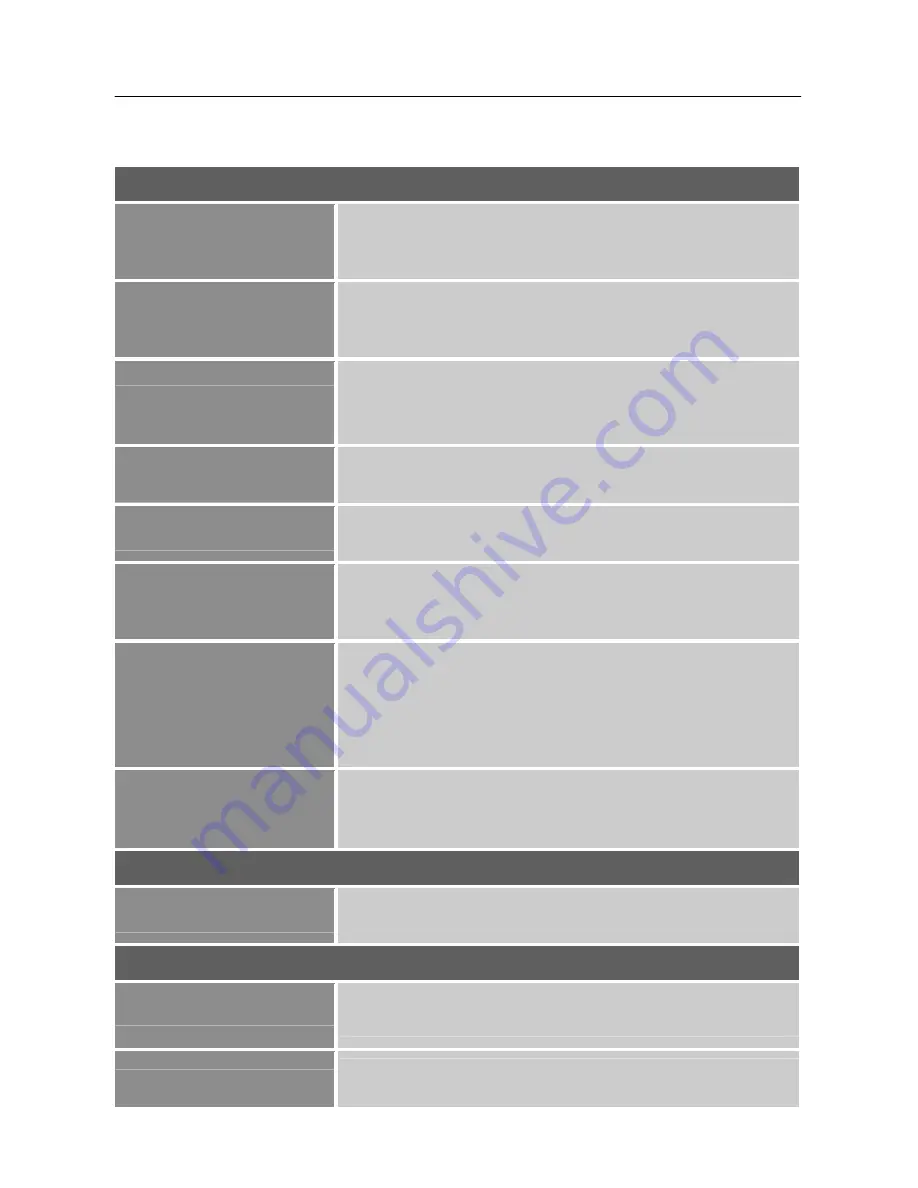
User’s Manual
14
HOW TO ADJUST A SETTINGS
PICTURE
BRIGHTNESS
Adjust the brightness value of the display according to your
preference. Select
「
BRIGHTNESS
」
option to adjust the
brightness value.
CONTRAST
Adjust the contrast value of the display according to your
preference. Select
「
CONTRAST
」
option to adjust the contrast
value.
H-POSITION
Select the
「
H-POSITION
」
option to shift the screen image to
the left or right. Enter the option and adjust the level.
[For VGA
only]
V-POSITION
Select the
「
V-POSITION
」
option to shift the screen image up
or down. Enter the option and adjust the level.
[For VGA only]
PHASE
Select the
「
PHASE
」
option to automatic optimize image.
[For
VGA only]
CLOCK
Select the
「
CLOCK
」
option to reduce the vertical flicker of
characters on the screen. Enter the option and adjust the level.
[For VGA only]
COLOUR-TEMP
Adjust the color temperature value of the display according to
your preference: 9300 /7500/ 6500/sRGB/USER.
If you select USER option,
1. To adjust the red, enter the
「
R
」
option and adjust the level.
2. To adjust the green, enter the
「
G
」
option and adjust the level.
3. To adjust the blue, enter the
「
B
」
option and adjust the level.
AUTO ADJUST
The auto adjustment function is used to optimize the
「
H-POSITION
」
,
「
V-POSITION
」
,
「
CLOCK
」
and
「
PHASE
」
.
[For VGA Input only]
OSD
OSD TIMEOUT
Select
「
OSD TIME OUT
」
option to set the OSD time out from
5 to 30 seconds. Enter the option and adjust the level.
DISPLAY
DISPLAY MODE
Select the
「
DISPLAY MODE
」
option to change between Full
and Aspect.
OPTICOLOR
Select the
「
OPTICOLOR
」
option to select optimal mode for
Office or Movie or Game.
Содержание HS233
Страница 1: ...HS233 HSG 1155...





















