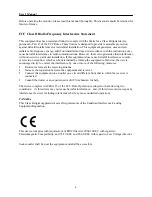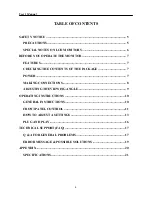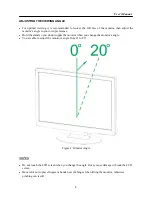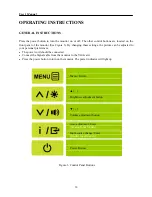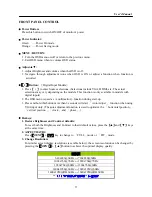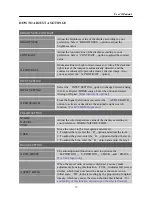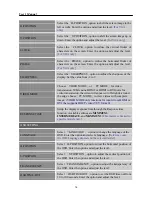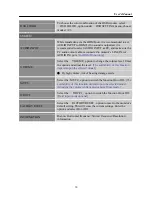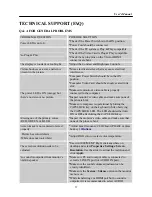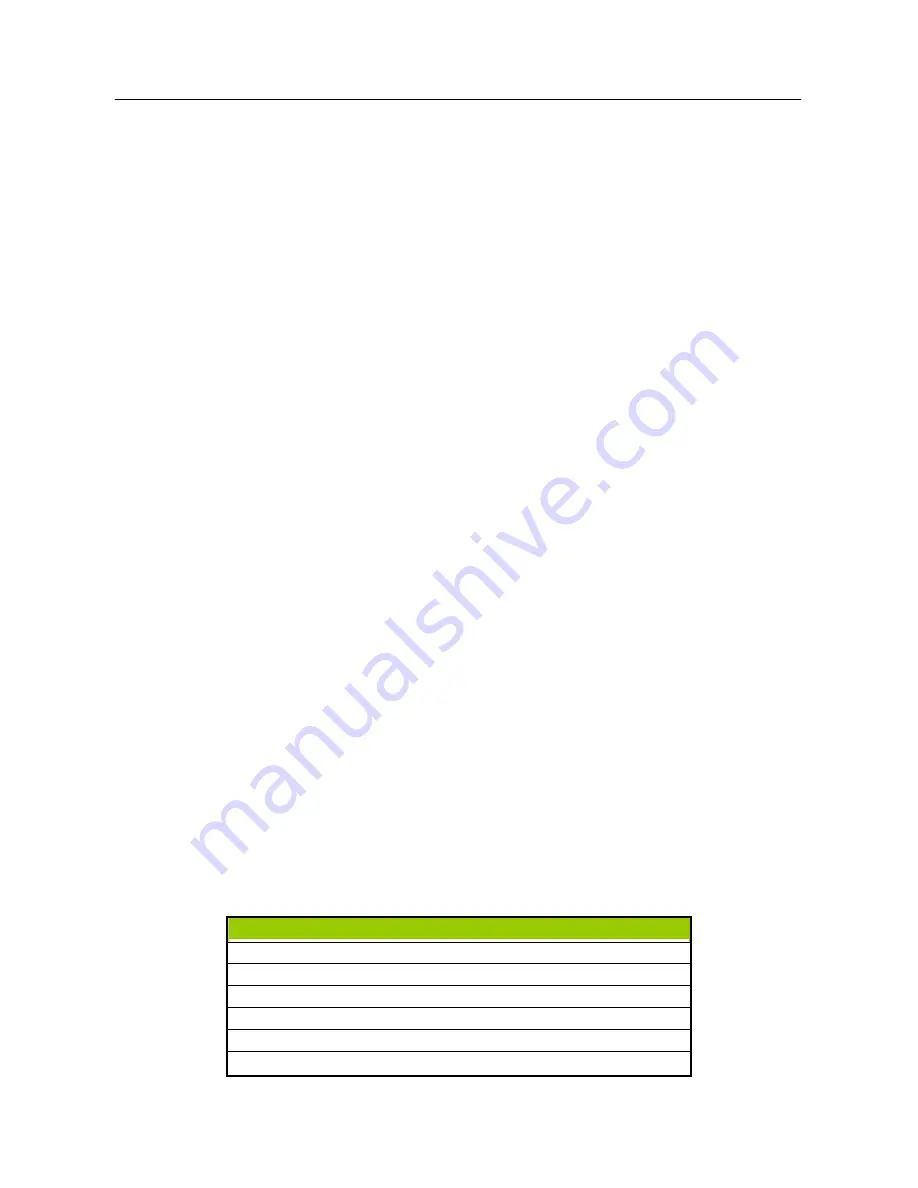
User’s Manual
FRONT PANEL CONTROL
•
Power Button:
Press this button to switch ON/OFF of monitor’s power.
•
Power Indicator:
Green —
Power
On
mode.
Orange — Power Saving mode.
•
MENU / RETURN:
1. Turn the OSD menu on/off or return to the previous menu.
2. Exit OSD menu when in volume OSD status.
•
Adjust
▲▼
:
1. Adjust Brightness and volume when the OSD is off.
2. Navigate through adjustment icons when OSD is ON or adjust a function when function is
activated.
•
【
i
】
Button:
《
Digital Input Models
》
1. Press
【
i
】
to enter Source selections. (Selections include VGA, HDMI, etc. The actual
selections may very depending on the models. This function is only available in models with
digital inputs)
2. The OSD menu is used as
《
confirmation
》
function during start-up.
3. Press and hold this button more than 3 seconds will start
「
Auto Adjust
」
function when using
VGA input only. (The auto adjustment function is used to optimize the
「
horizontal position
」
,
「
vertical position
」
,
「
clock
」
,and
「
phase
」
.)
•
Hotkeys:
1. Restore Brightness and Contrast defaults:
To reset both the Brightness and Contrast to their default values, press the
【
▲
】
and
【
▼
】
keys
at the same time.
2. ASPECT RATIO:
Press
【
MENU
】
+
【▼】
key to change to
「
FULL
」
mode or
「
FIT
」
mode.
3. Change Resolution:
For similar screen display resolutions (see table below), the screen resolution can be changed by
pressing the
【
MENU
】
+
【
▲
】
button to achieve the optimal display quality.
解析度
640x480@60Hz
↔
720x480@60Hz
1024x768@70Hz
↔
1280x768@70Hz
1280x768@60Hz
↔
1360x768@60Hz
1400x1050@60Hz
↔
1680x1050@60Hz
1400x1050@RB 60Hz
↔
1680x1050@RB 60Hz
**
以上顯示解析度需視購入機型而定
11
Содержание HH281
Страница 1: ...HH281 HSG 1065...