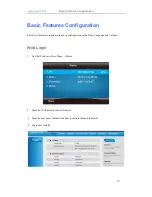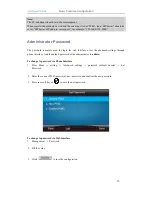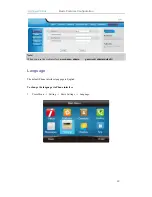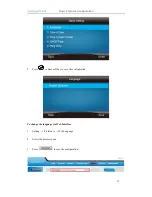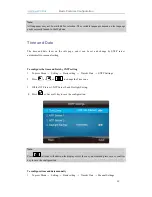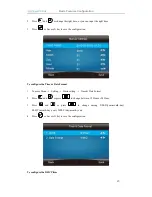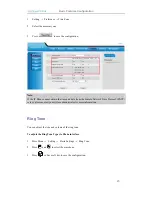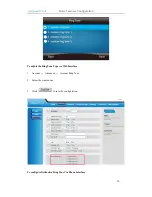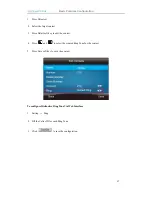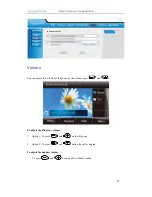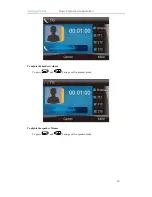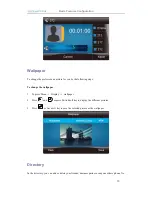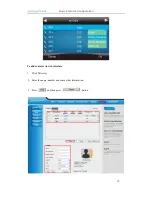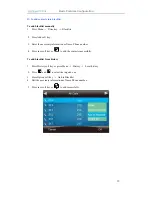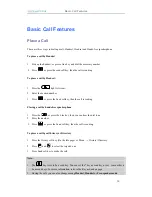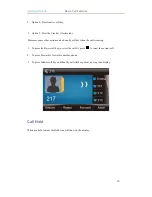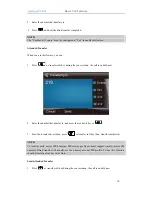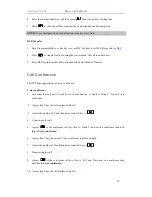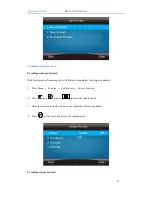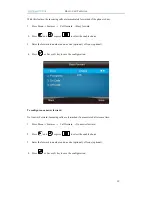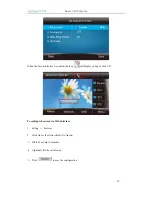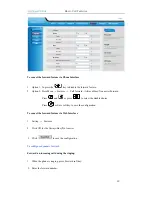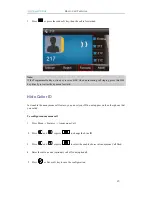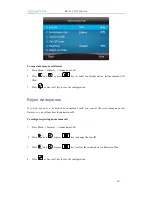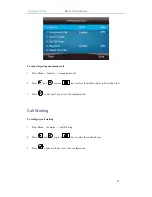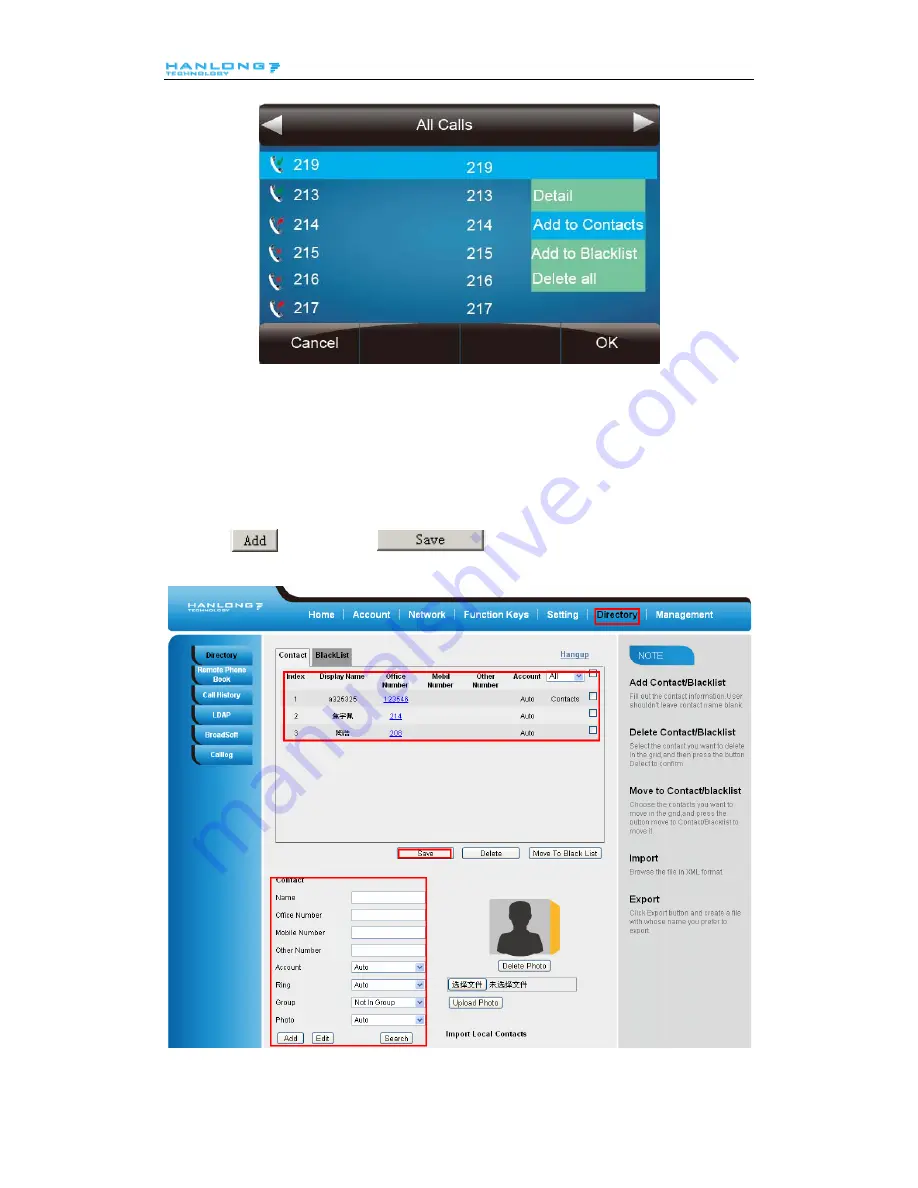Отзывы:
Нет отзывов
Похожие инструкции для UC860

ITK-6DGS-1
Бренд: NEC Страницы: 19

Univerge DT820
Бренд: NEC Страницы: 2

Univerge DT820
Бренд: NEC Страницы: 4

DT710
Бренд: NEC Страницы: 2

UX5000
Бренд: Warner Telecom Group Страницы: 6

NUVIFONE A50
Бренд: Garmin Страницы: 20

NUVIFONE A10
Бренд: Garmin Страницы: 20

INREACH MINI 2
Бренд: Garmin Страницы: 32

inReach Mini
Бренд: Garmin Страницы: 12

Garmin-Asus A10
Бренд: Garmin Страницы: 20

OpenScape CP400
Бренд: Unify Страницы: 2

UC860(P)
Бренд: Hanlong Страницы: 68

DigiWalker A701
Бренд: Mio Страницы: 168

P1010
Бренд: Pantech Страницы: 51

XSTIM Infinity Phone
Бренд: E-MetroTel Страницы: 21

1L Pro
Бренд: Alcatel Страницы: 56

VIP-1120PT
Бренд: Planet Страницы: 8

Xperia Play R800A
Бренд: Sony Ericsson Страницы: 19