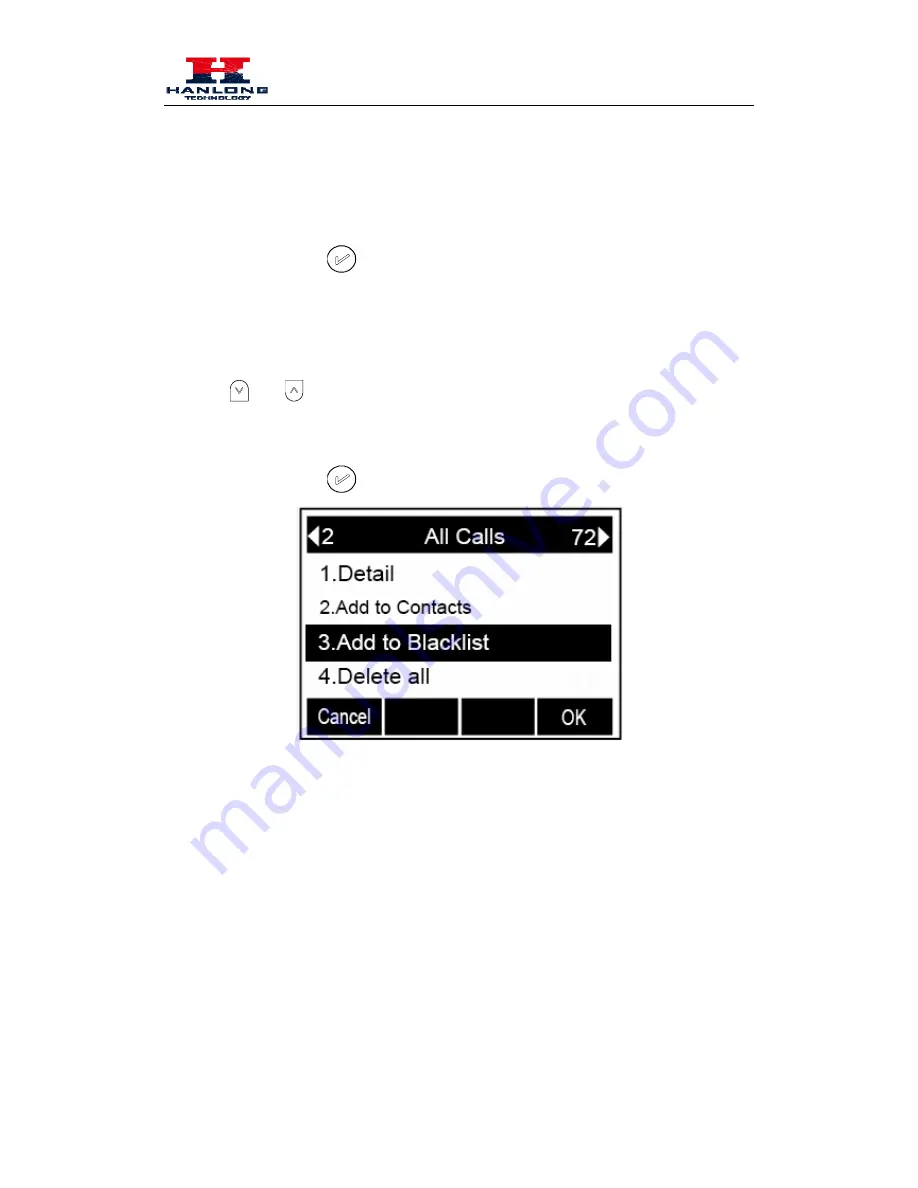
Basic Call Features
To add blacklist manually
1.
Press Menu
→
Directory
→
Blacklist
2.
Press Add soft key.
3.
Enter the necessary information as Name, Phone number…
4.
Press save soft key or
to add the contacts successfully.
To add blacklist from history
1.
Press History soft key or press Menu
→
Logs
→
Local history
2.
Press
and
to select the targeted one.
3.
Press Option soft key
→
Add to Blacklist
4.
Edit the necessary information as Name, Phone number…
5.
Press save soft key or
to add successfully.
Basic Call Features
Place a Call
There are three ways to dialing a call: Handset, Headset and Hands-free speakerphone.
To place a call by Handset
1.
Pick up the handset, or press a line key and dial the necessary number.
31
Содержание UC806
Страница 7: ...Getting Started 4 Headset cord 5 Power adapter 6 Ethernet cable 6...
Страница 8: ...Getting Started 7 Quick installation reference Phone Installation 1 Attach the Foot stand 7...
Страница 9: ...Getting Started 2 Connect the Handset and optional Headset 8...
Страница 16: ...Getting Familiar with Your Phone Missed calls Forward calls Conference Keypad locked Keypad unlocked 15...






























