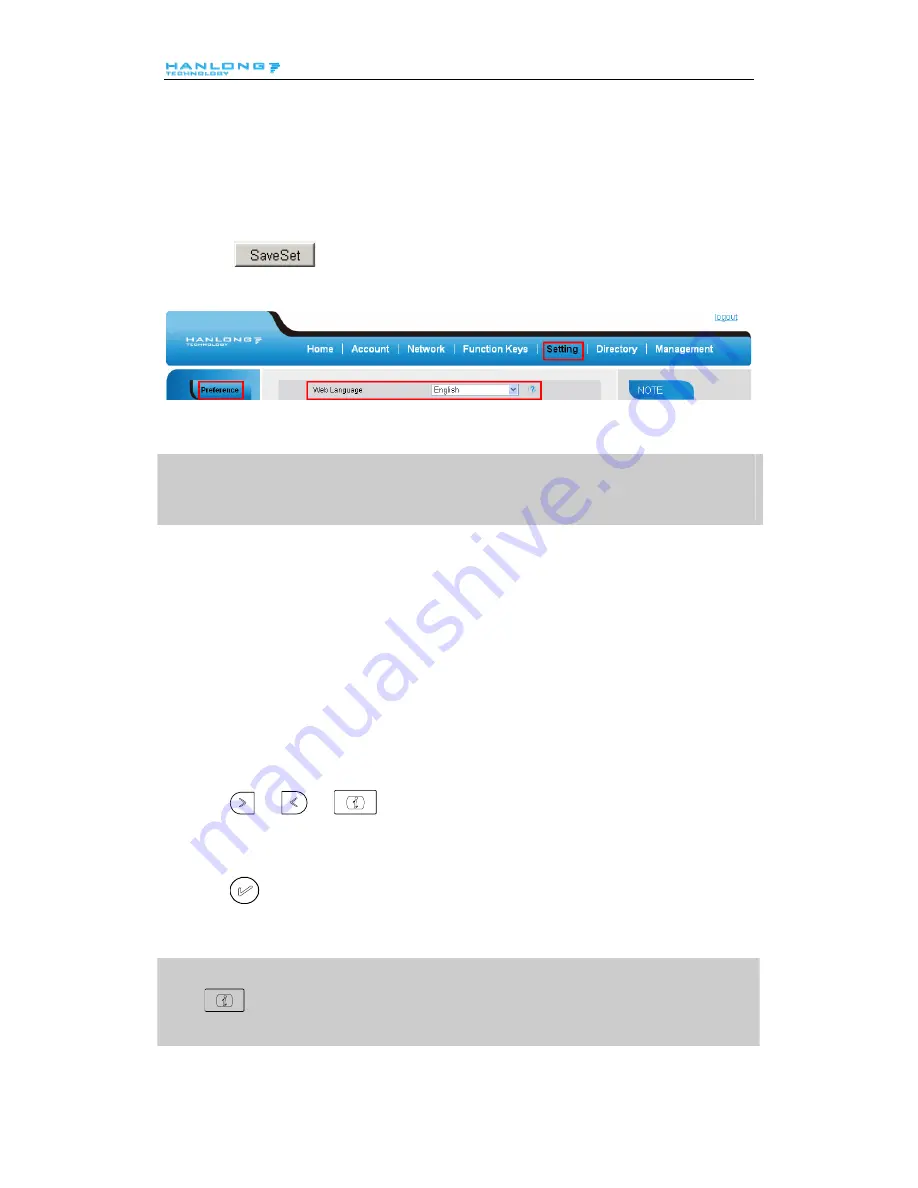
Basic Features Configuration
To change the language via Web Interface
1.
Setting
→
Preference
→
Web Language
2.
Select the necessary one.
3.
Press
to save the configuration.
Note:
All languages may not be available for selection. The available languages depend on the language
packs currently loaded to the IP phone.
Time and Date
The time and date show on the idle page, and it can be set and change by SNTP server
automatically or manual setting.
To configure the time and Date by SNTP setting
1.
To press Menu
→
Setting
→
Basic setting
→
Time & Date
→
SNTP Settings
2.
Press
or
, or
to change the Time zone.
3.
Fill the NTP server1, NTP Server2, and Daylight Saving.
4.
Press
or Save soft key to save the configuration.
Note:
Press
,
all zone will show on the display, select the one you want and press save or confirm
key to save the configuration.
21
Содержание UC804(P)
Страница 7: ...Getting Started 4 Headset cord 5 Power adapter 6 Ethernet cable 6...
Страница 8: ...Getting Started 7 Quick installation reference Phone Installation 1 Attach the Foot stand 7...
Страница 9: ...Getting Started 2 Connect the Handset and optional Headset 8...
Страница 16: ...Getting Familiar with Your Phone Missed calls Forward calls Conference Keypad locked Keypad unlocked 15...






























