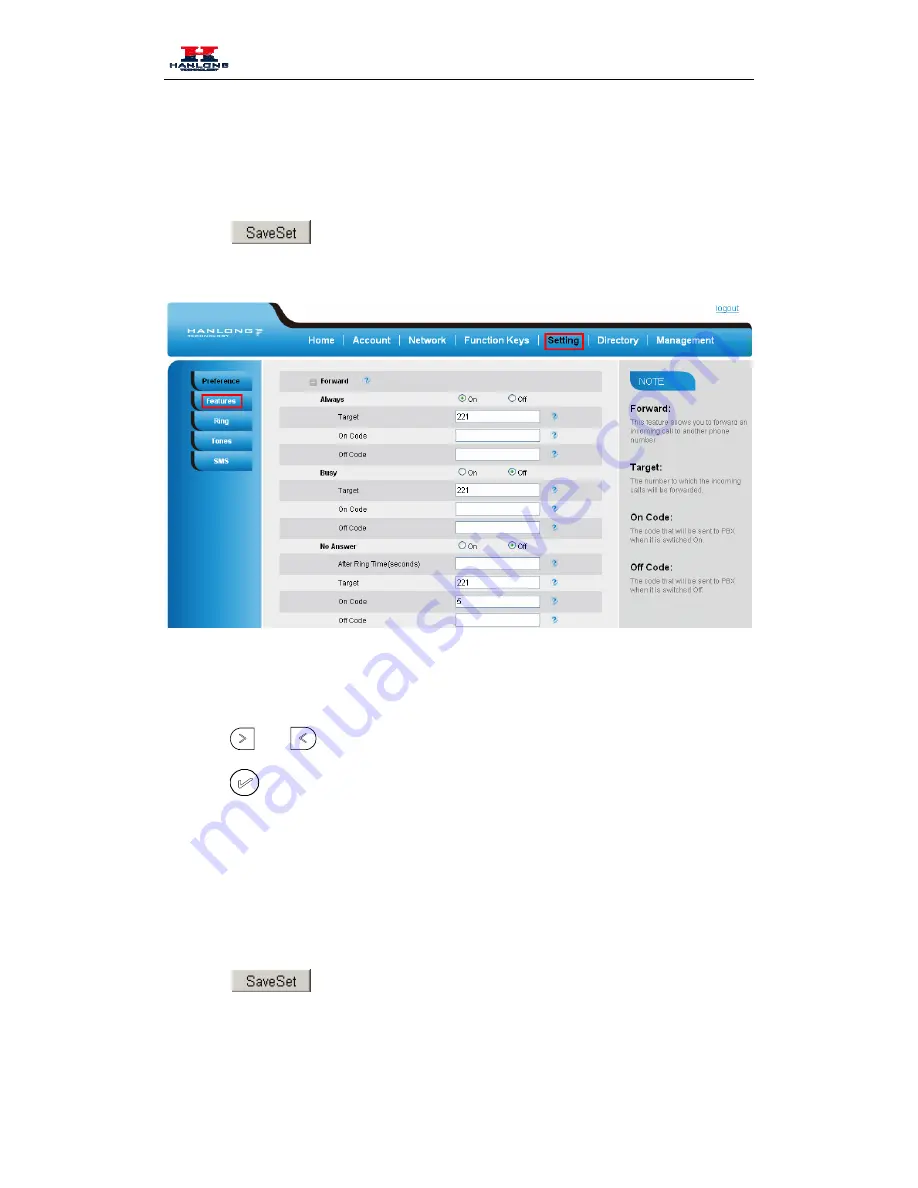
Basic Call Features
Fill the Forward to Number
(Optional) fill the on/off code
Click
to save the configuration
To cancel the forward feature via Phone Interface
Press Menu
→
Features
→
Call forward
→
Always/Busy/No answer Forward
Press
and
or press info soft key to select the disable choice
Press
or Save soft key to save the configuration.
To cancel the forward feature via Web Interface
Setting
→
Features
Click Off for the Always/Busy/No Answer
Click
to save the configuration
To configure dynamic forward
38






























