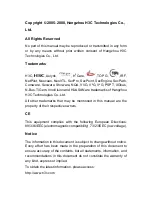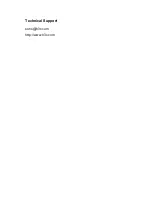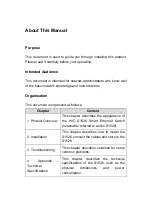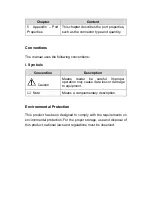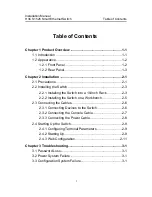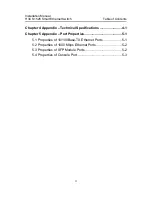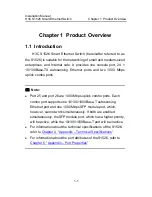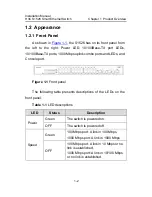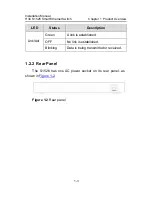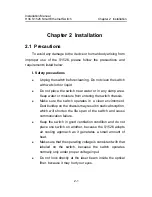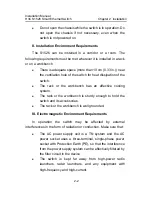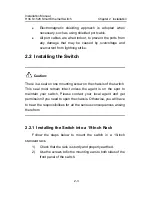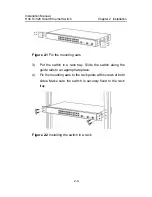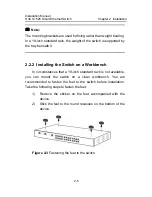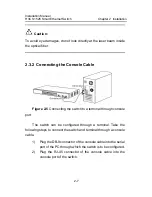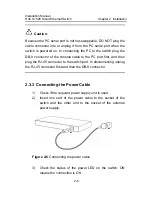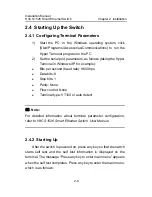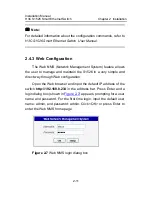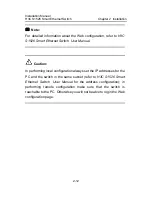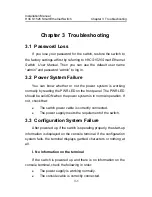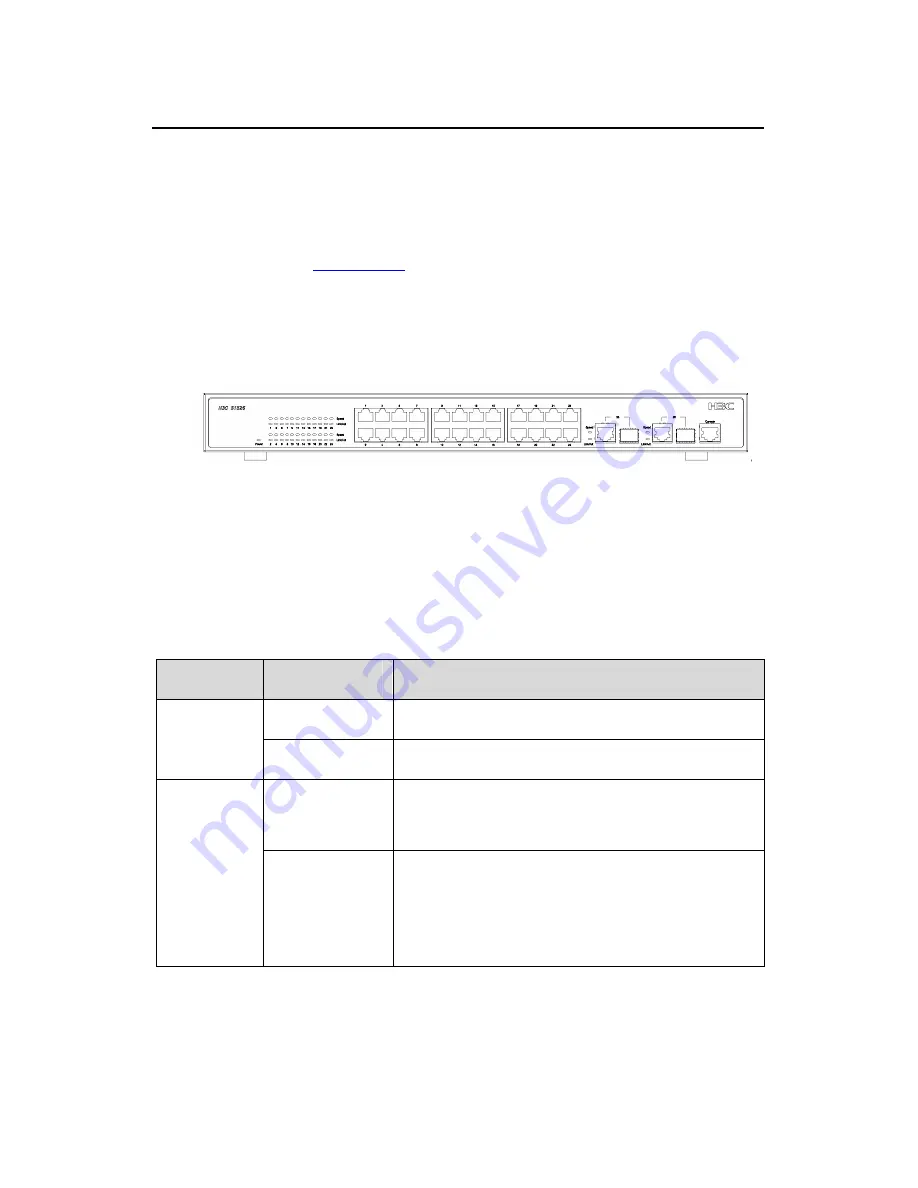
Installation Manual
H3C S1526 Smart Ethernet Switch
Chapter 1 Product Overview
1-2
1.2 Appearance
1.2.1 Front Panel
As shown in
Figure 1-1
, the S1526 has on its front panel from
the left to the right: Power LED, 10/100Base-TX port LEDs,
10/100Base-TX ports, 1000 Mbps uplink combo ports and LEDs, and
Console port.
Figure 1-1
Front panel
The following table presents descriptions of the LEDs on the
front panel.
Table 1-1
LED descriptions
LED
Status
Description
Green
The switch is powered on.
Power
OFF
The switch is powered off.
Green
100 Mbps port: A link in 100 Mbps.
1000 Mbps port: A link in 1000 Mbps.
Speed
OFF
100 Mbps port: A link in 10 Mbps or no
link is established.
1000 Mbps port: A link in 10/100 Mbps
or no link is established.