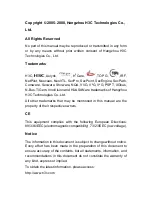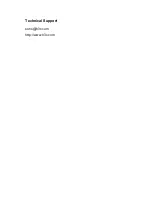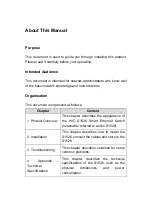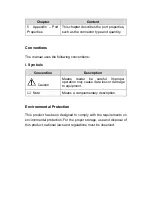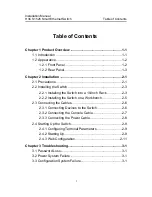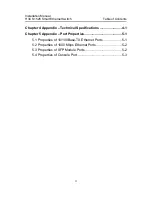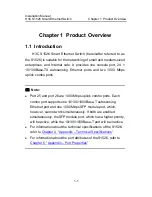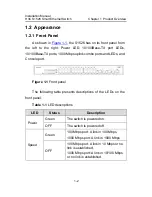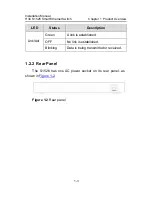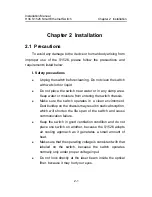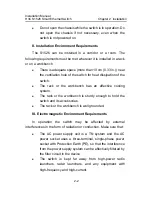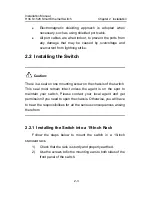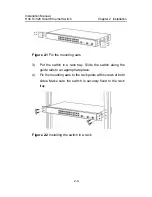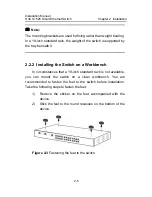Отзывы:
Нет отзывов
Похожие инструкции для S1526

DHP-346AV
Бренд: D-Linke Страницы: 32

342
Бренд: Vanguard Страницы: 4

1821n Wireless
Бренд: Lancom Страницы: 102

DTE-20T
Бренд: Delta Electronics Страницы: 1

TW-100
Бренд: TRENDnet Страницы: 2

IE-SW-VL16-14TX-2SC
Бренд: Weidmuller Страницы: 17

WAG302
Бренд: NETGEAR Страницы: 2

P841
Бренд: Perle Страницы: 2

TEG-S51SFP
Бренд: TRENDnet Страницы: 10

EOC 30-01
Бренд: axing Страницы: 4

13243D4-001
Бренд: Patton Страницы: 62

DH301
Бренд: Tenda Страницы: 120

AT-TN7100
Бренд: Allied Telesis Страницы: 2

RMM-1400
Бренд: Kentrox Страницы: 246

TERMBOX-9000
Бренд: Vaisala Страницы: 32

N-FXE-xxx-01
Бренд: Transition Networks Страницы: 5

154699.01
Бренд: ENKHO Страницы: 48

bintec 4Ge-LE
Бренд: bintec elmeg Страницы: 32