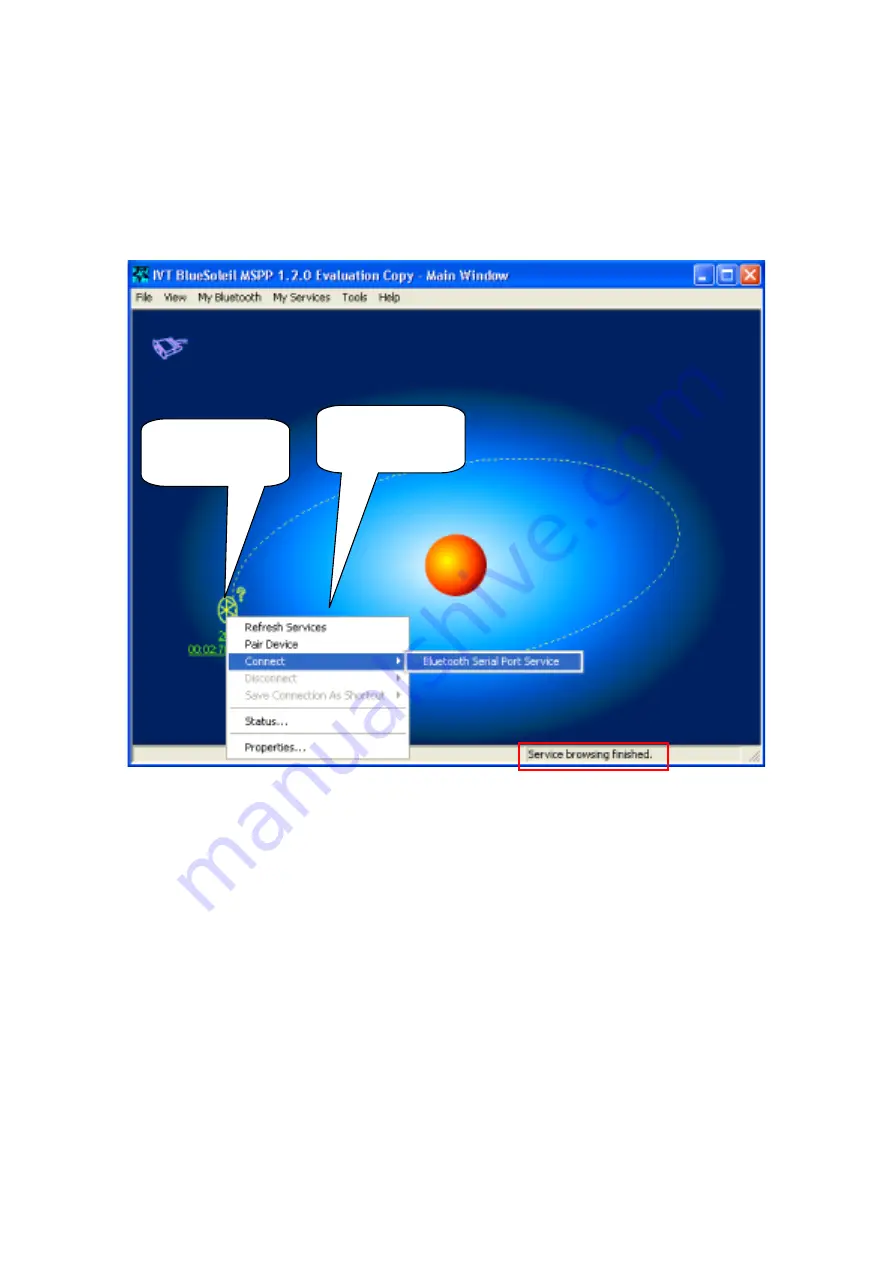
14
4.4.2. Service Browsing
You can browse a SPP service on searched device by double-clicking on it. After finishing
service browsing, you can find a service by right-clicking on it and make a connection by
clicking Bluetooth Serial Port Service.
Figure 4-10 Service Browsing
Searched device.
Browse a service
by
double-clicking
You can find a
searched service
by right-clicking.



















