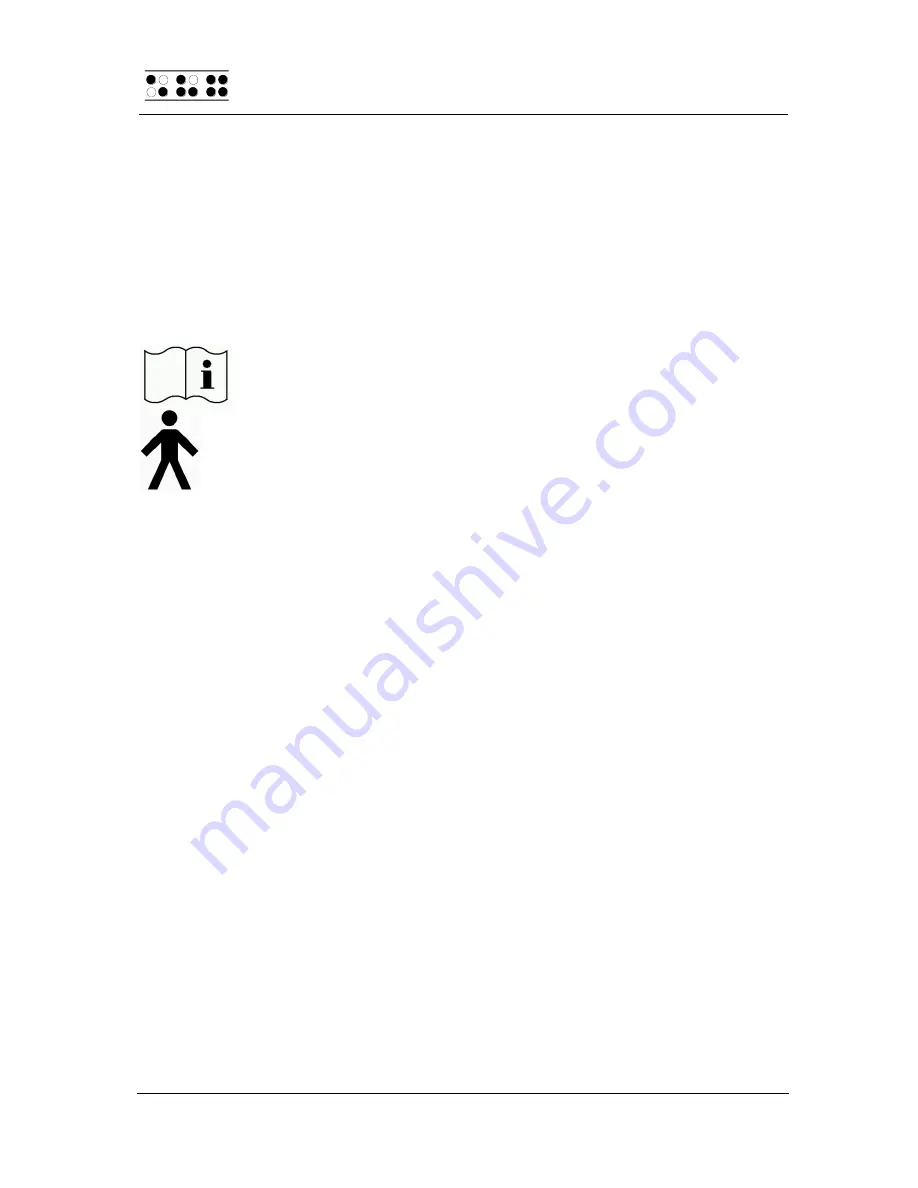
Handy Tech
Elektronik GmbH
Modular Evolution
Important Information
Page 34
7
Important Information
This section contains important safety and warranty information. Please make sure
you have read this information before starting up your Modular Evolution.
7.1 Symbols
The symbols located on the underside of the unit have the following meanings:
Please read the information in the manual!
Applied Part, Type B
7.2 Safety Information under the Standards for Medical Devices
Medical electric devices are subject to special precautions in regard to
electromagnetic compatibility and must be installed and taken into operation
according to the directions contained in this user manual. Please review also the
general safety information in Section 7.3 below.
Portable mobile HF communications facilities may affect electrical devices.
7.3 General Safety Information
Avoid any contact between your Modular Evolution and any fluids (rain, coffee...). If
fluids enter into the housing, the Braille elements could be severely damaged, which
can only be remedied by costly repairs.
Do not expose your Modular Evolution to extreme temperatures or high humidity
during operation. The ambient temperature should be b10° C (= 50° F) and
+40° C (= 100° F), and relative humidity may not exceed 80%.
The Modular Evolution must not be operated in moist rooms, for example,
bathrooms, because the device generates voltages up to 200 V.
The device contains no user-serviceable parts. In the event of a defect, please
contact your dealer, or Handy Tech directly. Only an authorized Handy Tech dealer
has permission to service the device.
Only representatives of Handy Tech Elektronik GmbH or its authorized dealers have
permission to open the Modular Evolution's housing.






















