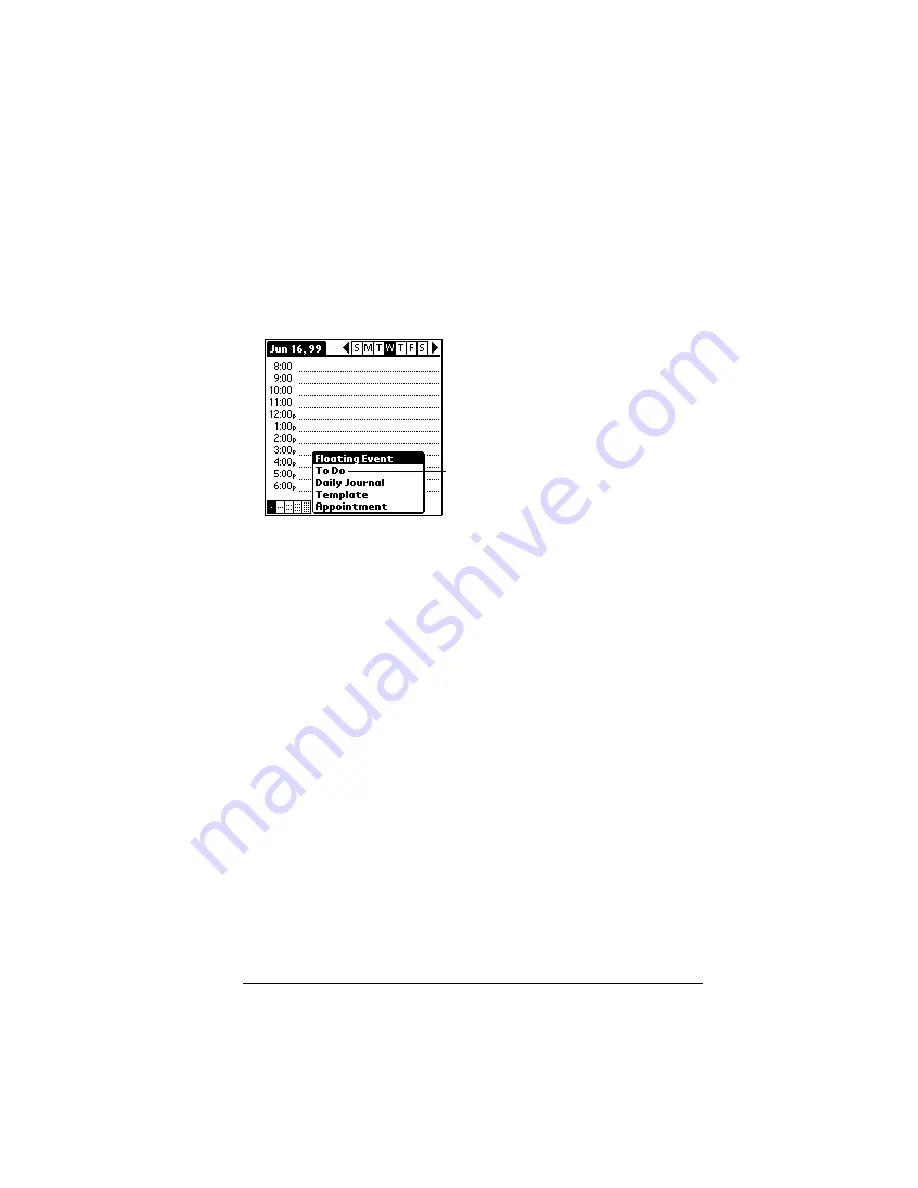
Chapter 6
Page 117
Working with To Do items
Date Book Plus can create and display To Do items. To Do items
appear in priority order at the top of the Day View screen.
To create To Do items in Date Book Plus:
1. Tap the Day View button.
2. Tap New and select To Do from the list.
3. Enter a description of the To Do item.
4. Tap a blank area on the screen to deselect the item.
To mark a To Do item complete:
■
Tap the check box next to the item.
Tips for using To Do items:
■
When you create a To Do item in Date Book Plus, the priority and
category are based on the settings in the Create Options dialog
box. See “To Do Preferences” later in this chapter for details.
■
If a To Do item does not appear in Date Book Plus, confirm that the
category assigned to the item is selected. See “To Do Preferences”
later in this chapter for more information.
■
If you do not complete a To Do item on or before the due date, then
an ! (exclamation mark) appears next to the item as a reminder that
it is overdue.
Tap to create a To Do item
Содержание Visor Visor Pro
Страница 1: ...Visor Handheld User Guide Macintosh Edition ...
Страница 10: ...Page 10 ...
Страница 34: ...Page 34 Introduction to Your Visor Handheld ...
Страница 48: ...Page 48 Entering Data in Your Handheld ...
Страница 54: ...Page 54 Managing Your Applications ...
Страница 62: ...Page 62 Managing Your Applications ...
Страница 72: ...Page 72 Overview of Basic Applications ...
Страница 164: ...Page 164 Application Specific Tasks ...
Страница 192: ...Page 192 Communicating Using Your Handheld ...
Страница 206: ...Page 206 Advanced HotSync Operations ...
Страница 234: ...Page 234 Setting Preferences for Your Handheld ...
Страница 240: ...Page 240 Maintaining Your Handheld ...
Страница 268: ...Page 268 ...






























