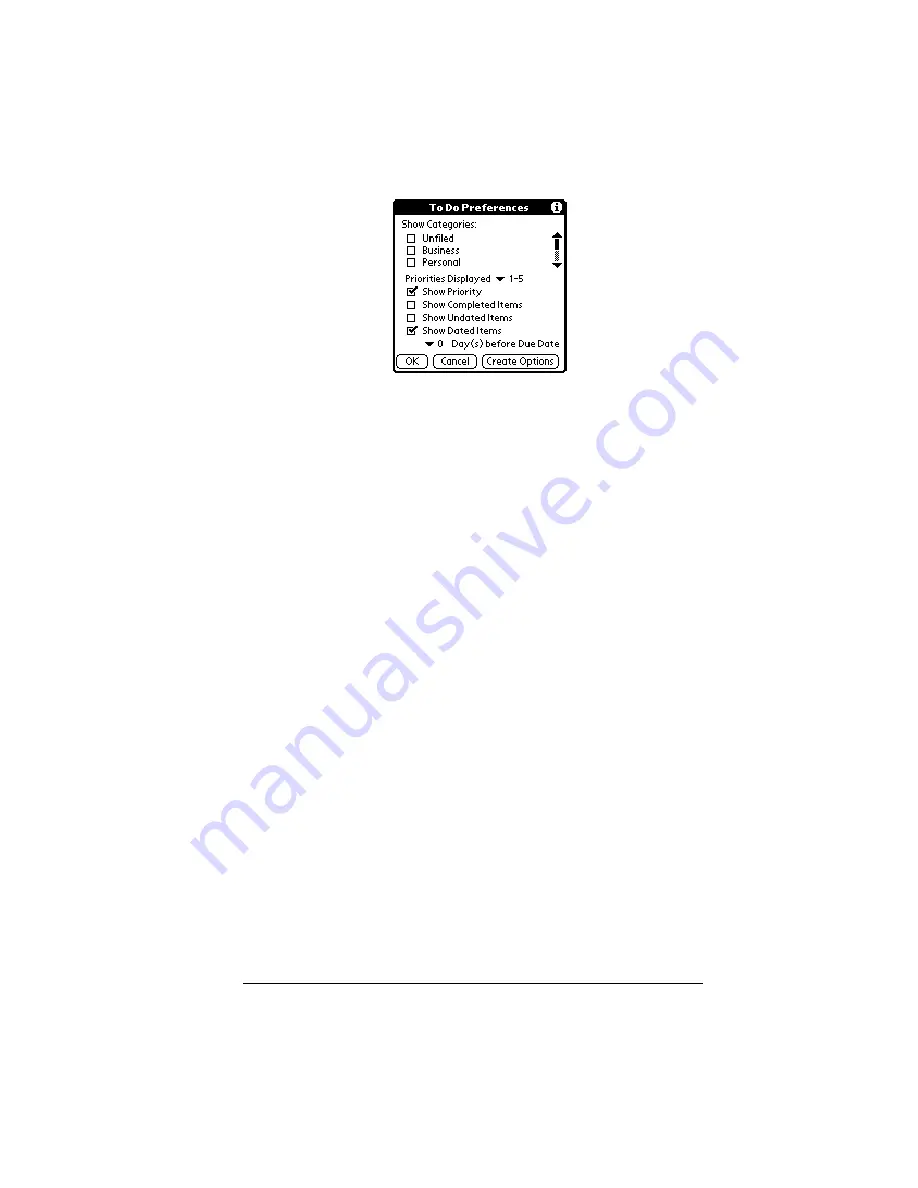
Chapter 6
Page 125
To Do
Preferences
■
Show Categories.
Displays the To Do items in the
categories you select.
■
Priorities Displayed.
Displays To Do items with
the selected priority level. The choices are 1
only, 1-2, 1-3, 1-4, and 1-5.
■
Show Priority.
Displays the priority level for To
Do items.
■
Show Completed Items.
Displays completed To
Do items.
■
Show Undated Items.
Shows all To Do items that
have not been assigned a due date.
■
Show Dated Items.
Shows all To Do items that
have been assigned a due date.
■
Days before Due Date.
Defines the number of days
before the due date that an item will appear in
Day View as a To Do item.
■
Create Options.
Opens the Create Options dialog
box where you can select the default priority
and category for To Do Items you create in
Date Book Plus.
Go to Week
Enables you to jump to a specific week by tapping
the week number in the current year.
Содержание Visor Visor Pro
Страница 1: ...Visor Handheld User Guide Macintosh Edition ...
Страница 10: ...Page 10 ...
Страница 34: ...Page 34 Introduction to Your Visor Handheld ...
Страница 48: ...Page 48 Entering Data in Your Handheld ...
Страница 54: ...Page 54 Managing Your Applications ...
Страница 62: ...Page 62 Managing Your Applications ...
Страница 72: ...Page 72 Overview of Basic Applications ...
Страница 164: ...Page 164 Application Specific Tasks ...
Страница 192: ...Page 192 Communicating Using Your Handheld ...
Страница 206: ...Page 206 Advanced HotSync Operations ...
Страница 234: ...Page 234 Setting Preferences for Your Handheld ...
Страница 240: ...Page 240 Maintaining Your Handheld ...
Страница 268: ...Page 268 ...






























