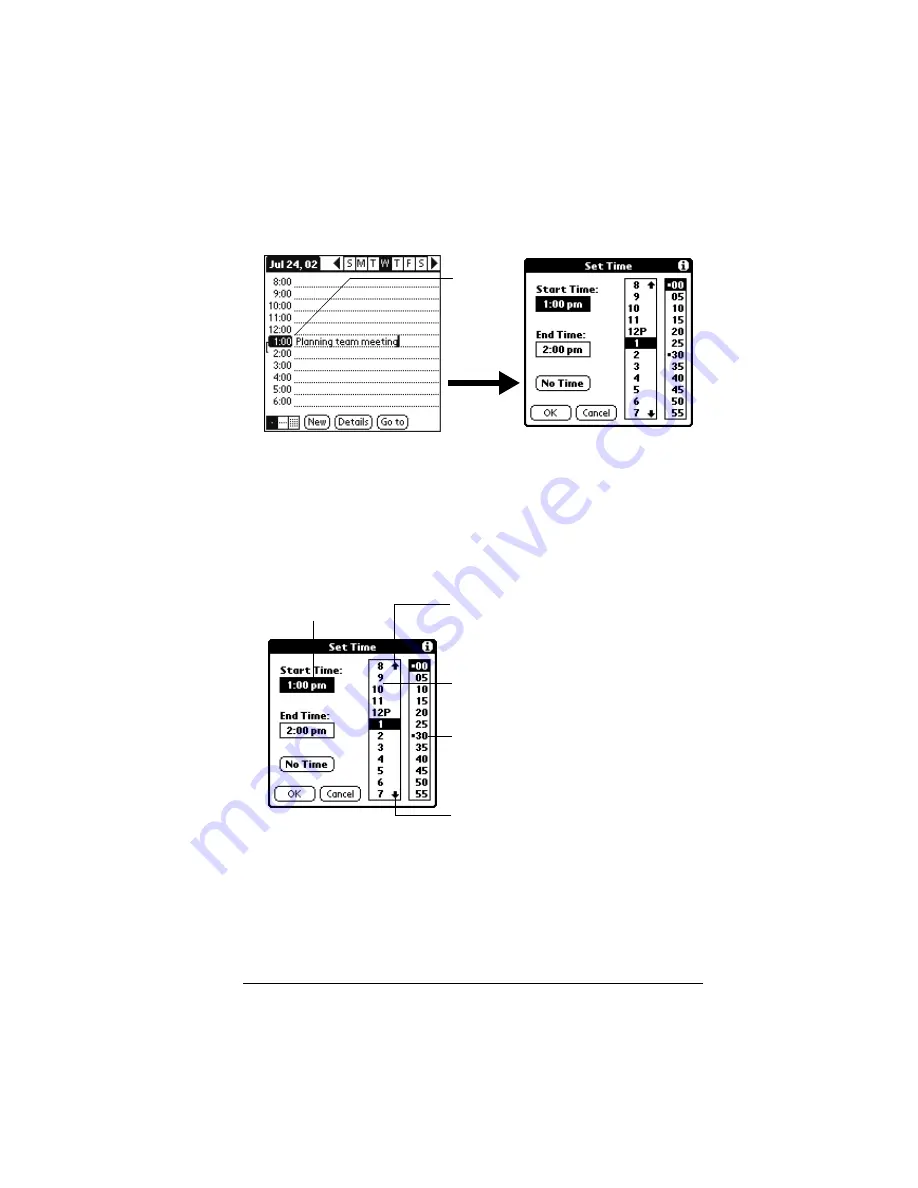
Chapter 6
Page 81
3. If the event is one hour long, skip to step 7. If the event is longer or
shorter than an hour, tap the time of the event to open the Set Time
dialog box.
Tip:
You can also open the Set Time dialog (to select a start
time) by making sure no event is selected, and then
writing a number on the number side of the Graffiti
writing area.
4. Tap the time columns on the right side of the Set Time dialog to set
the Start Time.
5. Tap the End Time box, and then tap the time columns to set the
End Time.
6. Tap OK.
7. Tap a blank area of the screen to deselect the event. A vertical line
appears next to the time, indicating the duration of the event.
Tap the
time of an
event
Start Time
highlighted
Tap to scroll to
earlier hours
Tap to scroll to
later hours
Tap to change
hours
Tap to change
minutes
Содержание Visor Visor Deluxe Handheld
Страница 1: ...Visor Handheld User Guide...
Страница 10: ...Page 2...
Страница 64: ...Page 56 Overview of Basic Applications...
Страница 86: ...Page 78 Common Tasks...
Страница 156: ...Page 148 Application Specific Tasks...
Страница 184: ...Page 176 Communicating Using Your Handheld...
Страница 224: ...Page 216 Setting Preferences for Your Handheld...
Страница 230: ...Page 222 Maintaining Your Handheld...
Страница 242: ...Page 234 Troubleshooting Tips...
Страница 254: ...Page 246 Creating a Custom Expense Report...
Страница 282: ......





































