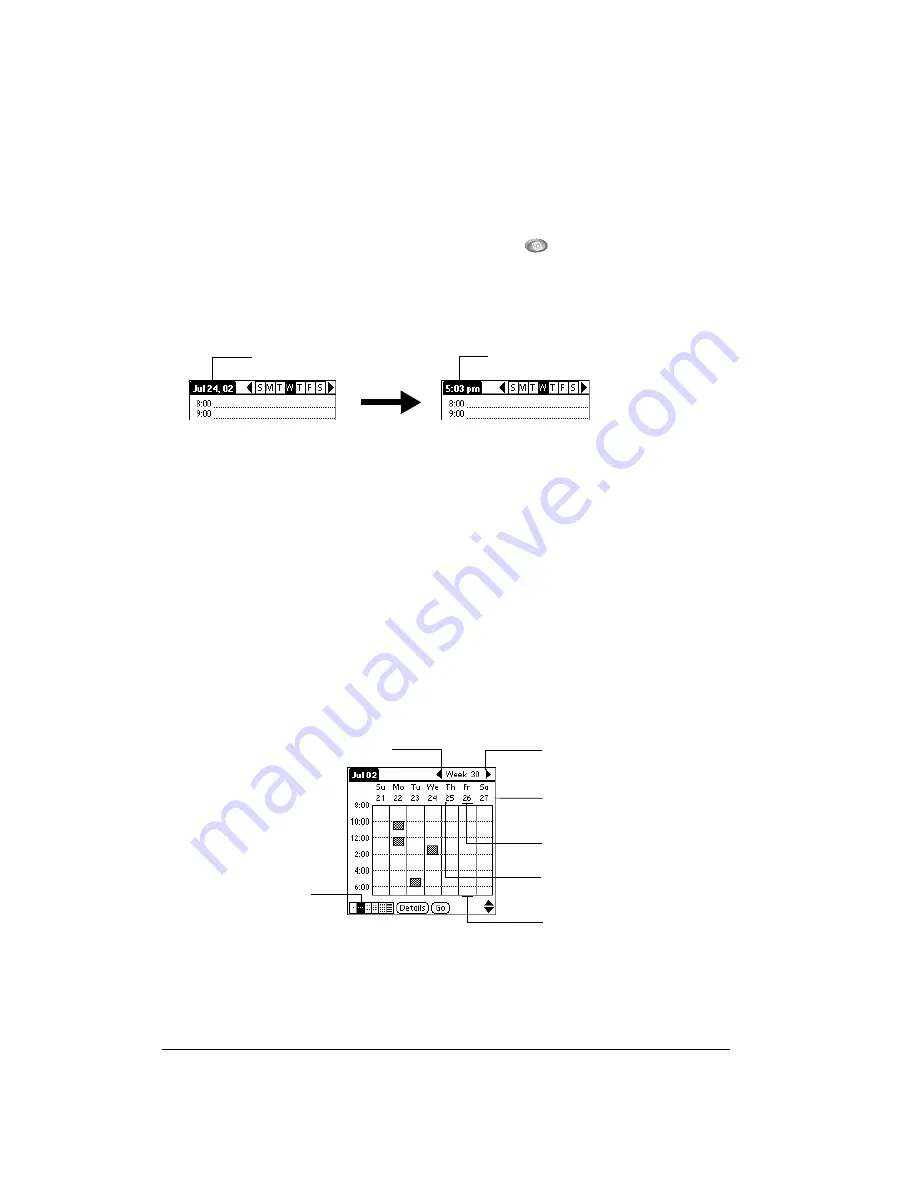
Page 110
Application Specific Tasks
Changing the Date Book Plus view
In addition to displaying the calendar for a specific day, you can also display a whole week in
graph or text format, a month, a year, or a list of your appointments, as well as the current time.
To cycle through Day, Week, Week with Text, Month, Year, and List views:
■
Repeatedly press the Date Book Plus application button
on the front panel of your
communicator to display the next view.
To display the current time:
1. Tap and hold the stylus on the date in the date bar to display the current time.
2. Drag the stylus below the date bar and then lift it.
Note:
If you lift the stylus while it is still on the date bar, the menu bar appears.
Working in Week View
Week View shows the calendar of your events for an entire week. This view lets you quickly review
your appointments and available time slots. In addition, the graphical display helps you spot
overlaps and conflicts in your schedule.
To display the Week View:
1. Tap the Week View button.
2. Tap the scroll arrows to move forward or backward a week at a time.
Tip:
You can also roll the rocker switch or press the scroll buttons on the front of your
communicator to move between weeks.
Note:
The Week View also shows untimed events and events that are before and after the
range of times shown.
3. Tap an event to show details for the event.
Tap and hold the date
Current time displays
Previous week
Next week
Tap for that day
Bar indicates earlier event
Bar indicates later event
Dot indicates untimed event
Week View
button
Содержание Handspring Treo 180g
Страница 1: ...Treo 180g Communicator User Guide Windows Edition ...
Страница 10: ...Page 10 Contents ...
Страница 28: ...Page 28 Introduction to Your Treo 180g Communicator ...
Страница 82: ...Page 82 Common Tasks ...
Страница 236: ...Page 236 Non ASCII Characters for Login Scripts ...






























